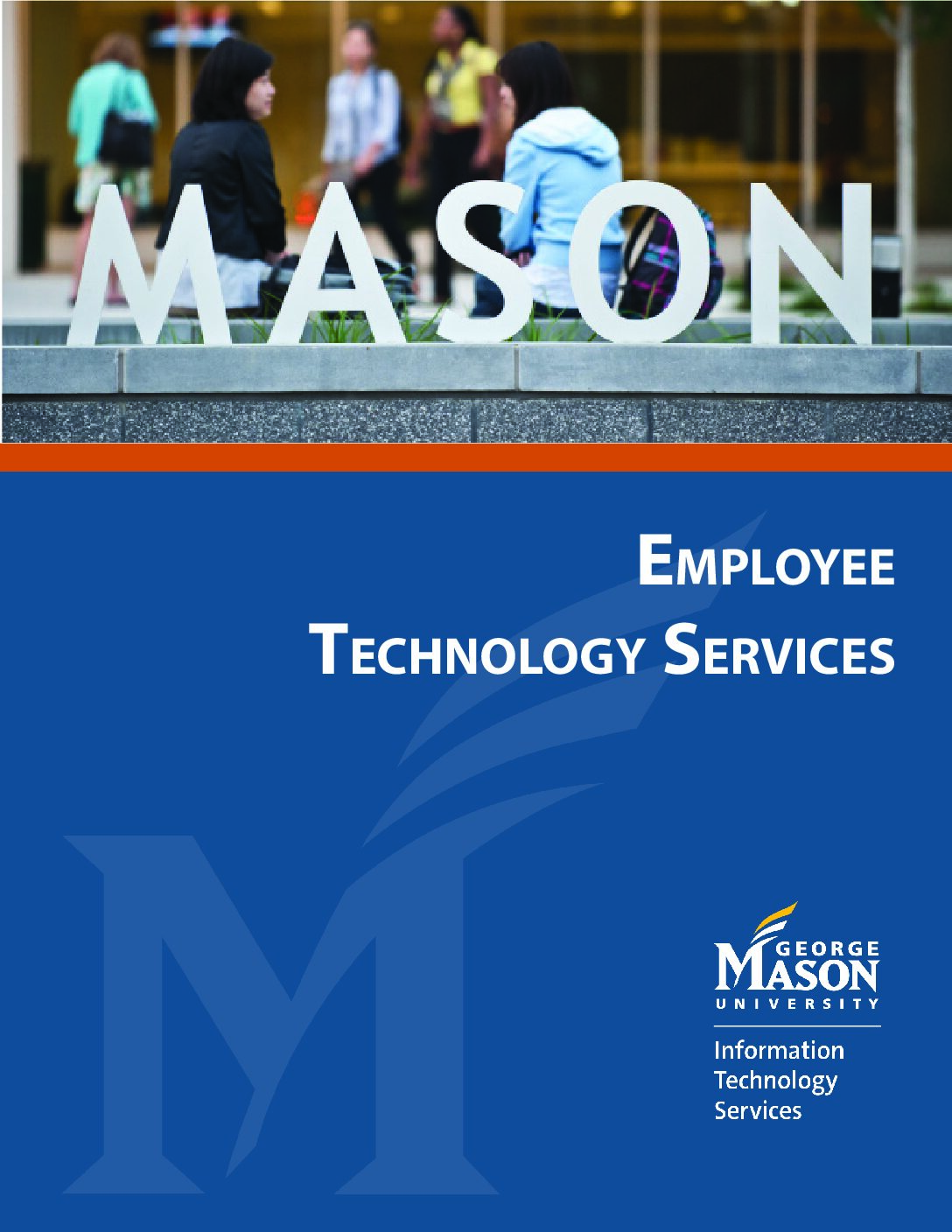Welcome to Mason!
We've put together this Getting Started resource guide to get you up and running as quickly as possible here at Mason. In addition to this page, you can:
- Search our Knowledge Base for how-to articles and FAQs.
- Search our Service Catalog to learn what services we offer and how to get them.
Whether you're a new faculty or administrative staff member at Mason, the information below will help familiarize you with Mason IT services, resources, and support to help you settle into your new role. Download the PDF version of our Employee Technology Services guide by clicking or tapping on the image.
How to Get Help
The ITS Support Center serves as a central point of contact for the Mason community to request IT support or information. Go to the ITS Support Center information page for contact information.
Quick Support Reference
Expand All Collapse All
Access the Network
- Go to the Network Access service page
- Go to the Wireless Network service page
Log Into myMason
Enroll in Two-Factor Authentication (2FA)
Activate Your Patriot Pass Account
- Go to password.gmu.edu
- Select Activate Account
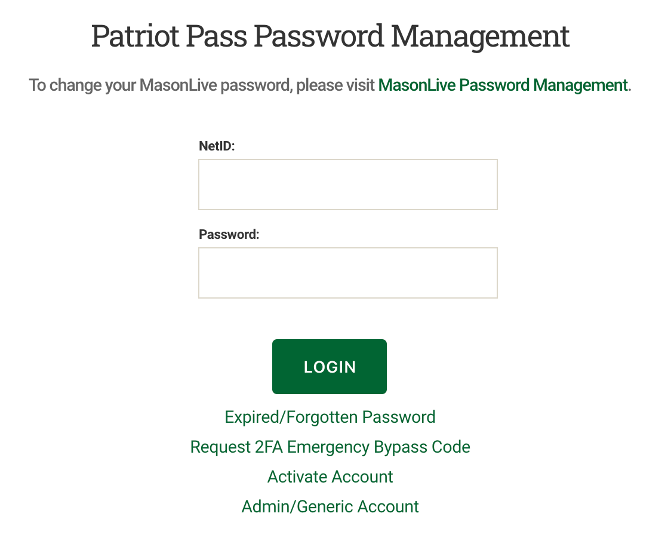
- Follow the instructions to get your Mason NetID and Patriot Pass Password
- More information on accessing your Patriot Pass credentials
Protect Your Security
Antivirus Software License
Be Aware of Phishing Messages
IT Security Office
Responsible Use of Computing
Download Mobile Mason
Activate Your Mason Accounts & Telephone
Telephone & Voicemail
Set Up Your Hardware, Software & Internet
ITS-Approved Endpoint Devices
Computer Installs
Software
View installation instructions for Microsoft Office 365.
Software on Managed Mason-owned Computers
Software on Unmanaged Mason-Owned Computers
Collaboration Tools
- Class Collaborate (formerly Blackboard Collaborate Ultra) is Mason’s Learning Management System (LMS) and is used to deliver online or web-enhanced courses and includes tools like discussion forums, text-based and real-time chat, a secure course grade book, quizzes, and exams.
- Microsoft Teams provides chat, audio calling, video calling, screen sharing, and more. Team members have access to all of that and several additional Office 365 shared features: email; calendar; notebook with OneNote, shared file storage with Sharepoint integrated with your OneDrive, Planner, and more within team sites. MS Teams is available via web browser, desktop app, and mobile app.
- Zoom is a cloud-based web conferencing tool for video and audio conferencing, collaboration with people within and outside Mason, chat, and webinars across mobile devices, desktops, telephones, and room systems. To log in to Zoom, go to gmu.zoom.us/signin.
Getting Started with Blackboard
Printing on Campus
Learn About IT Resources at Mason
Equipment Checkout
Online Training
Computer Labs
Citrix Virtual Lab
Collaborative Learning Hub (CLUB)
Student Technology Assistance and Resources (STAR)
General Computer Labs
-
-
- Fairfax Campus
Johnson Center, Room 342
703-993-3446 - Mason Square
- Van Metre Building, Room 211
703-993-8226 - Science & Technology Campus
Katherine G. Johnson Hall, Room 250
703-993-8499
- Fairfax Campus
-
See the Computer Labs service page for more information on what software is available in these labs and their hours of operation.