Getting Started
Please note: Zoom settings are shared across your Mason Zoom account. For example, if you change your account setting to enable Waiting Room in the Zoom desktop application or Mason Zoom page, then the Blackboard Zoom Meeting tool will enable the Waiting Room for all new course meetings.
For details about using Zoom please refer to:
- ITS article: Zoom
- Zoom Help Center
For details about securing Zoom meetings, please refer to:
- ITS article: How do I secure my online meeting?
- Zoom’s Best Practices for Securing Your Virtual Classroom
Please note: Even when creating a Zoom session inside of a Blackboard course, Zoom sessions and recordings are not limited to students in the course. Students could share the information with anyone, like any Zoom session that does not use additional security settings. You must still use information in the above links to secure your session.
Accessing Zoom in Blackboard
By default, the Zoom tool in a Blackboard course is available by going to Tools > Zoom Meeting. Students can also access the tool this way by default.
For quicker access, you can add a link in your course menu. Click the + button on the top left of the course menu and select Tool Link. Enter the name you want to appear in the course menu in the Name field. Select Zoom for Type. Make sure to check Available to Users so students can see the link.
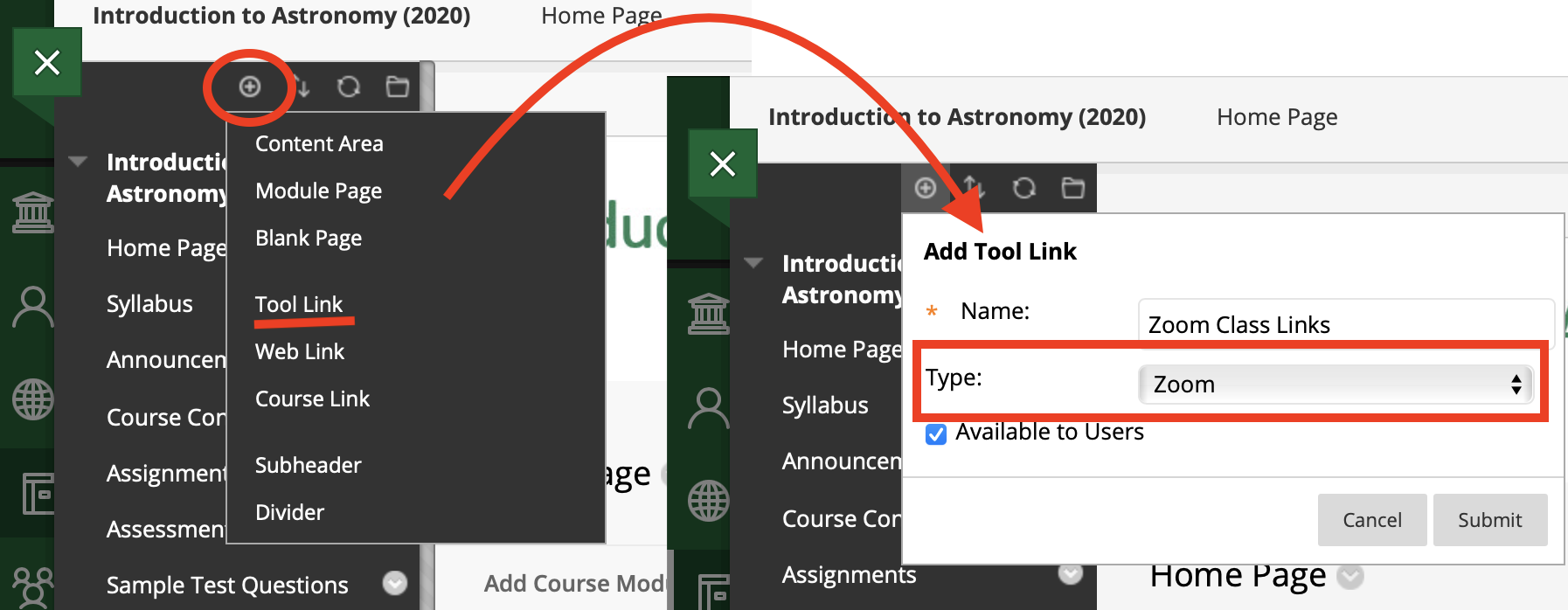
Schedule a New Meeting
To create a new meeting, click the “Schedule a New Meeting” button at the top. Change the settings as desired. We suggest you include your course name as the session topic. Once you save, the meeting will be visible to enrolled students in the course where it was created.
As the meeting creator, you can also access and edit the session from any Zoom tool, including the Mason Zoom page or the Zoom desktop app if you have it installed. Using the course name as the session title will help you find the correct session if you access it outside of Blackboard.
Students can now access the session via the Zoom tool in your Blackboard course. You do not have not have to, although you could, send them the join link since they will see the session information in Blackboard.
Please note: The session link inside of Blackboard is NOT completely secure.
Upcoming Meetings
All Upcoming Meetings will be shown when you first open the Zoom Meeting tool. For any meeting, you can click Start to join the meeting or Delete to cancel it. Clicking the meeting name will open the meeting to edit settings or enter poll questions. After clicking the meeting name, click Edit this Meeting to modify any options you selected when you scheduled a new meeting.
Personal Meeting Room
Your Mason Zoom account comes with a single personal meeting room that is always available. Click Personal Meeting Room in the Zoom Meeting tool to edit settings or enter poll questions. Students do not see this tab and cannot access your personal meeting room.
Recordings
Recorded sessions will automatically be listed on the Cloud Recordings tab of the associate Blackboard course. Students will have access to the recordings. You cannot hide a recording from the students in a course from this page; however you can sign into your Zoom account to hide or make changes to recordings. Click the name of the meeting to access recordings for viewing, downloading, or sharing. Zoom recordings are deleted from the Zoom cloud after 120 days. These recordings are also stored in your Kaltura MyMedia for longer term access and potential distribution.
Student View
When students log into the Zoom Meeting tool, they will see only 3 tabs: Upcoming Meetings, Previous Meetings, and Cloud Recordings. They do not see your Personal Meeting Room.
- Upcoming Meeting: Students can view upcoming meetings and click Join at the appropriate time. Even if there is a password to the meeting, students can join without entering the password by using the Join button.
- Cloud Recordings: By clicking on the name of any recording, students can view recordings of course meetings. The password for password protected recordings will automatically be visible to students through Blackboard.
Additional Resources
- Mason Zoom page
- ITS article: Zoom
- Zoom Help Center
- ITS article: How do I secure my online meeting?
- Zoom’s Best Practices for Securing Your Virtual Classroom
