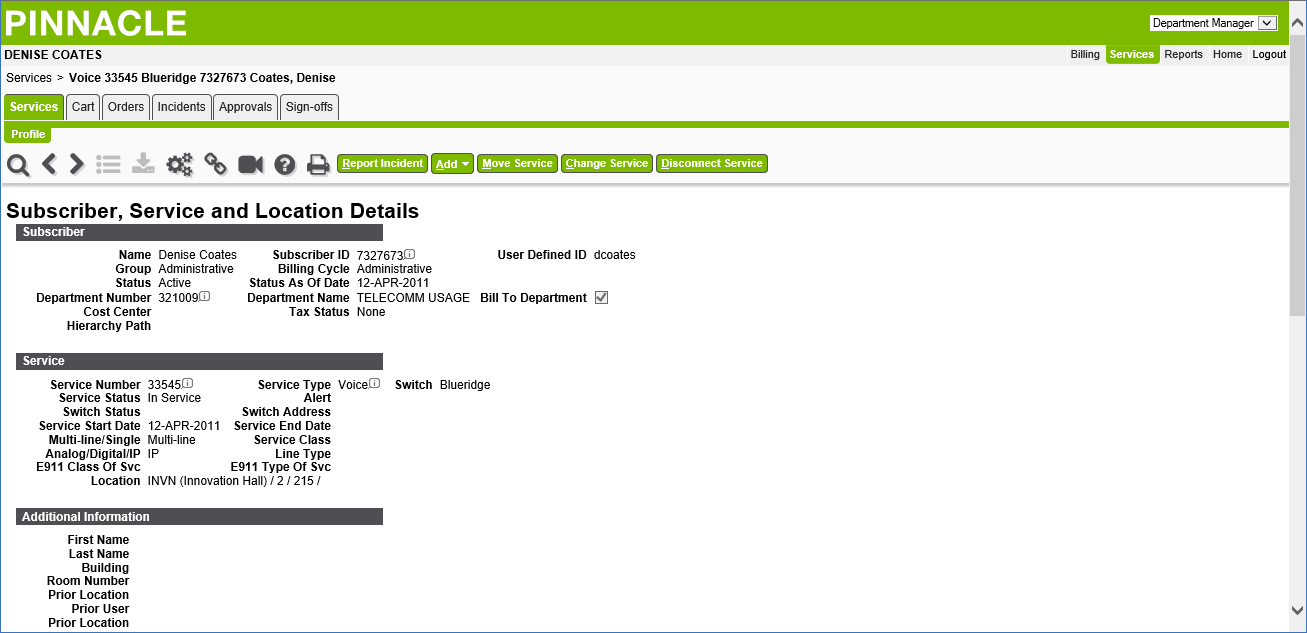New Telecommunications Vendor
Mason’s current telephone system is end-of-life, and with a workforce increasingly dispersed, a new solution is needed. Mason has selected a new telecommunications vendor, Vonage, Inc, which delivers advanced features (e.g., mobile applications, ring/accept calls on any device, presence awareness) and integrates into Mason’s tools (e.g., Office 365). For updates on this initiative and additional resources, see Telecom System Replacement Roadmap.
Incident Request
Login to Pinnacle.
Upon logging in with your Mason NetID and Patriot Pass Password, your Home screen should look like this:
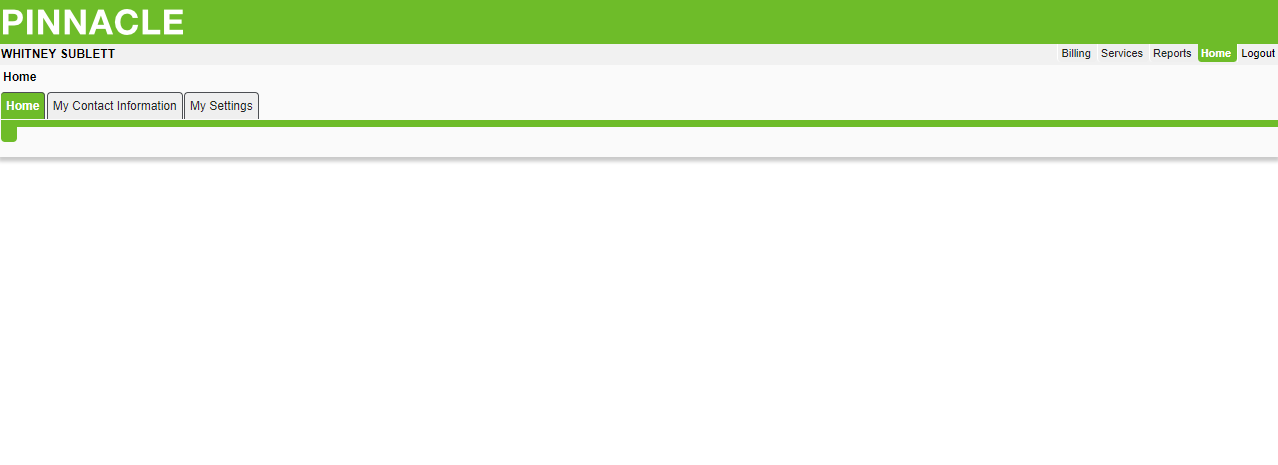
From the upper right navigation on the Home page, select Services. The screen below will display; complete the Service Number field by entering the 5-digit extension pertaining to the requested service disconnect. Click Search to proceed.
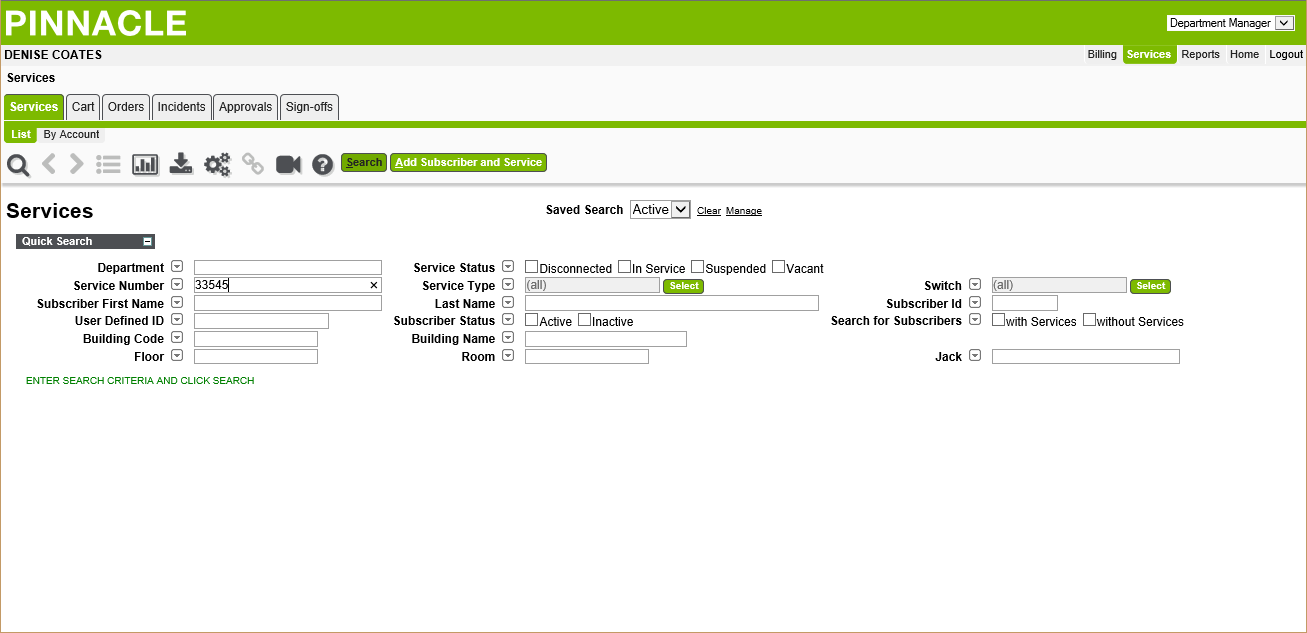
The below screen will display; click the Subscriber or Service hyperlink to show the existing service details.
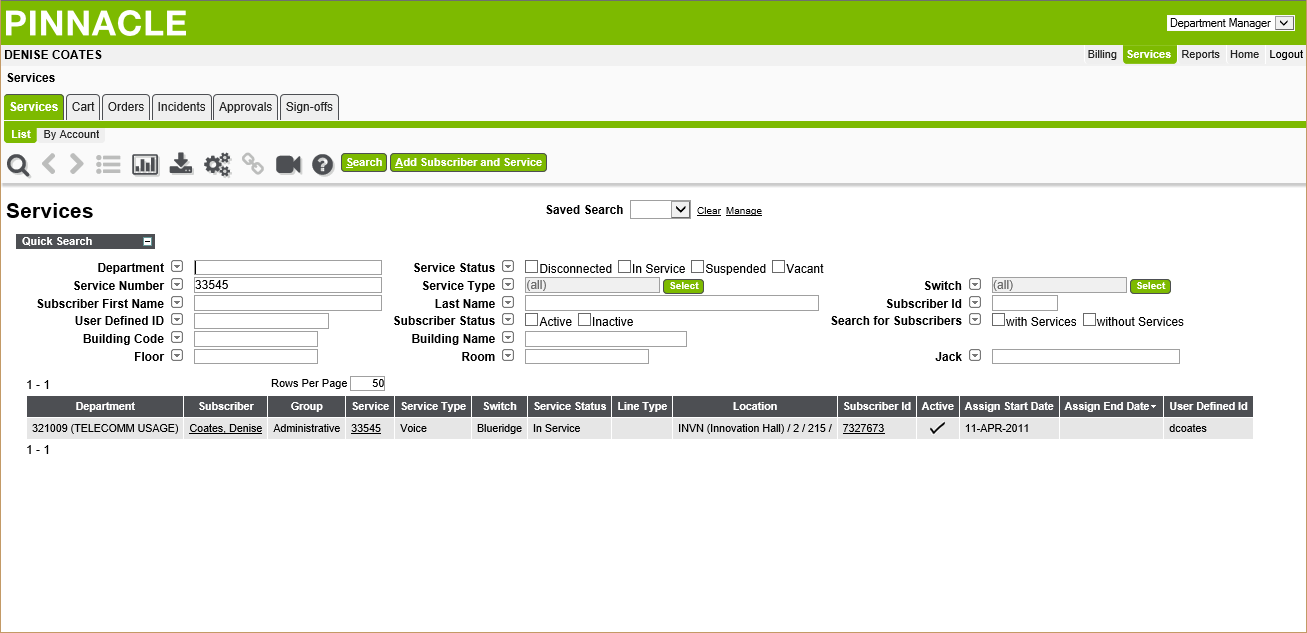
The below screen will display; click Report Incident to proceed.
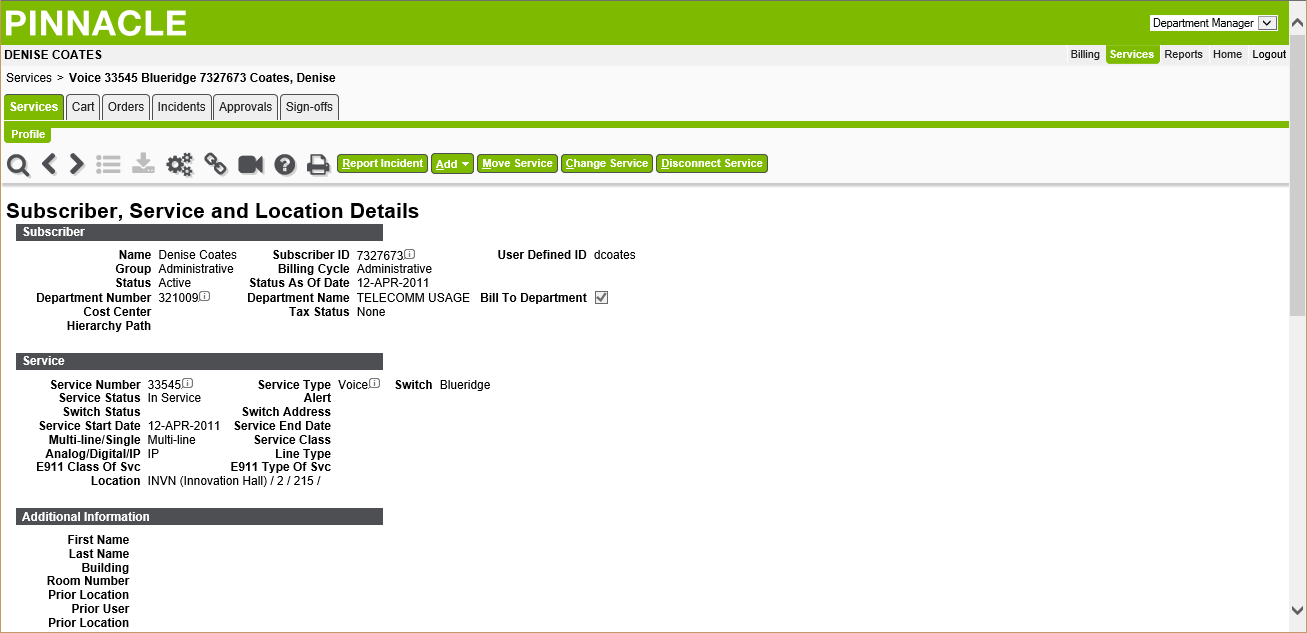
The below screen will display; now Select a Problem (or incident) from the Problem drop-down menu.
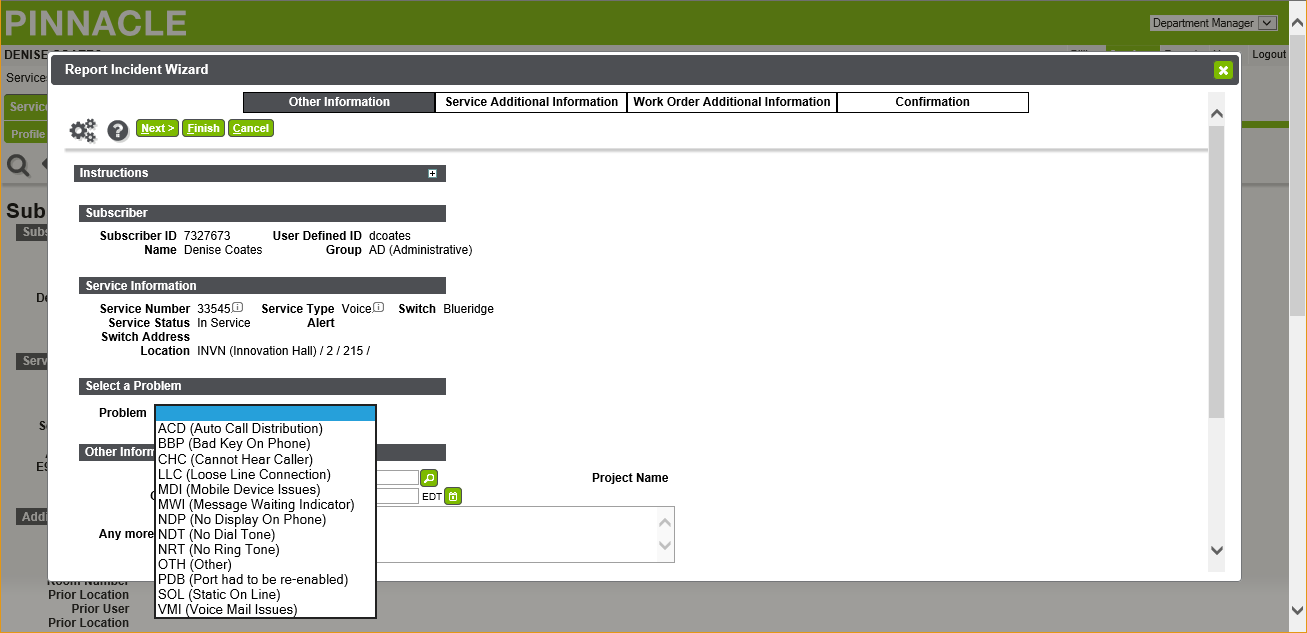
Complete the Any more Information field by entering the related incident information. Click Finish to proceed.
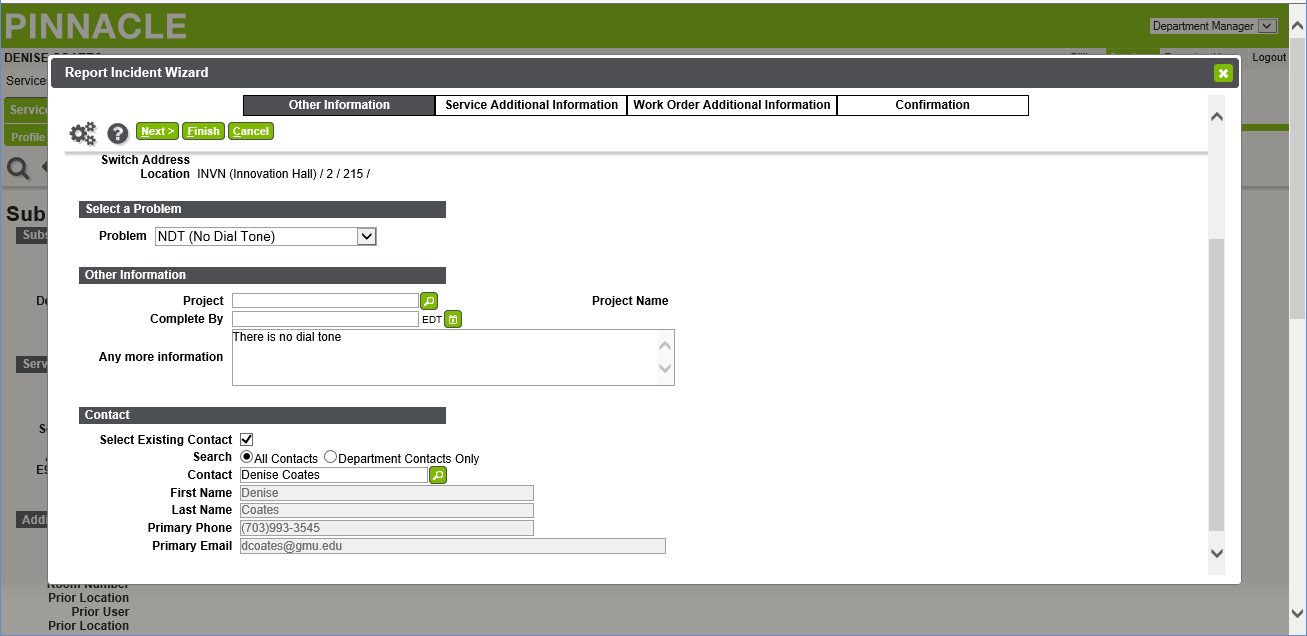
The below screen will display; your order has been submitted to Telecom Administration (NOTE: An Incident Request will NOT generate a Request #).