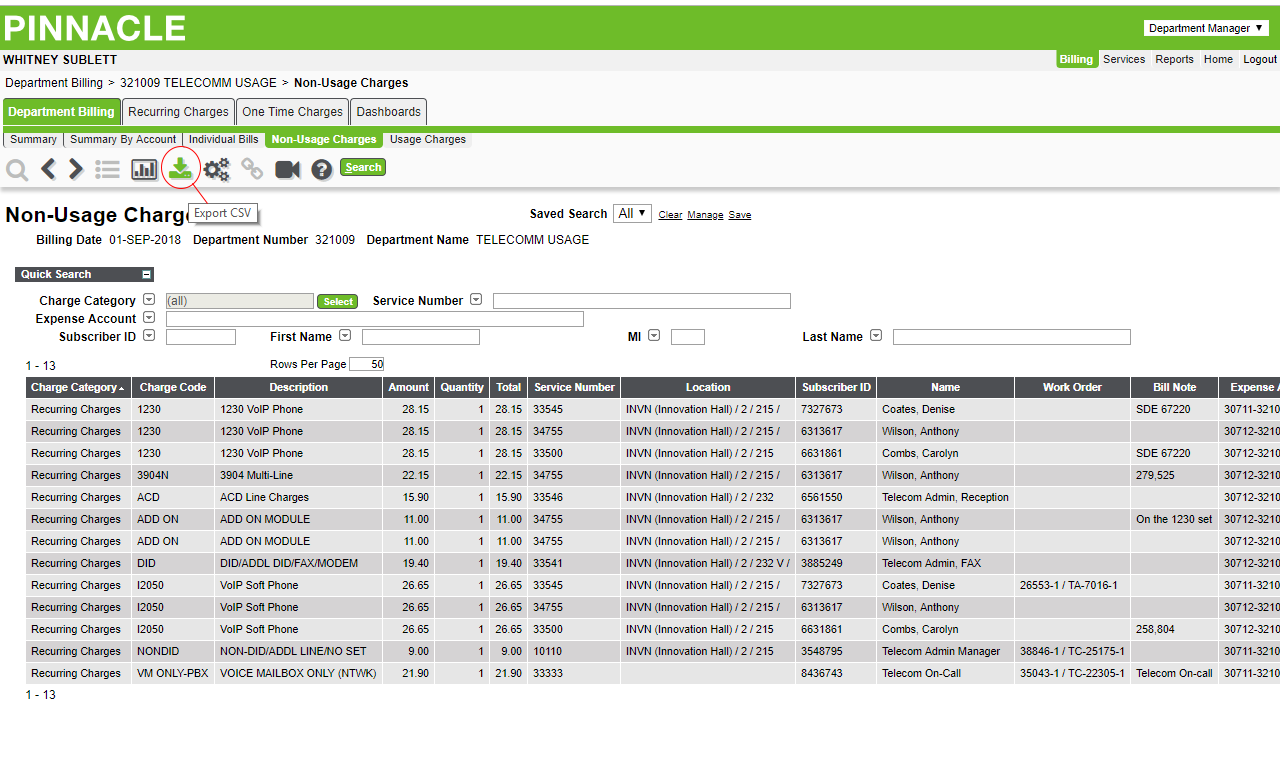New Telecommunications Vendor
Mason’s current telephone system is end-of-life, and with a workforce increasingly dispersed, a new solution is needed. Mason has selected a new telecommunications vendor, Vonage, Inc, which delivers advanced features (e.g., mobile applications, ring/accept calls on any device, presence awareness) and integrates into Mason’s tools (e.g., Office 365). For updates on this initiative and additional resources, see Telecom System Replacement Roadmap.
Guide to Billing
Login to Pinnacle.
Upon logging in with your Mason NetID and Patriot Pass Password, your Home screen should look like this:
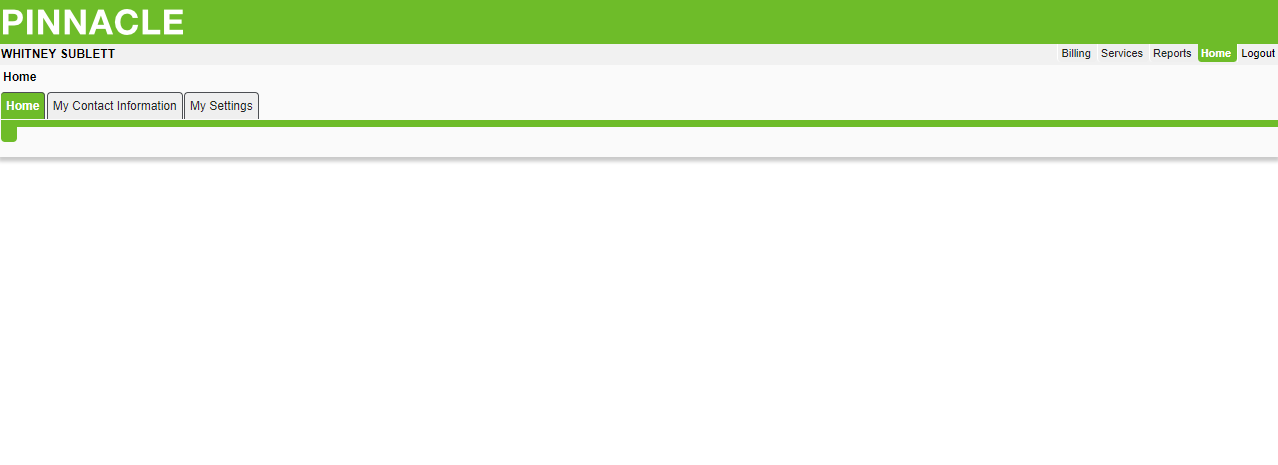
The upper right navigation on the Home page provides the choices of Billing and Services. If you select Billing, you will see the following:
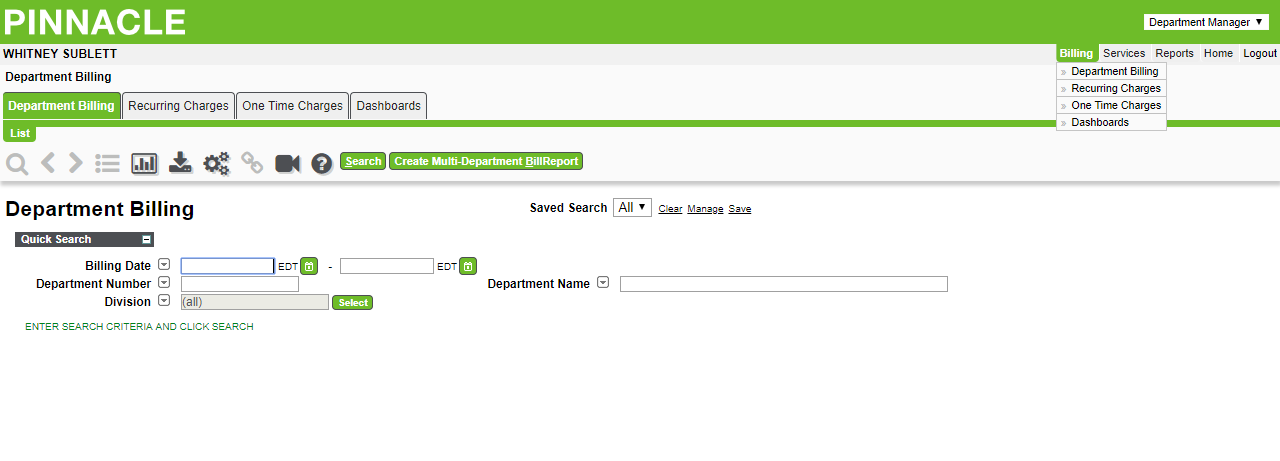
Under the Department Billing tab, you can select the Billing Date range, using the calendar icon to the right of the field, and to enter the Department Number (Organization or Fund code) in the corresponding field.
Next, click the Search button to display the following results:
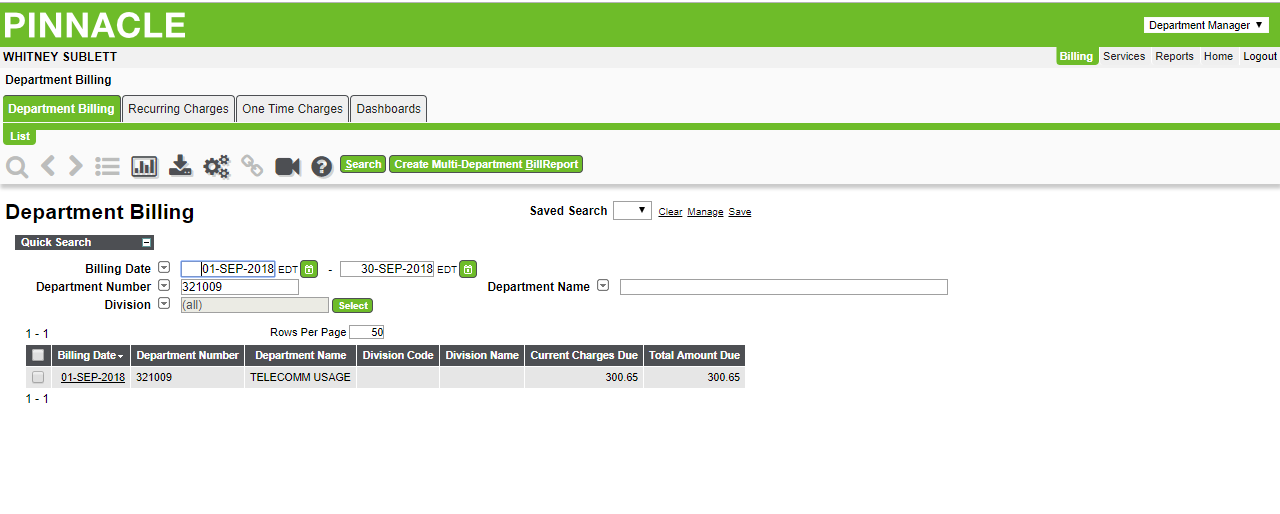
By clicking on the Billing Date hyperlink, a full summary of the Departmental Bill will display that will include the Recurring Charges and Usage Charges. Also, at the menu bar for Department Billing, you can select Individual Bills, Non-Usage Charges, and Usage Charges.
If you were to select Non-Usage Charges (or Recurring Charges) and click on the Search button, the screen would look like the following:
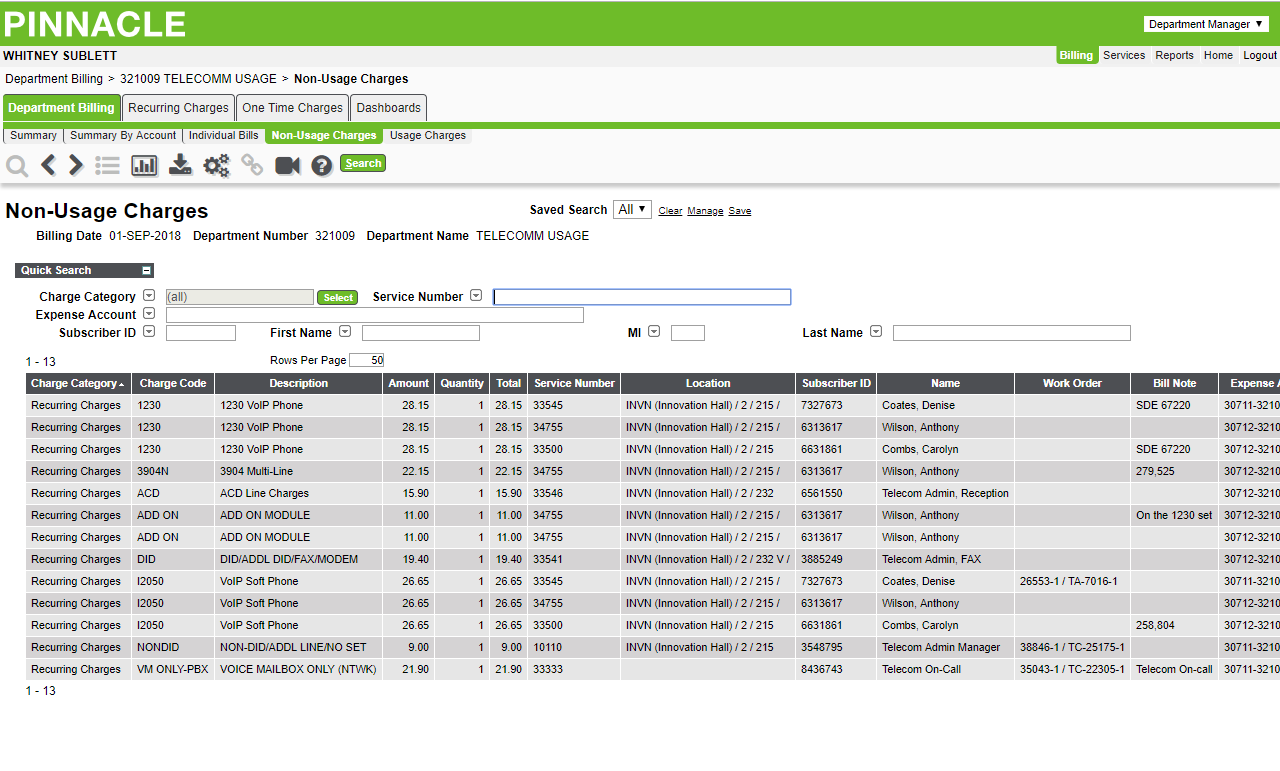
This information can then be saved to a Comma Separated Value (CSV) file, which can be opened in Excel. The Export icon is circled below in red. At various Department Billing windows, you will see a “View Report” button, which will provide a PDF copy of your monthly billing request.