This guide is for a Microsoft computer user that needs to move files for transfer to a new computer or save files before reimaging an existing computer system. You will need to take steps to save your critical folders and files that were not saved on the Mason Enterprise Services Architecture (MESA) shared drive but reside on your computer's local hard drive.
These instructions will guide you in the process necessary to ensure your critical folders and files will be successfully transferred.
Step 1
Critical folders and files that do not reside on the MESA shared drive would normally reside in the My Documents folder, which is the standard location for storing user-created files on your computer's local hard drive.
You will need to identify any critical folders and files that are not saved to the My Documents folder but are required to be transferred.
Step 2
To find your My Documents folder, right click on the Windows icon at the bottom left of your screen:
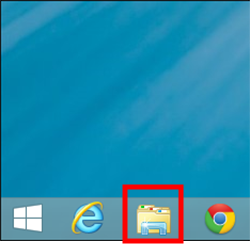
You should see Properties and Open Windows Explorer. Click Open Windows Explorer.
Step 3
If you are on a Windows computer connected to MESA:
On the left side of the Windows Explorer, navigate to Computer then Mason (C:).
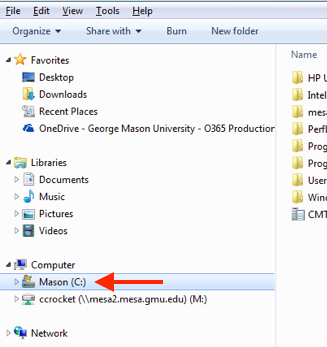
Click Mason (C:).
Step 4
Click Users:
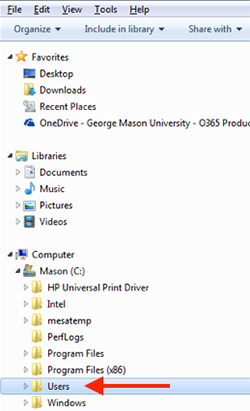
Step 5
Select your NetID in the right-side box:
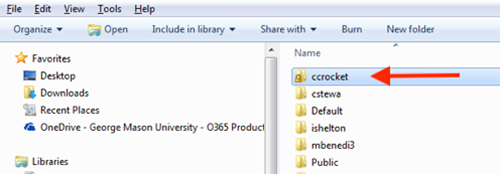
Step 6
Copy and paste folders and files not in My Documents to the My Documents folder.
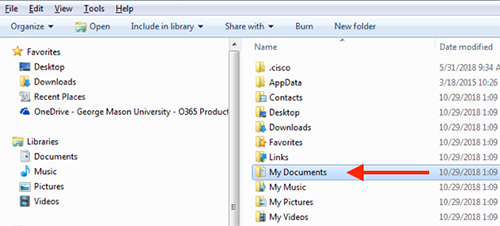
Note: ITS staff will assist and instruct you on how to move your folders and files. You are solely responsible for identifying your critical folders and files to transfer.
While the ITS Technician is on site with you: you must be present to answer questions while the ITS Technician performs the service.
After the ITS Technician transfers your critical folders and files, you must verify that all of your critical folders and files have been identified and transferred.
If you need assistance with this process, contact the ITS Support Center.
