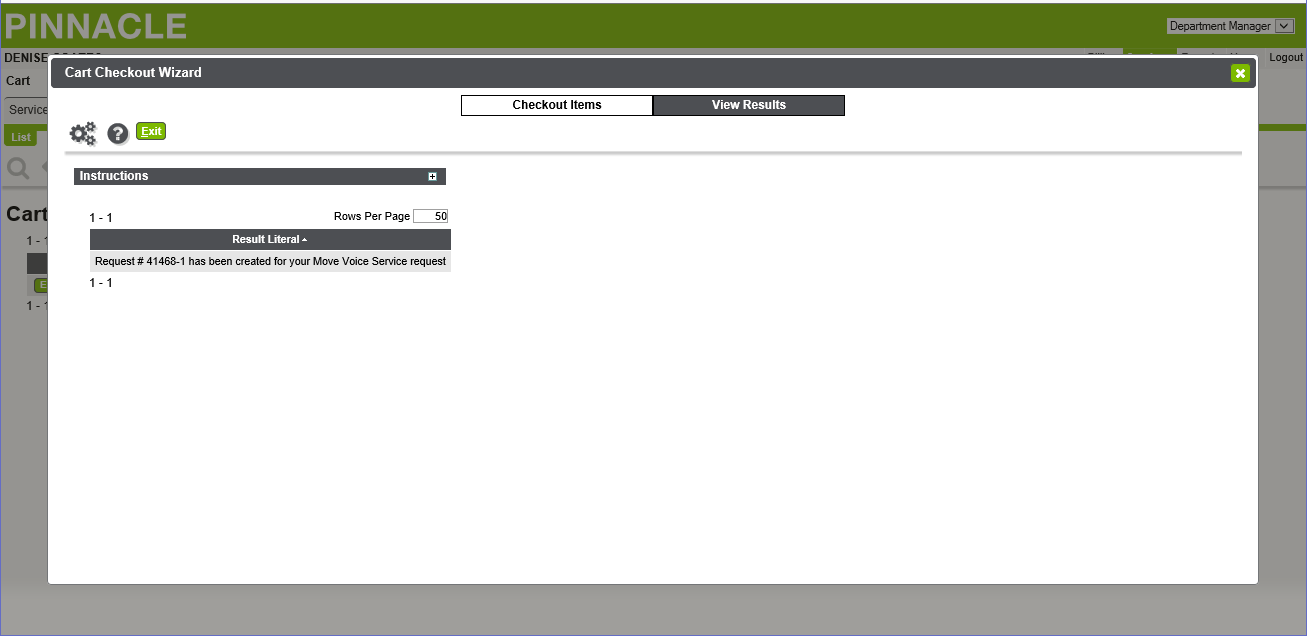New Telecommunications Vendor
Mason’s current telephone system is end-of-life, and with a workforce increasingly dispersed, a new solution is needed. Mason has selected a new telecommunications vendor, Vonage, Inc, which delivers advanced features (e.g., mobile applications, ring/accept calls on any device, presence awareness) and integrates into Mason’s tools (e.g., Office 365). For updates on this initiative and additional resources, see Telecom System Replacement Roadmap.
Move Request
Login to Pinnacle.
Upon logging in with your Mason NetID and Patriot Pass Password, your Home screen should look like this:
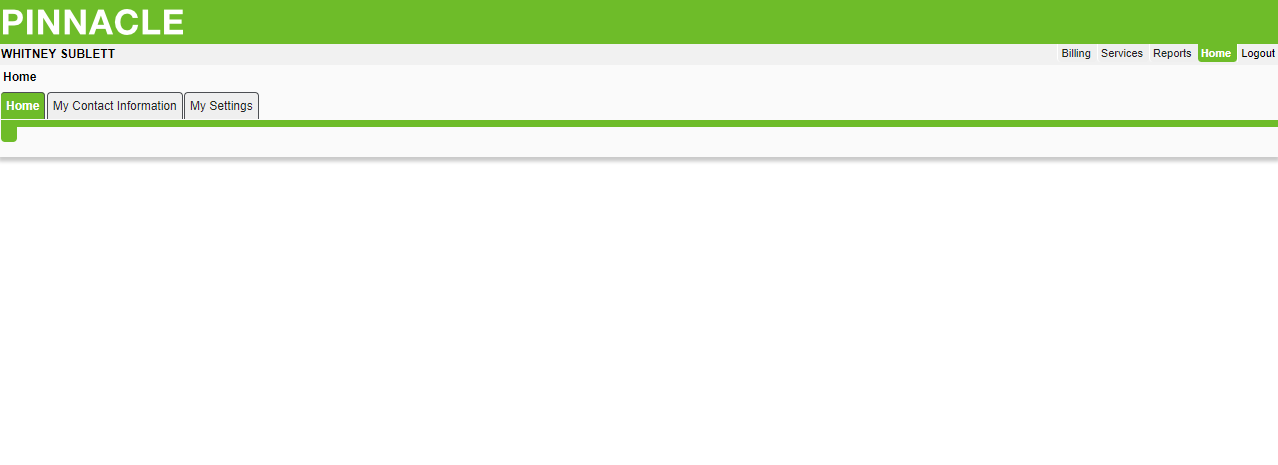
From the upper right navigation on the Home page, select Services. The below screen will display; complete the Service Number field by entering the 5-digit extension that pertains to the move change being requested. Click Search to proceed.
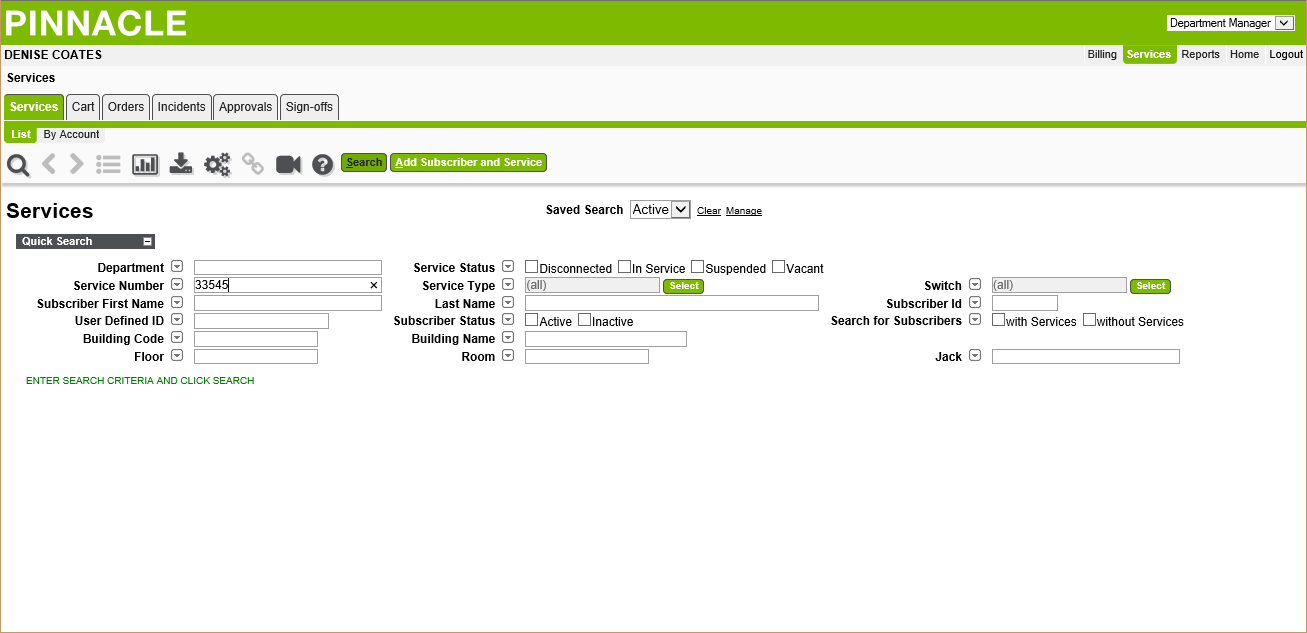
The below screen will display; click the Subscriber or Service hyperlink to show the existing service details.
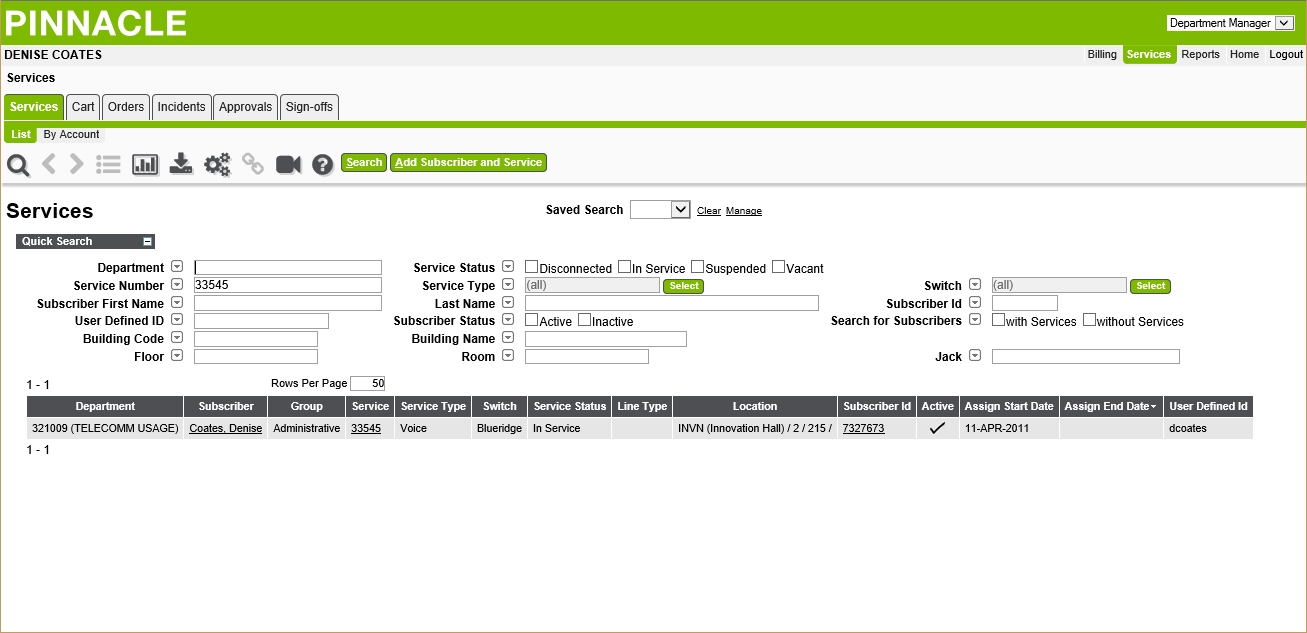
The below screen will display; click Move Service to proceed.
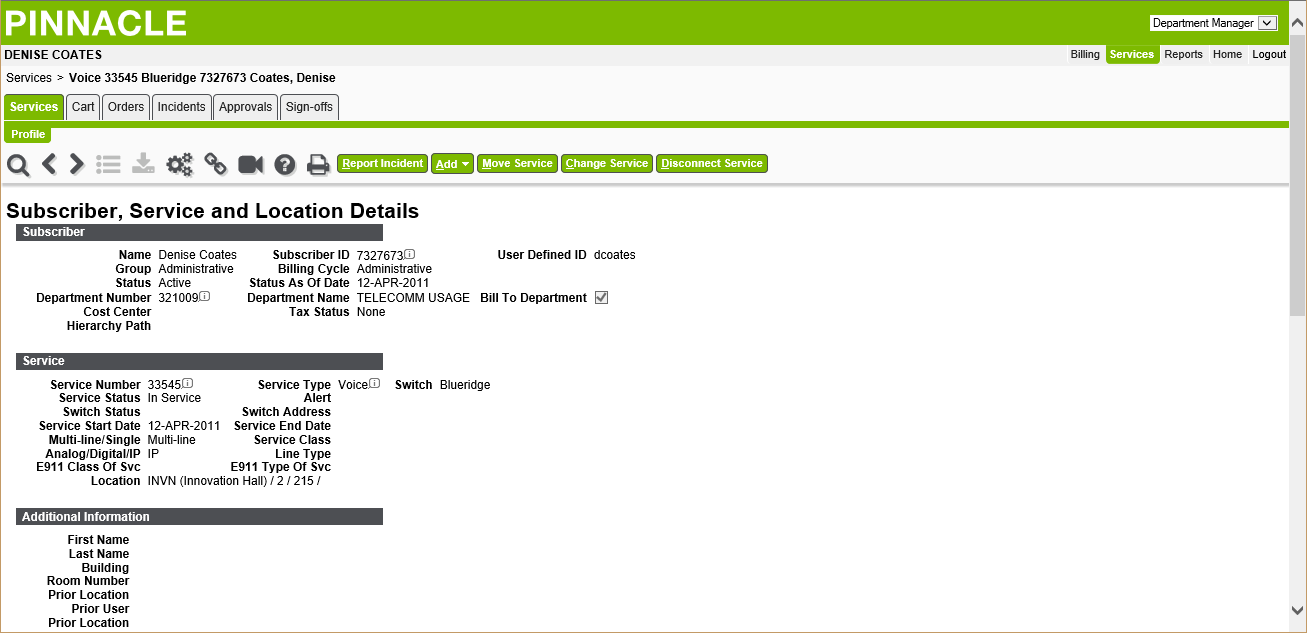
The below screen will display; now select the desired Completed By date using the green calendar icon. Complete the Any more Information field by entering the desired move request. Click Next to proceed.

The below screen will display; no Service Additional Information is needed here. Click Next to proceed.
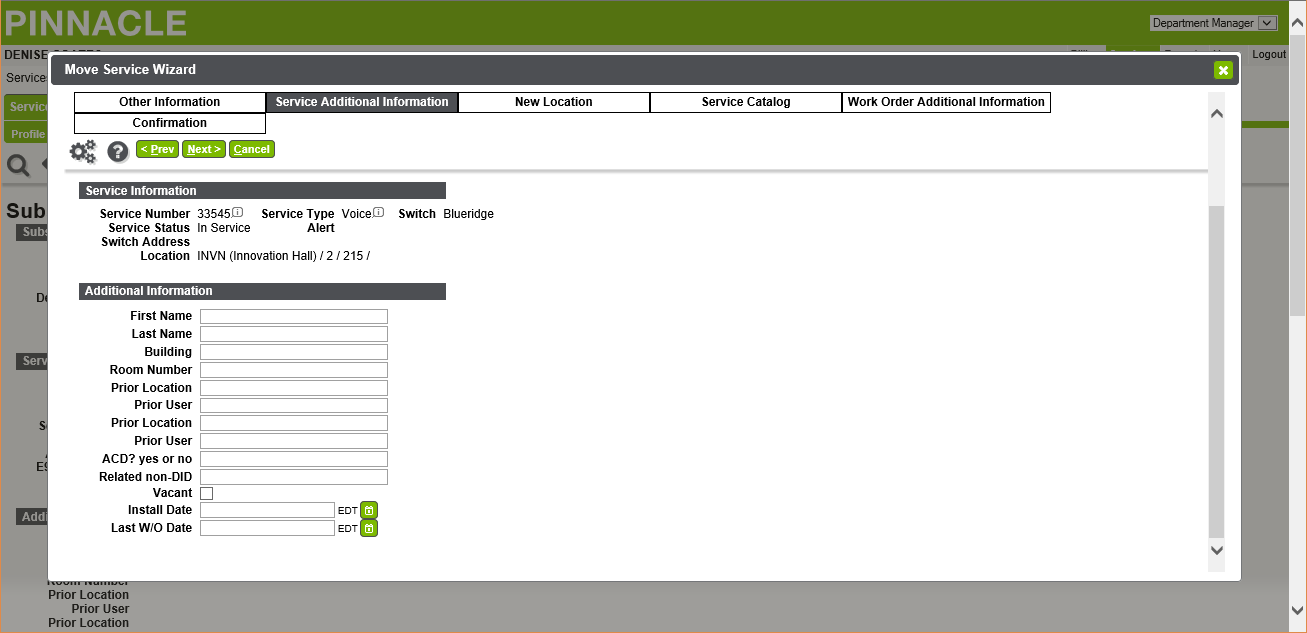
The below screen will display; now complete the fields for Building Code (if you don't know your Building Code, use the magnifying glass next to the field to search), Floor, Room, and Jack. Click Finish to proceed.
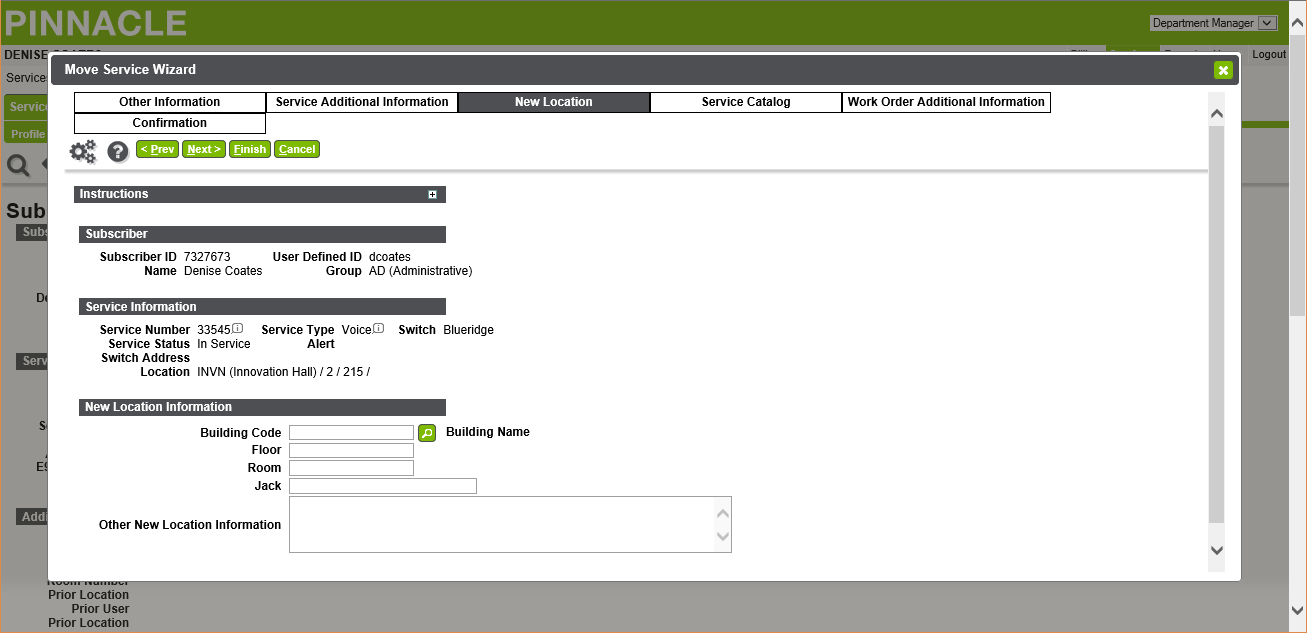
To complete your request to Move Service, select the Cart at the top left of your screen. The below screen will display; select the desired item in your Cart using the check box to the left of the item.
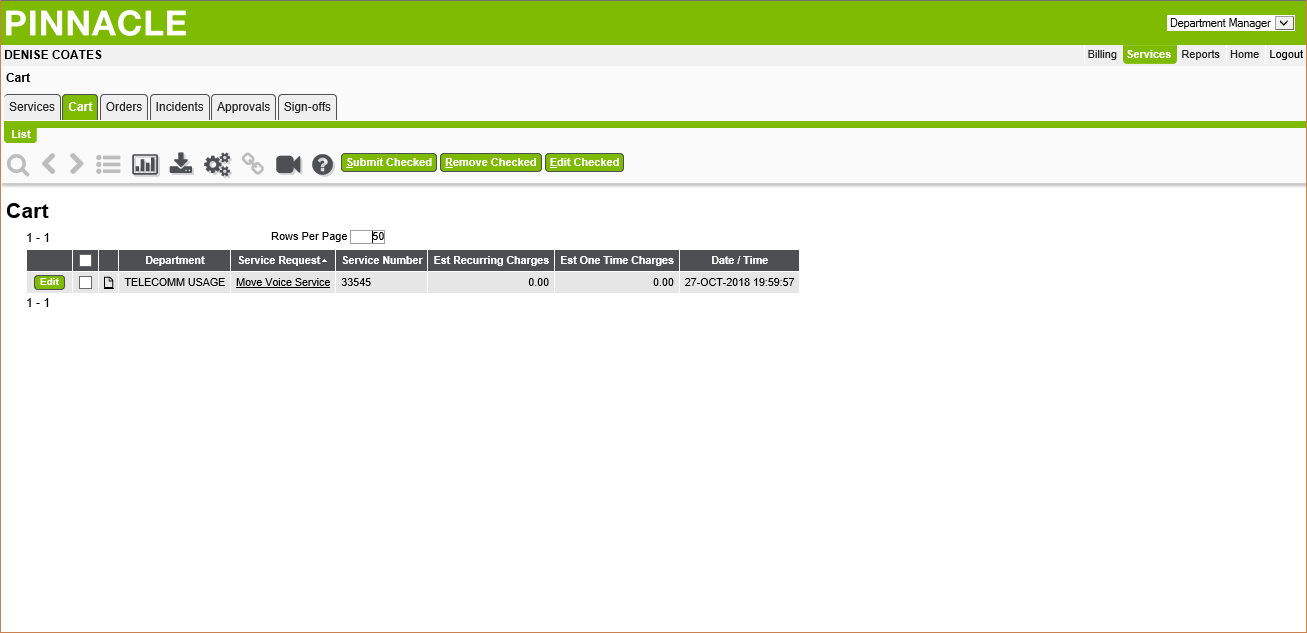
The below screen and a popup window will display; click Checkout Items to submit your order.
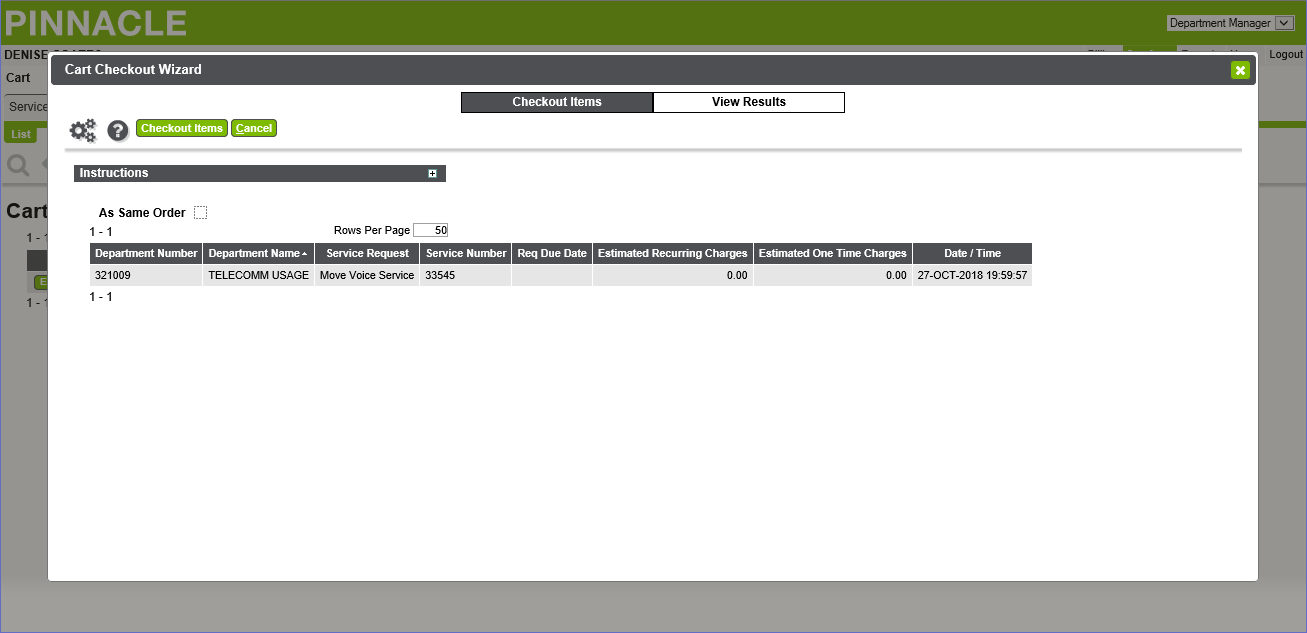
Please make note of the Request # (see below), which indicates that the order has successfully been submitted to Telecom Administration.