Effective March 17, 2021, you may be required to update your Zoom application prior to logging in or joining a Zoom meeting.
Zoom regularly provides new versions of the Zoom desktop client and mobile app to release new features and fix bugs. ITS recommends upgrading to the latest version once it is available. You can also check which version you're currently running.
Check For Updates
Sign in to your Zoom app via SSO (See: How to Sign in to the Zoom Desktop Application). Once signed in (or if you are already signed), you can check for updates. For troubleshooting tips, see the troubleshooting section below.
- Open the Zoom application
- Click your profile picture, then click Check for Updates
- If there is a newer version, Zoom will download and install it
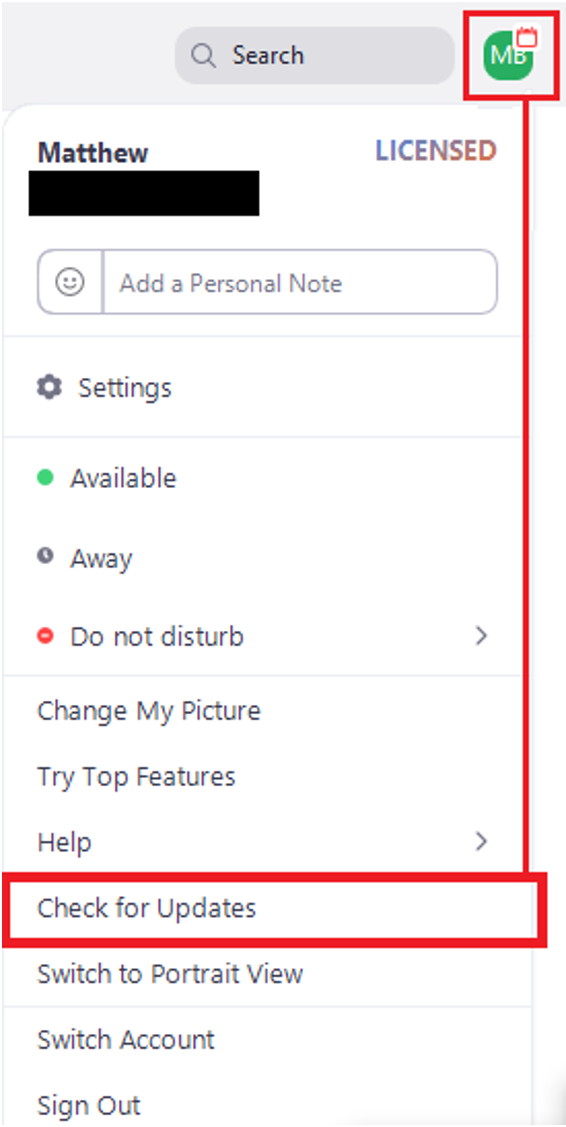
Troubleshooting
Auto Update Disabled:
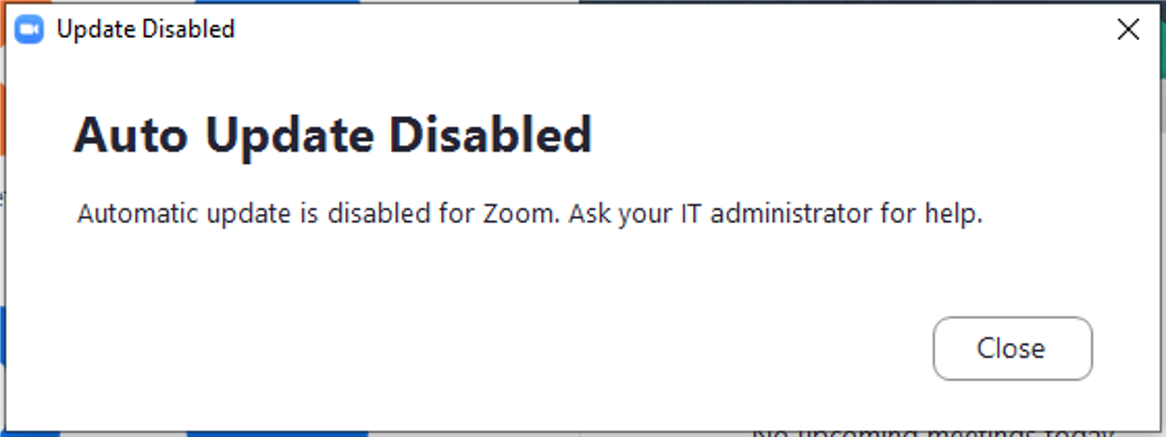
If you are told that auto-update has been disabled, you are likely using an ITS-managed computer.
- Connect to the VPN (Cisco AnyConnect)
- Windows: Open Software Center on your computer
Macs: Open Self-Service on your computer - Install the latest version of Zoom application from Software Center or Self-Service
See How to Install Software via the Software Center or contact the ITS Support Center for more information or further support.
Please contact your IT team to update your app:
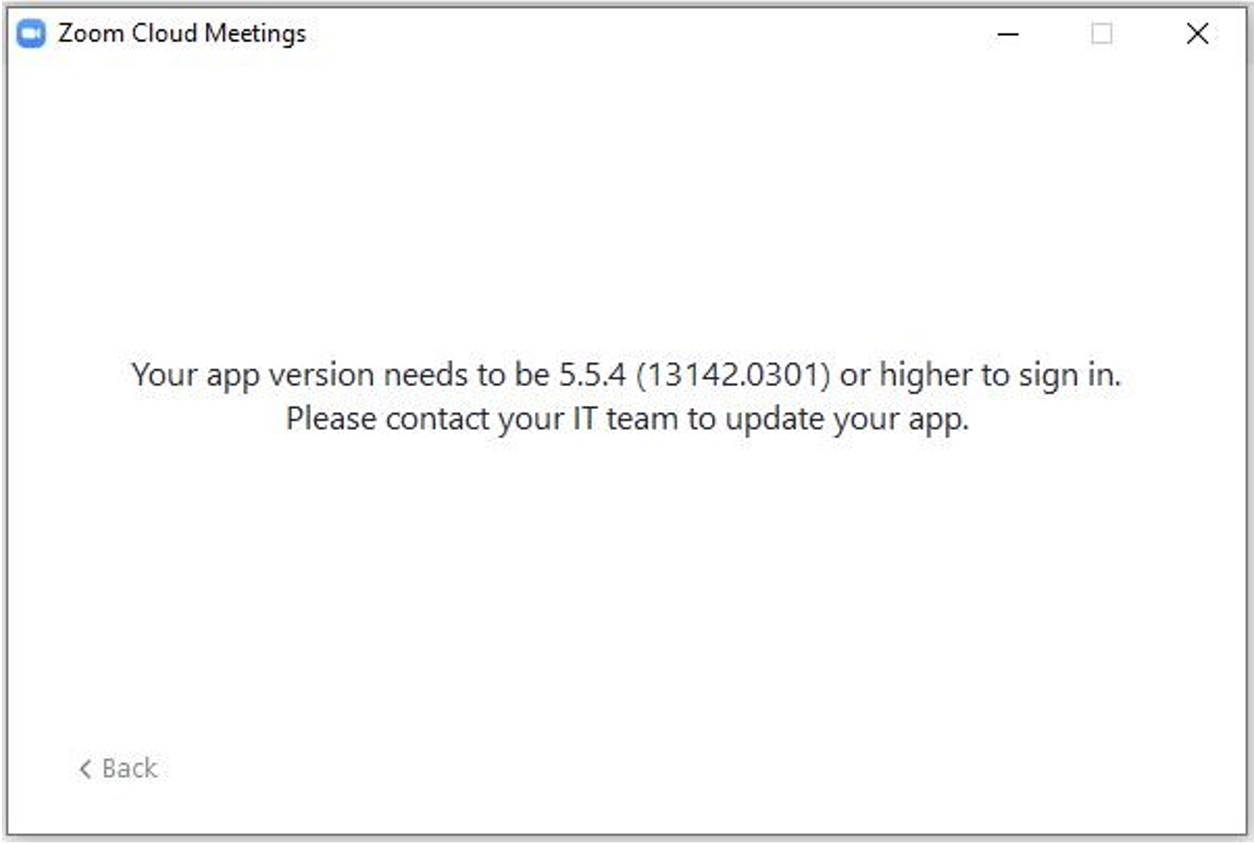
If, during sign-in, you are told that you require a higher version of Zoom and to “please contact your IT team to update your app,” try the following:
- If you are on an ITS-managed computer: Follow the directions from “auto-update disabled” above
- If you are on a personal or non-ITS managed device: Download and install the latest version of the Zoom application from the Zoom website. If this does not correctly install the Zoom application and you receive the same error again,
- Uninstall Zoom; See: Instructions on uninstalling Zoom
- Then attempt to install your download again from zoom.us/download
Please Update to continue:
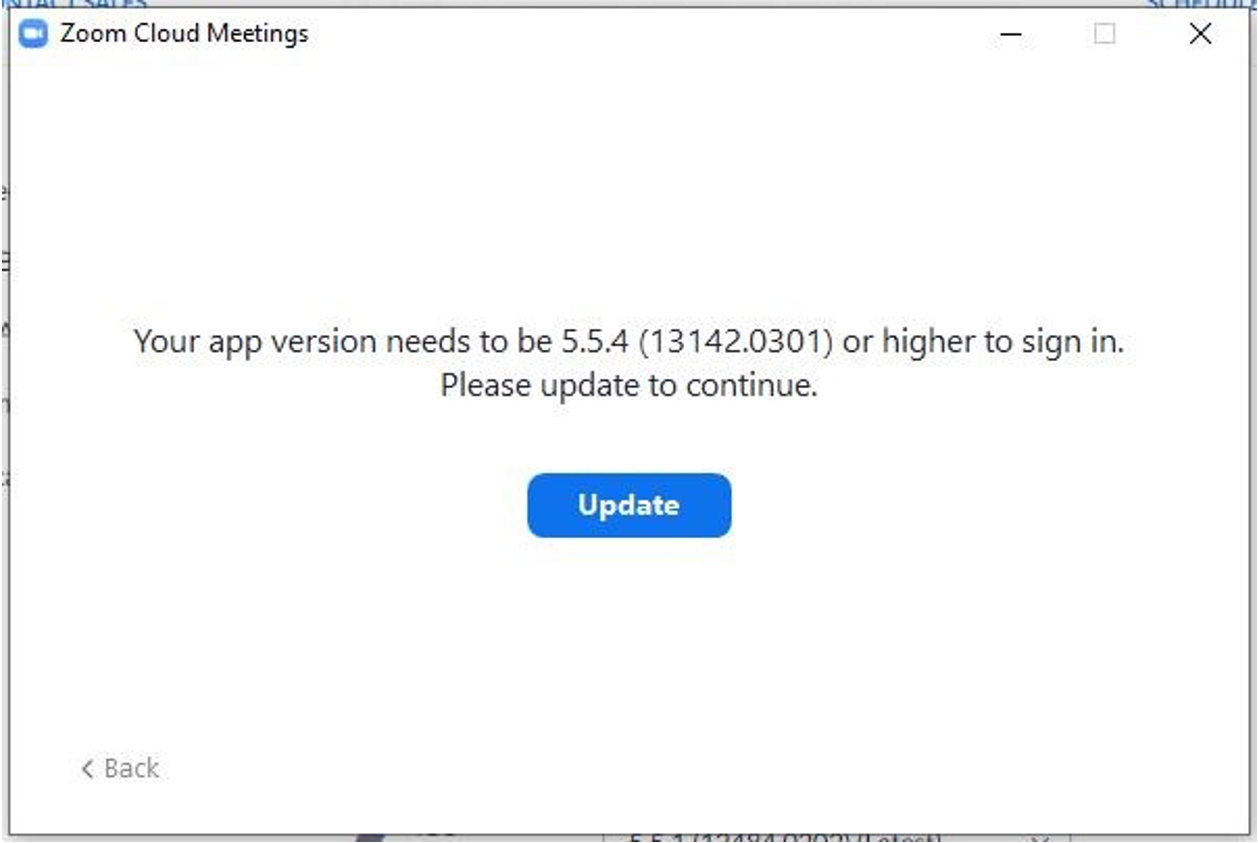
If you are asked to update your Zoom application and are given an Update button to use, press Update to install the latest version of Zoom.
For advanced users and/or workstation administrator accounts, you may also run CleanZoom.exe from Zoom’s website. Then install the latest version of the Zoom application from zoom.us/download.
