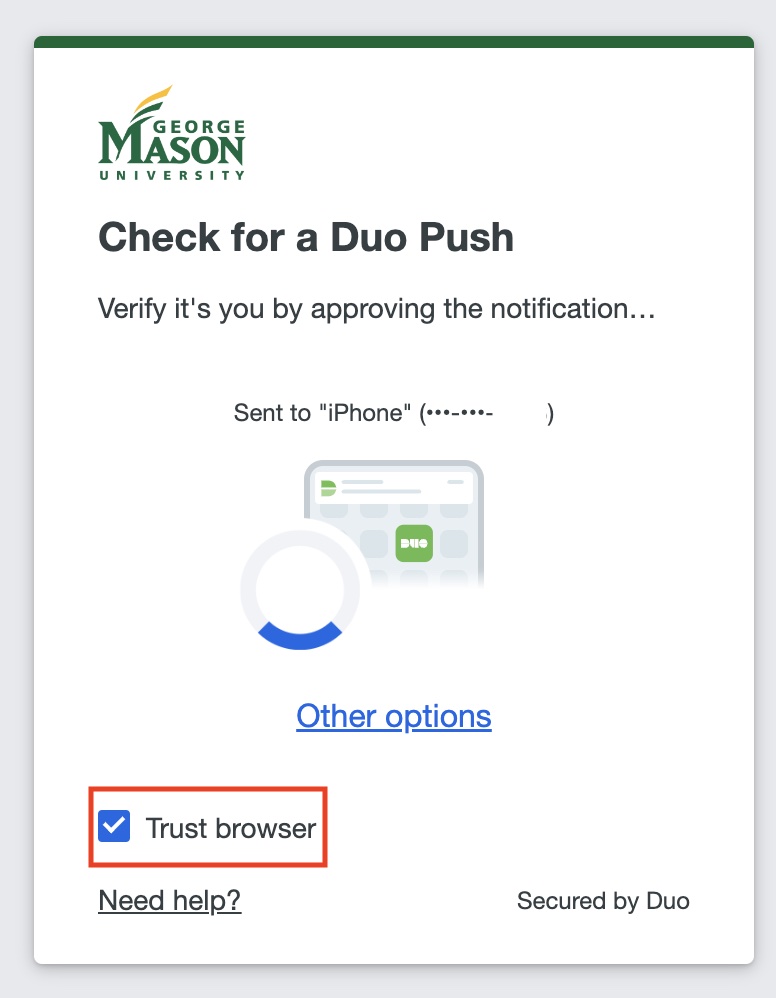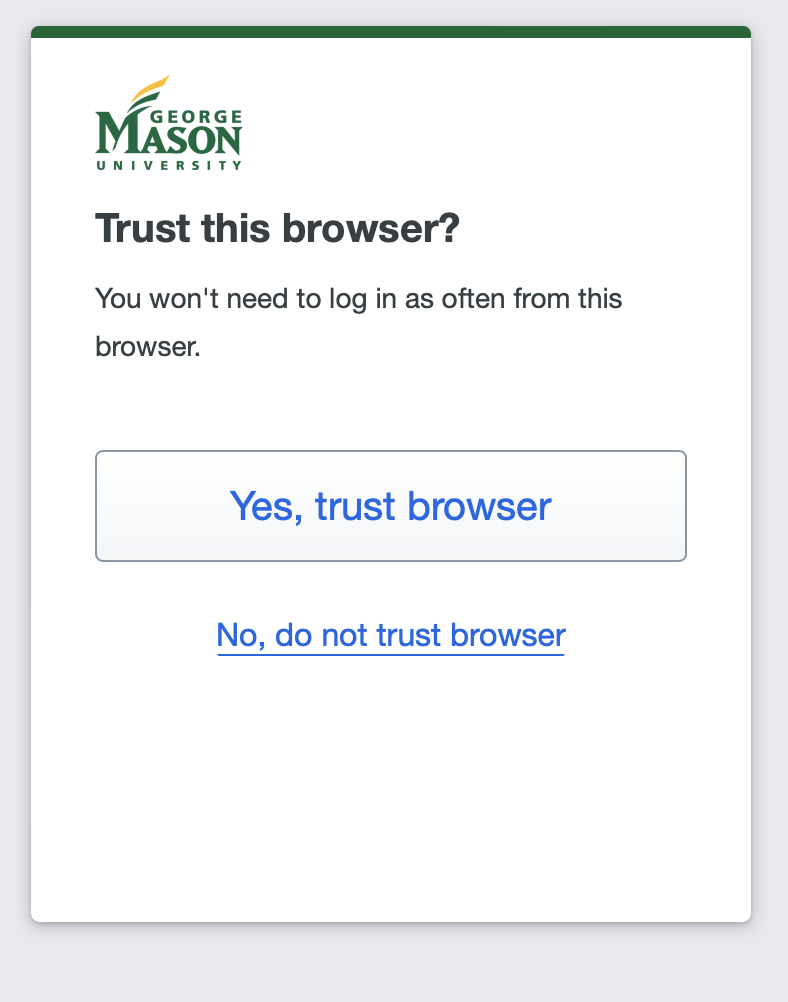Step 1
Navigate to the application or service. Enter your Mason NetID and Patriot Pass Password and click Login.
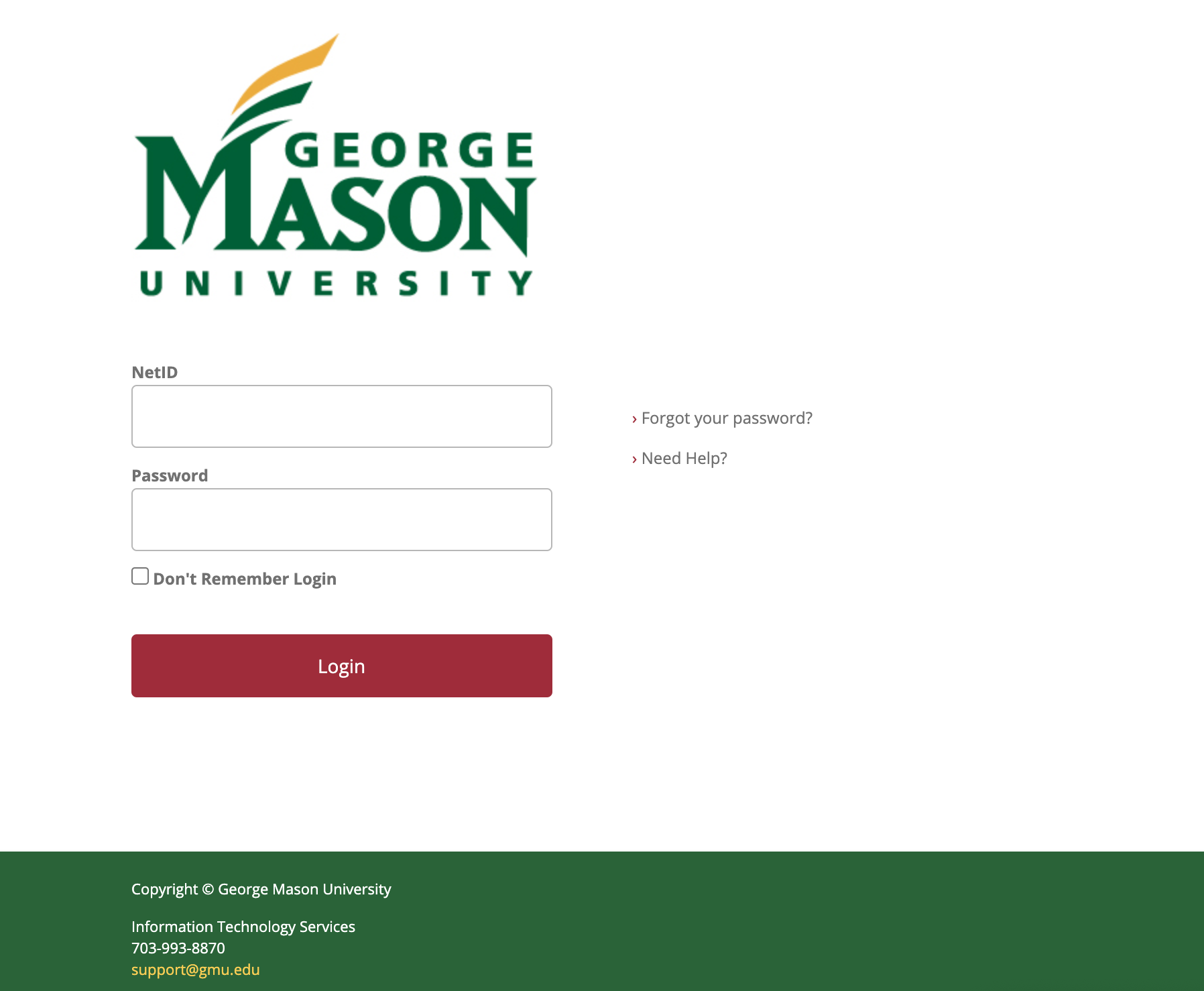
Step 2
You will be presented with the Duo 2FA verification.
Note: Duo will select the method last used for authentication; however, you can pick a different method by selecting “Other options.”
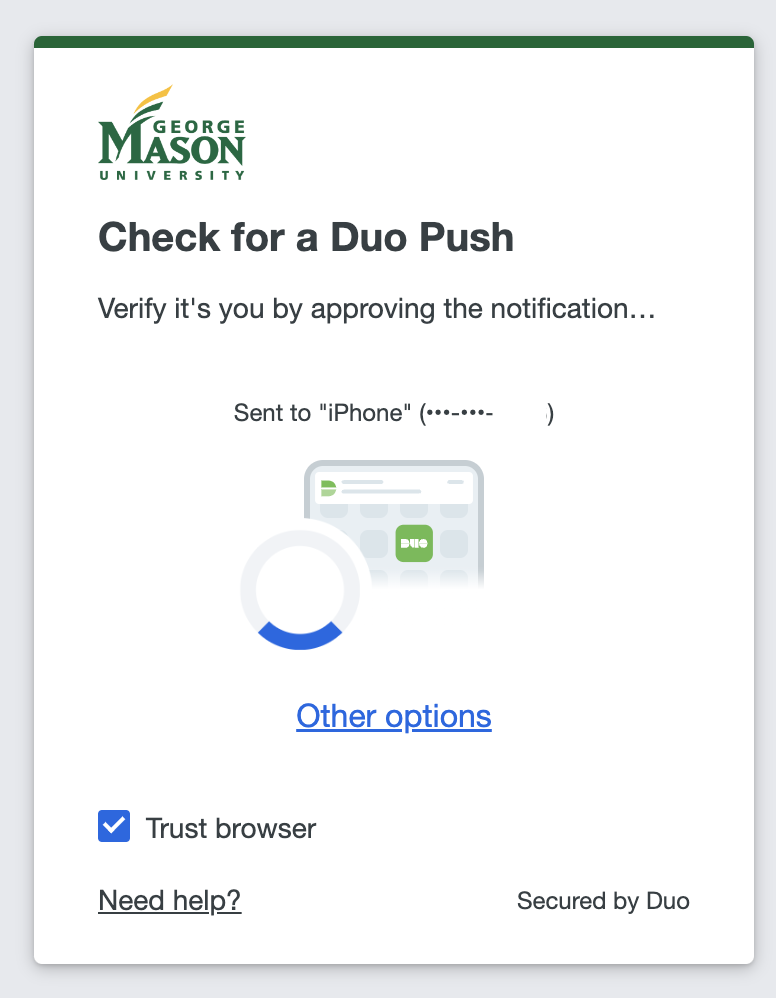
- Smartphone/Tablet (Send me a Push)
- Your device will notify you of a Duo Mobile App request or you'll need to open the App. (Note: verify on your device that notifications are turned on for the Duo Mobile app.)
- You will be asked to approve or deny the authentication request.
- Tap approve on your device to complete the authentication request.
- Duo Mobile App, Yubikey, or Bypass Code (Enter a Passcode)
Note: If you are not enrolled in 2FA, you may be unable to access certain websites/applications. In this case, if you attempt to log in with your NetID and Patriot Pass Password, your access will be denied. You must enroll in 2FA immediately in order to access these systems.
Step 3
Select the device and method you wish to use to verify your identity.
Step 4
You will now be logged in.
'Trust Browser' Function
You have the option to use the 'Trust Browser' function (formerly Remember me for 14 days') that allows you to log in to your account without a prompt for your second factor for 14 days. To use the function, mark the 'Trust Browser" checkbox or click the Yes, trust browser button and successfully authenticate with your second factor.