Notifications can be viewed in the Activity Stream (from the left navigation) or within courses that use the module Homepage.
Users can also select to receive email and/or mobile notifications for updated, upcoming, or newly created items.
- By default, all email notifications (except Course Messages) are turned OFF.
- By default, all mobile notifications (except new content) are turned ON.
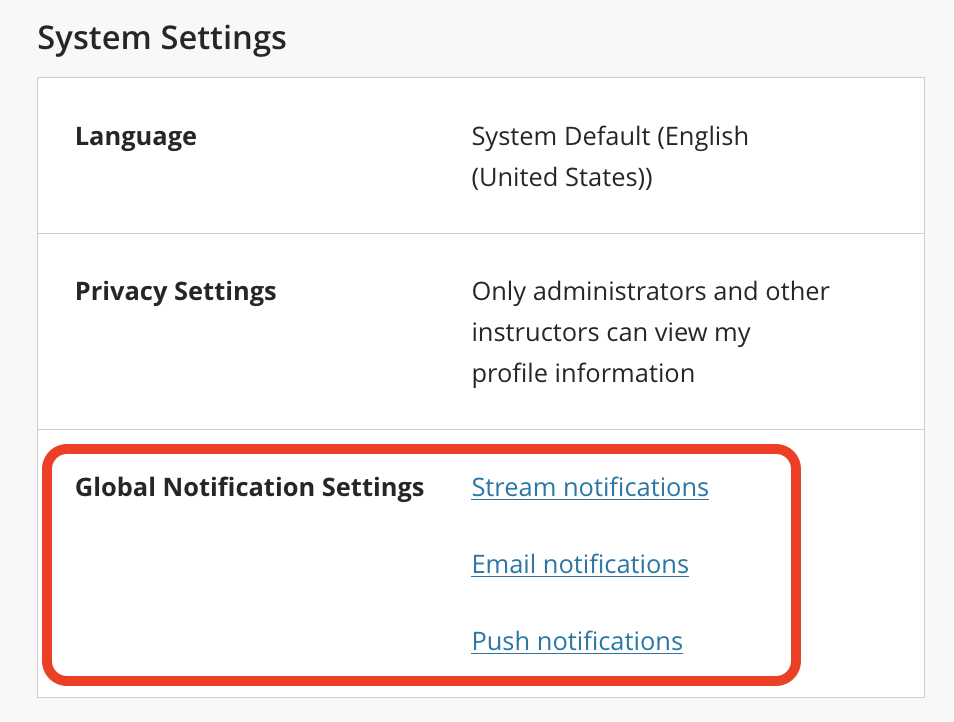
Adjust Notifications
From the Blackboard homepage (after login) select your name on the left menu. In the Global Notification Settings select which type of notification you want to edit.
- Stream: what appears in your global Activity Stream
- Email: automatic emails sent to your Mason email; you choose to receive emails immediately (may take up to 20 minutes) or once a day.
- Push: push notifications sent to a mobile device that has the student or instructor Blackboard app installed and you have logged in at least once. You must also have allowed the app to receive push notification in the app settings. Students: you choose when to be reminded about items with a due date (default is one day before). This applies to items where the instructor has used Blackboard's date/time Due Date option.
To Turn Off Your Notifications—Mobile Device
You can enable or disable all mobile push notifications via the app settings on your device.
Notification best practices for Instructors
To prevent notifications from going out when content is not yet ready, keep the content Unavailable. As soon as the content becomes available, a notification will be sent out. Receiving an alert depends on the end user's settings or mobile device settings.
If a content item has a Display After date and time, the notification will go out once the date and time pass, and the items are available.
