Download Options in Blackboard
Some students may not have a good internet/cellular connection, which can hinder successfully participating in and completing online courses. Below are some tips and help you can provide to your students in these situations.
Did you know students can apply for emergency funding related to Coronavirus/COVID-19 to cover technology or other needs?
Blackboard App
The student Blackboard app allows some or all files in a course to be downloaded to the phone or tablet. Instructors do not need to do anything to allow this feature. This is great for reading documents, files, and items offline. The app will not allow downloads of interactive areas of the course (e.g., discussion boards, etc.). Kaltura videos will not download (see options below). Instructors may want to provide the offline download directions and details to their students.
Ally File Transformer
File Transformer helps you to personalize your learning experience by converting your course files into alternative formats that fit your needs, devices, and learning preferences. Transform PDF, DOC, DOCX, PPT, PPTX, and HTML files into tagged PDF, MP3, ePUB (for book readers), and more.
Class Collaborate Recordings
All sessions in Class Collaborate can be recorded. This is an important option for students who could not attend a live session. By default, students can stream recordings, but they must be connected to the internet to do this. In order to allow Class Collaborate recordings to be downloaded offline and viewed later by students, instructors must enable this option in each session.
When creating a session (or later editing an existing session), click Session Settings and check the box next to Allow recording downloads.
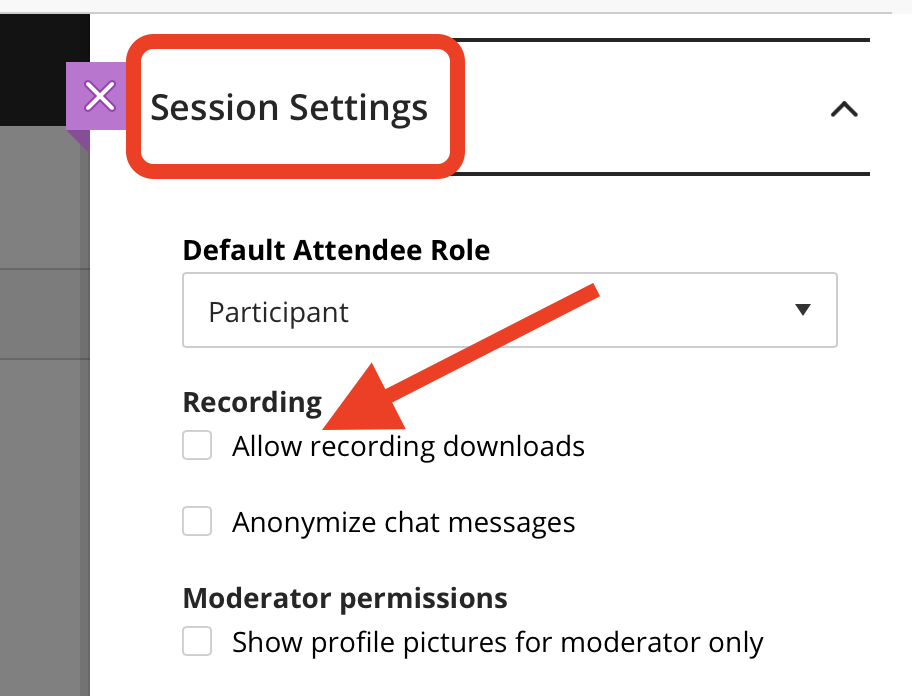
Kaltura Video
By default, students must be connected to the internet to watch Kaltura video. However, when placing videos in a course, a new option allows the instructor to choose to allow student downloads. Please note, if you want to enable to this for existing videos you need to delete and replace the video. Detailed directions are available.
Separately, faculty and students can easily upload video on their phones to their My Media using the Kaltura MediaSpace Go app. Read the directions.
