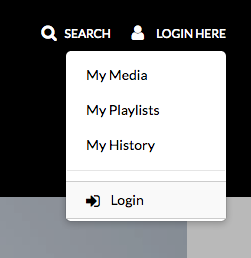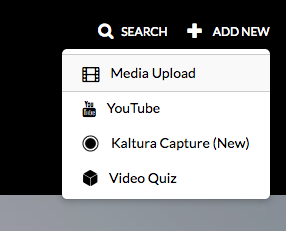Kaltura Mobile
Kaltura is now available for mobile device capture and viewing. You can access your MyMedia and view, capture, and upload new video and audio from your smart device. You can choose between a mobile browser or using the new mobile application Kaltura MediaSpace Go (Apple App Store or Google Play).
Kaltura Go
Download the app and when prompted and add the George Mason CourseMedia URL (https://coursemedia.gmu.edu/). Users can upload media or record new media from a mobile device and upload it directly to their Blackboard course using Kaltura.
Step 1
Log in with your Mason credentials.
Step 2
Click on the Gear icon to access your MyMedia
Step 3
Click on the + icon to add or capture media from your phone
Mobile Browser
Step 1
Go to coursemedia.gmu.edu on your mobile phone/tablet and click on the Login Here dropdown.
Step 2
Select Login and log in with your Mason credentials.
Step 3
Click the Add New dropdown link, then select Media Upload.
Step 4
Select a media file on your mobile device or record a new video.
Step 5
Fill in the information details and then click Save.
Note: When the upload has completed the media can be accessed in your My Media library and added to any course.