Step 1
From Blackboard (mymason.gmu.edu), go to Tools on the left, and then select the Kaltura MyMedia link.
Step 2
Click the Title of the Video or the Edit icon (pencil) next to a video.
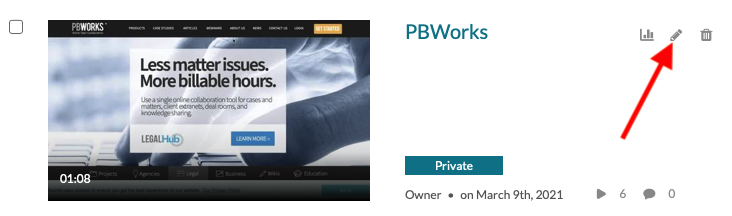
Step 3
Select the Download icon on the player. Note: The Download button will be accessible by you only when viewing the video from your MyMedia page and not in any course or course gallery player.
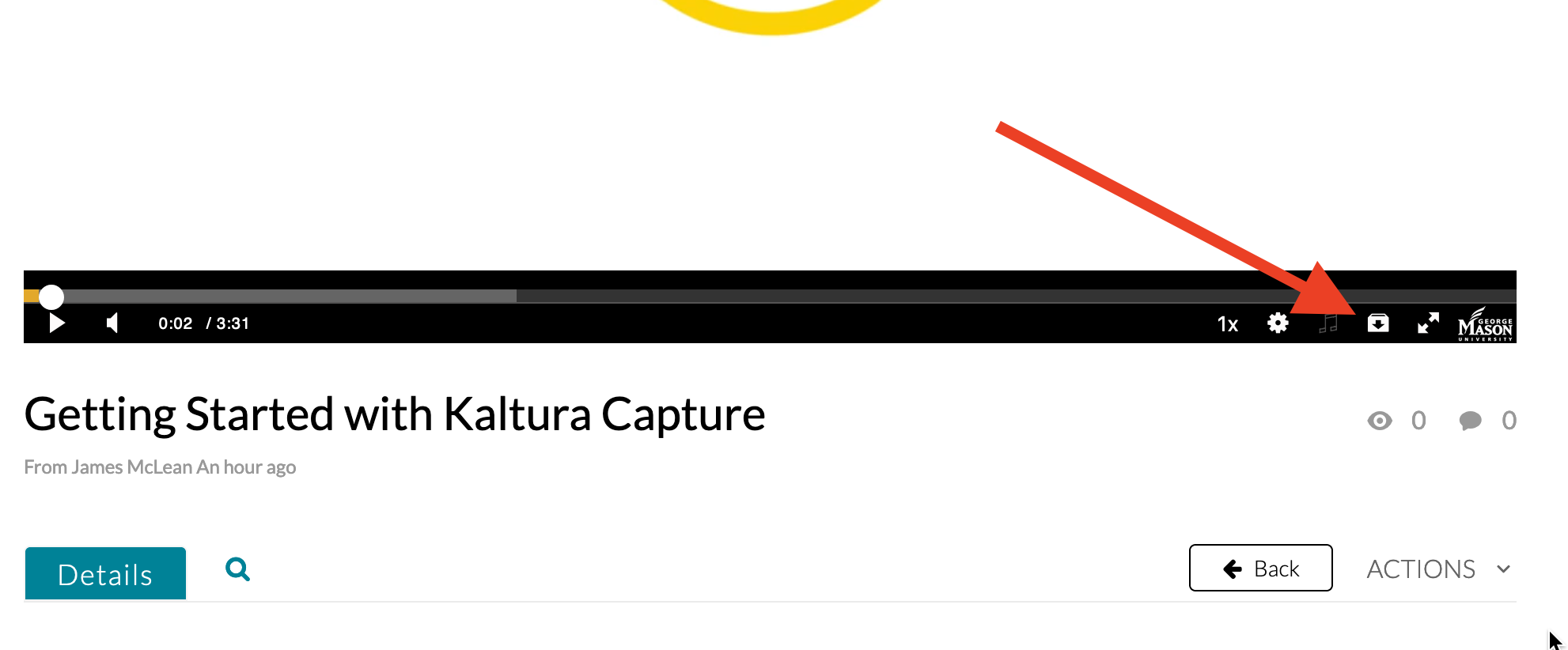
NOTE: Kaltura Quiz videos cannot be downloaded. Multicam/screen interactive recordings only the main video track will be downloaded.
Last modified: March 1, 2022
