Note: Your wireless device must support 802.1x authentication to access the eduroam network.
If you have a device that does not support 802.1x, see Device Registration for Network Access.
If you’re looking for more eduroam resources including information about the federation, locating services, and automatic configuration tools, visit eduroam.org.
Step 1
Select Settings from your App Launcher screen.
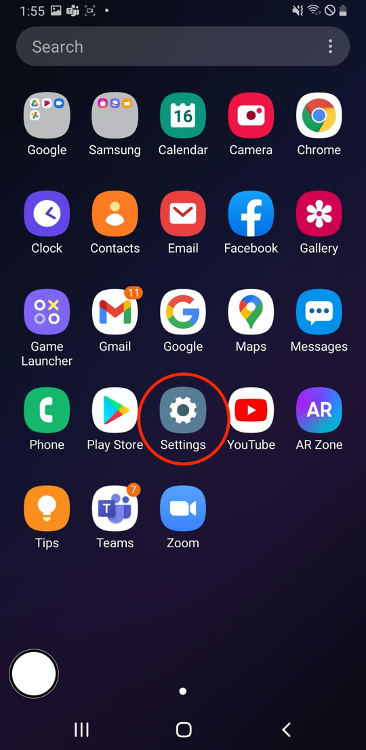
Step 2
Select Connections from the Settings menu.
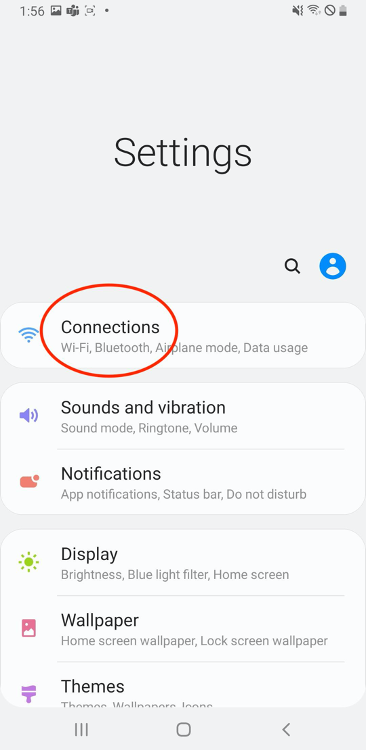
Step 3
Select Wi-Fi from the Connections menu.
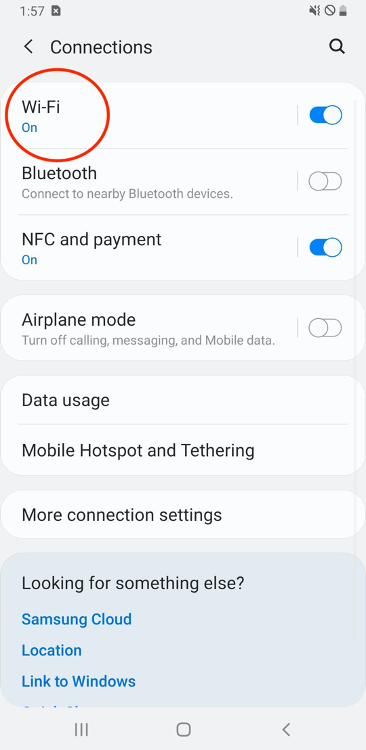
Step 4
Select eduroam from the list of available networks.
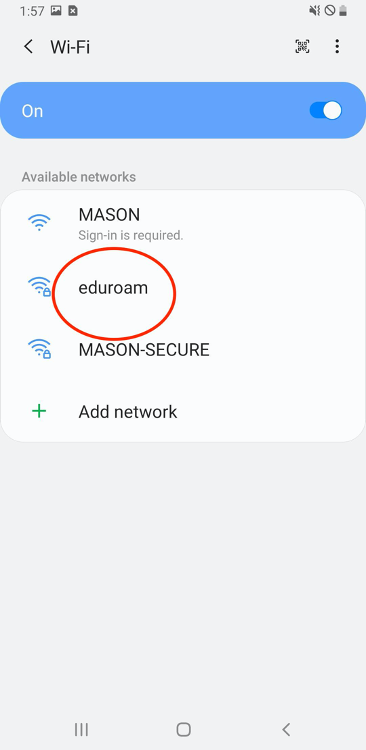
Step 5
Configure eduroam with the following settings:
- EAP method – PEAP
- Identity – Your FULL George Mason e-mail address including the @gmu.edu
- CA certificate - “Use system certificates”
- Domain - “gmu.edu”
When finished select Connect.
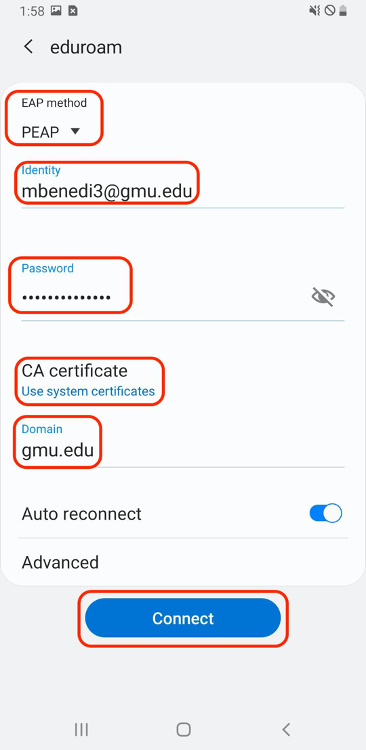
Step 6
Verify that eduroam is connected and that you are able to browse the web.
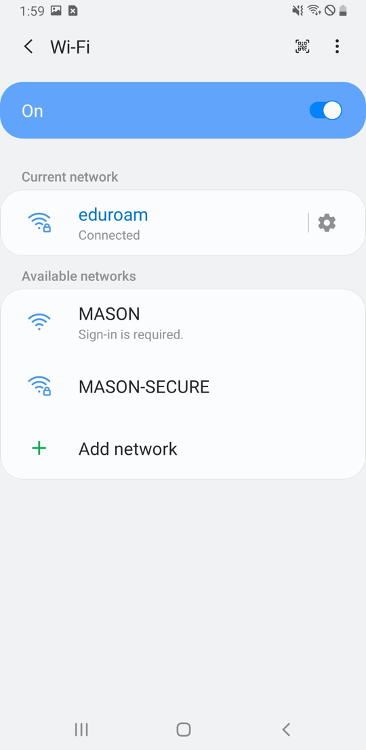
Last modified: May 10, 2022
