Installation of Respondus is required for use. Windows computer users can install Respondus to your computer. Mac users will need to use the Patriot Virtual Computing & Labs.
Instructions for Windows computers
Step 1
Login to Blackboard, on the Home page, scroll down to Respondus section. Click on the download link found in the Respondus Test Generator section (only faculty and staff will see this link).
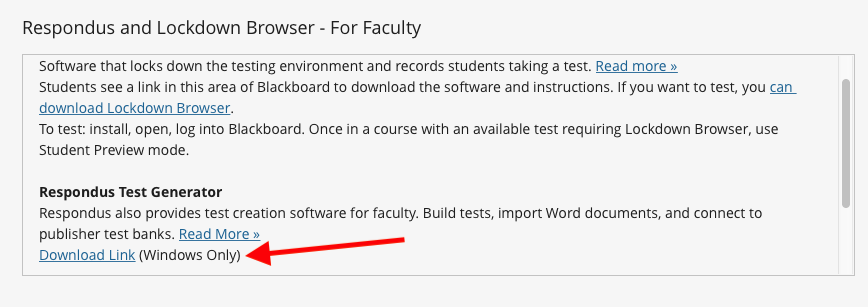
Step 2
A dialog box will open. Save the Respondus4Campus.exe file to your computer and run the installation. You may need to unzip the file first.
Step 3
After the installation is complete, click on the Respondus 4.0 Campus-Wide icon that displays on your desktop. You will be prompted to enter the following information:
- Institution Name: George Mason University
- Local Support Contact: [email protected]
- Installation Password: (Installation Password can be found on same page as above)
- LMS Personality: Blackboard 7.x-9.x
Note: Respondus will prompt you to enter a new password each year. Return to the page in Blackboard for the updated password.
