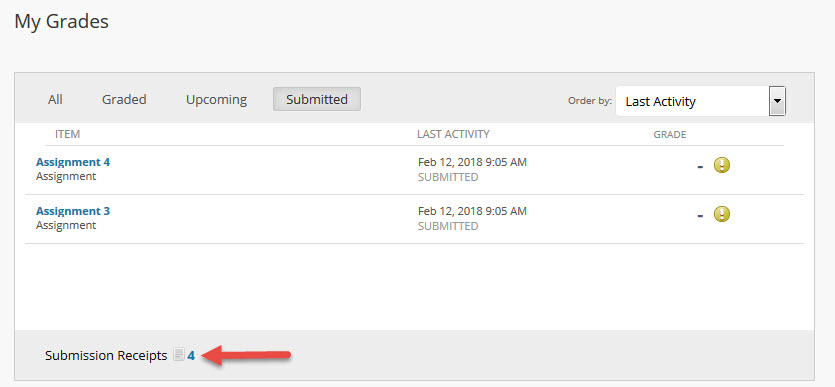If your instructor is using the Blackboard grade book, you can view your grades and instructor feedback in your browser or in the Backboard app.
Expand All Collapse All
View Grades
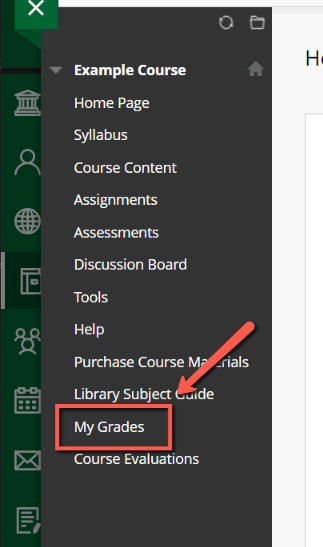
The order of display of grades can be adjusted with the Order by drop-down list. By default, items are ordered by the course order.
Activity Stream
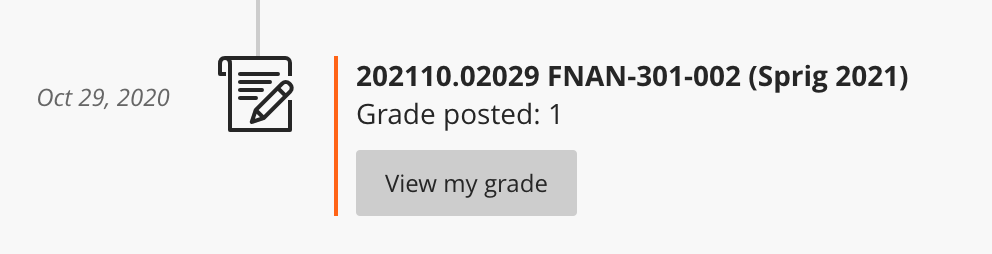
View Instructor Feedback
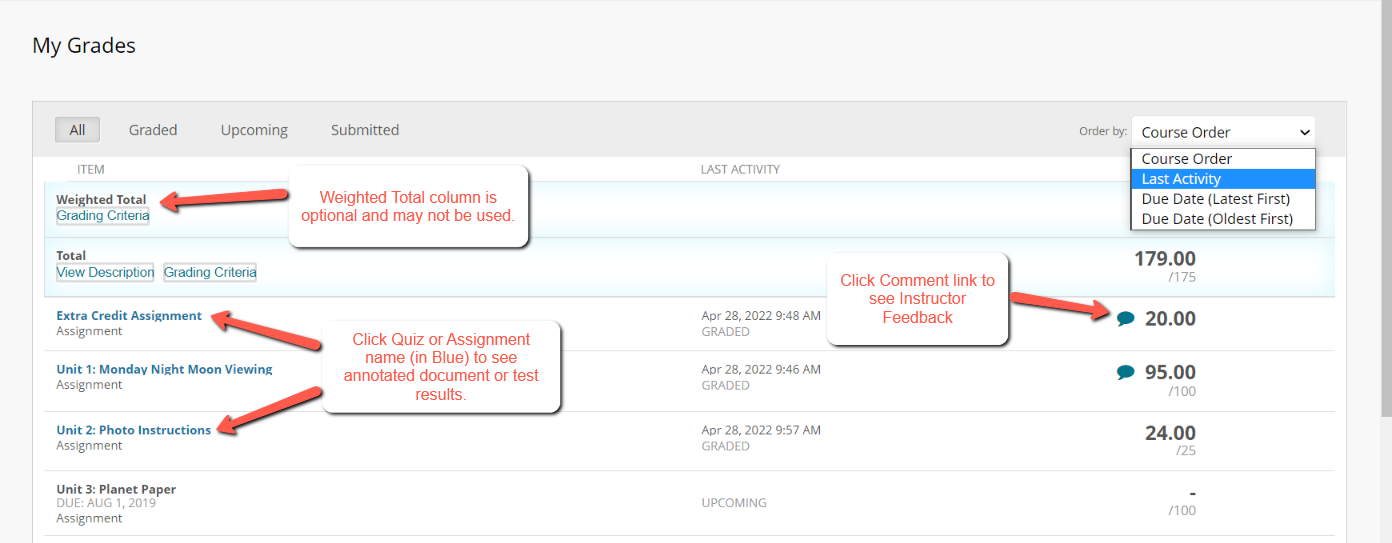
View Test Results
After completing a test or quiz, the feedback results will depend on the instructor's test settings. To access feedback*, select the test name in My Grades. Click the grade score link (in Blue) in the Calculated Grade column to access the test, your answers, and any instructor feedback.
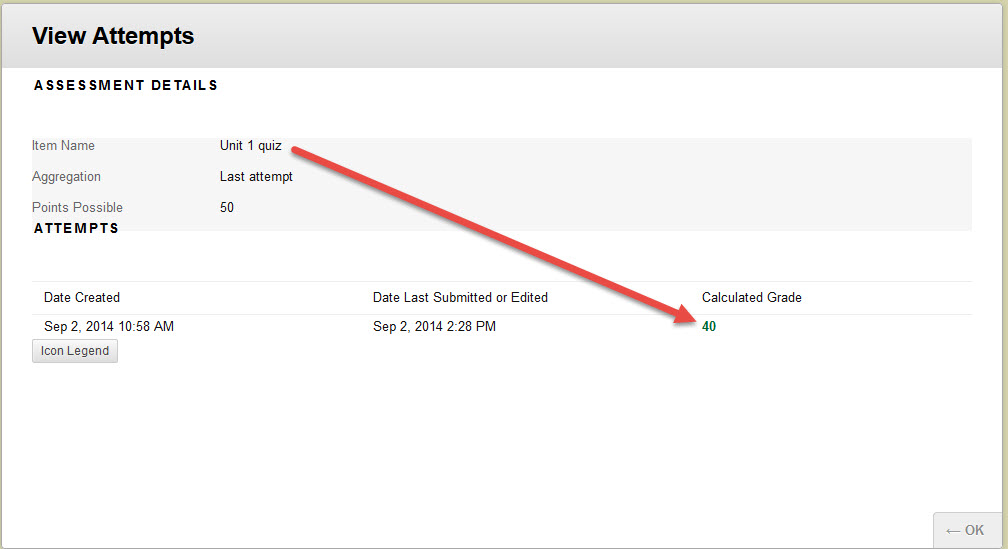
*To view test results of a test taken with Respondus Lockdown Browser or Respondus Lockdown Browser and Monitor, you will need to start the Respondus Lockdown Browser first and then follow the instructions above.
Assignment Submission Receipts