Step 1
Mason-manged systems: Open the Windows Start Menu and search for “Company Portal.”
Non-managed/personal systems: Visit the Vonage website to download. Skip to Step 3.
Step 2
Search for "Vonage" and click Install.
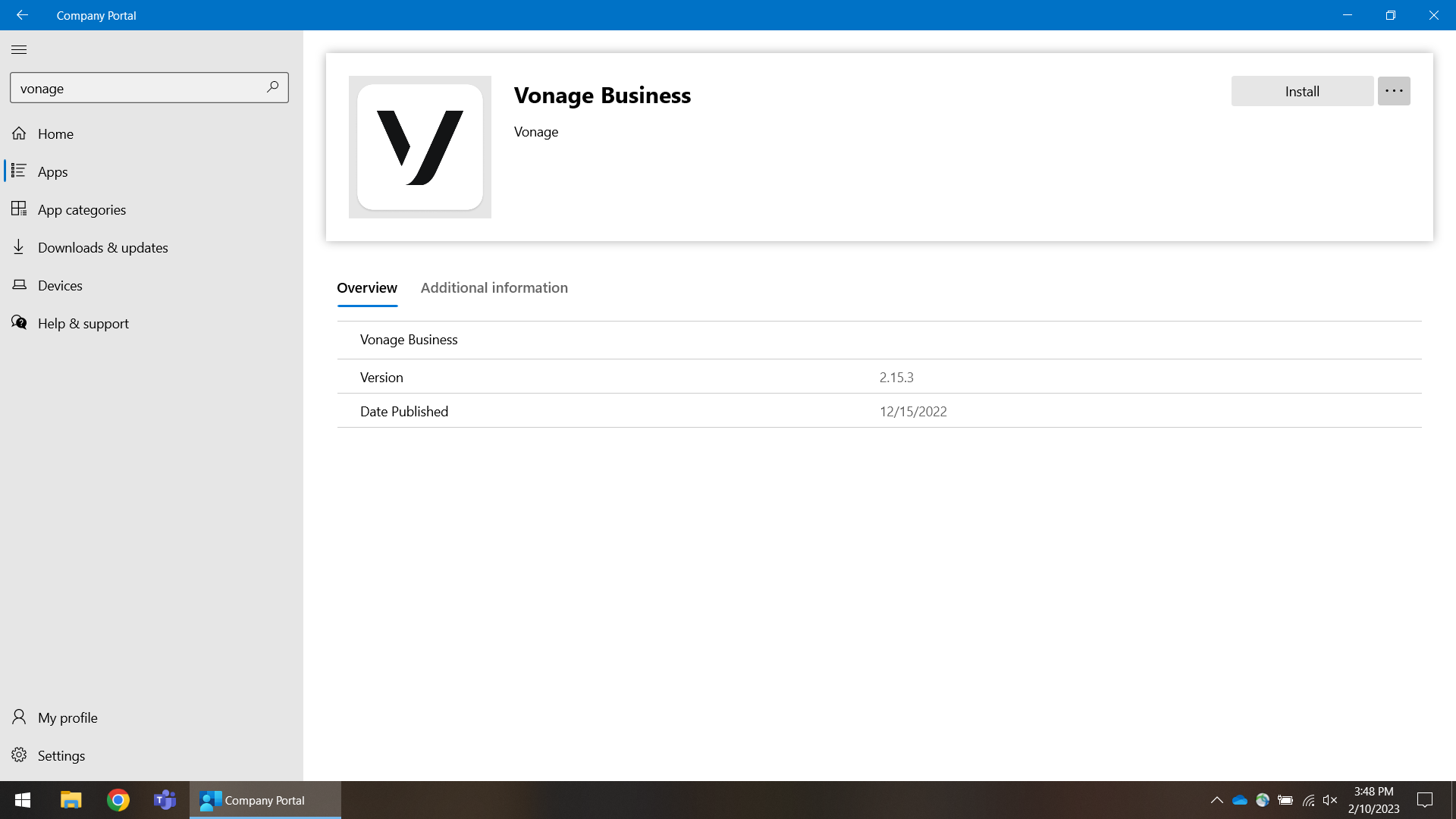
Note: You will receive a notification that Vonage Business was installed successfully.
Step 3
Open Vonage Business through the Windows start menu.
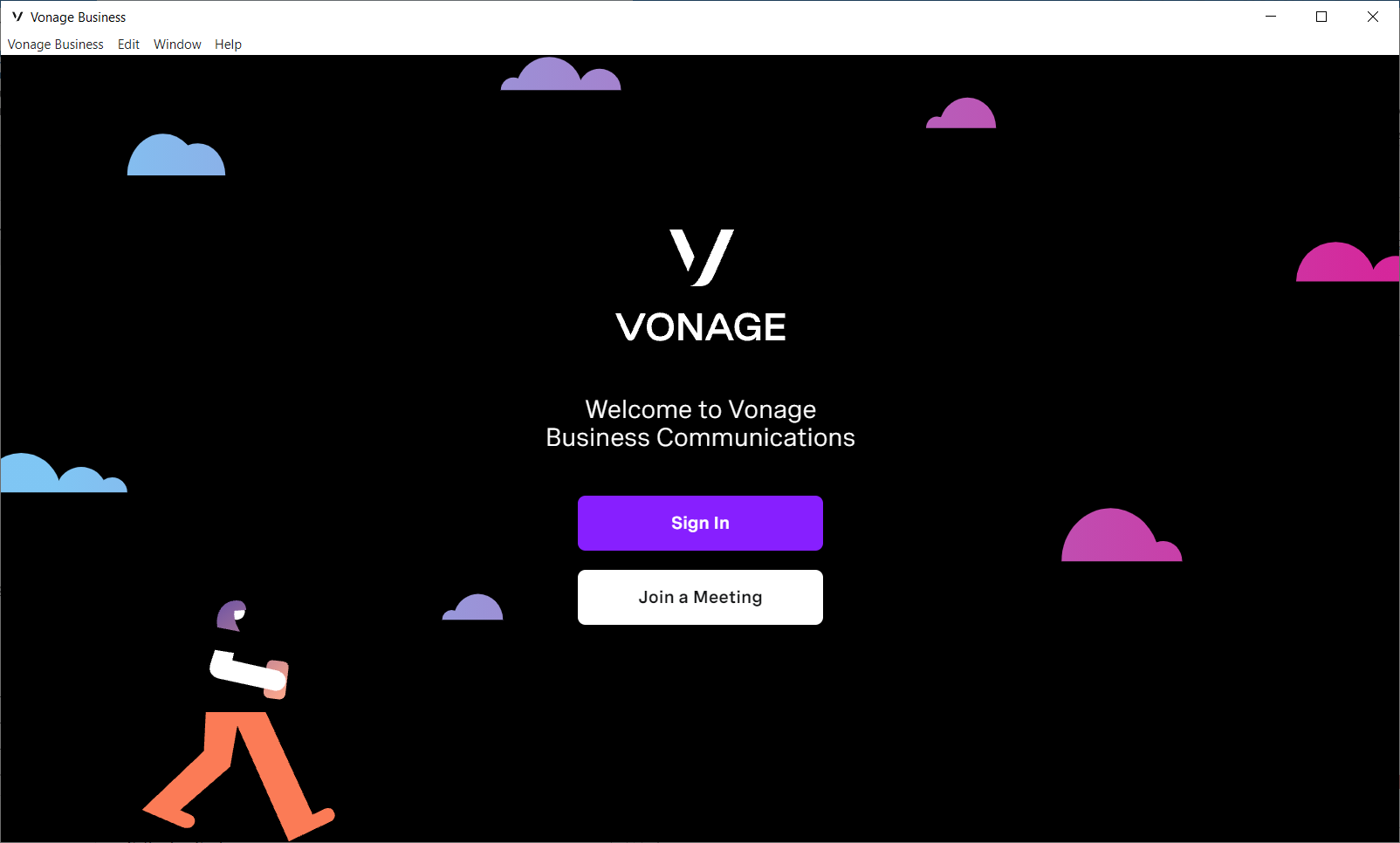
Step 4
Select Log in with Single Sign-On.
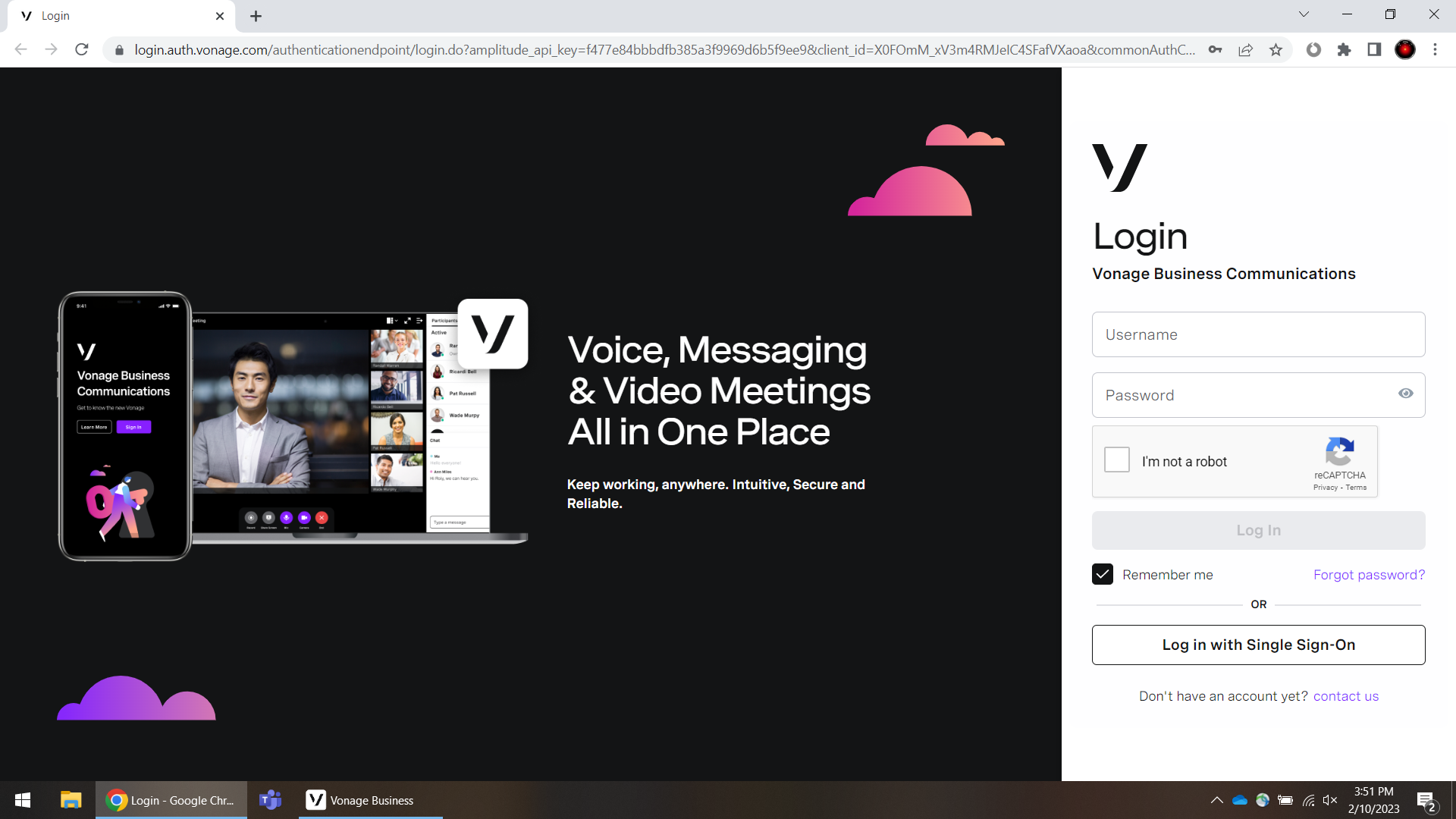
Fill in your username (NetID@gmu.edu).
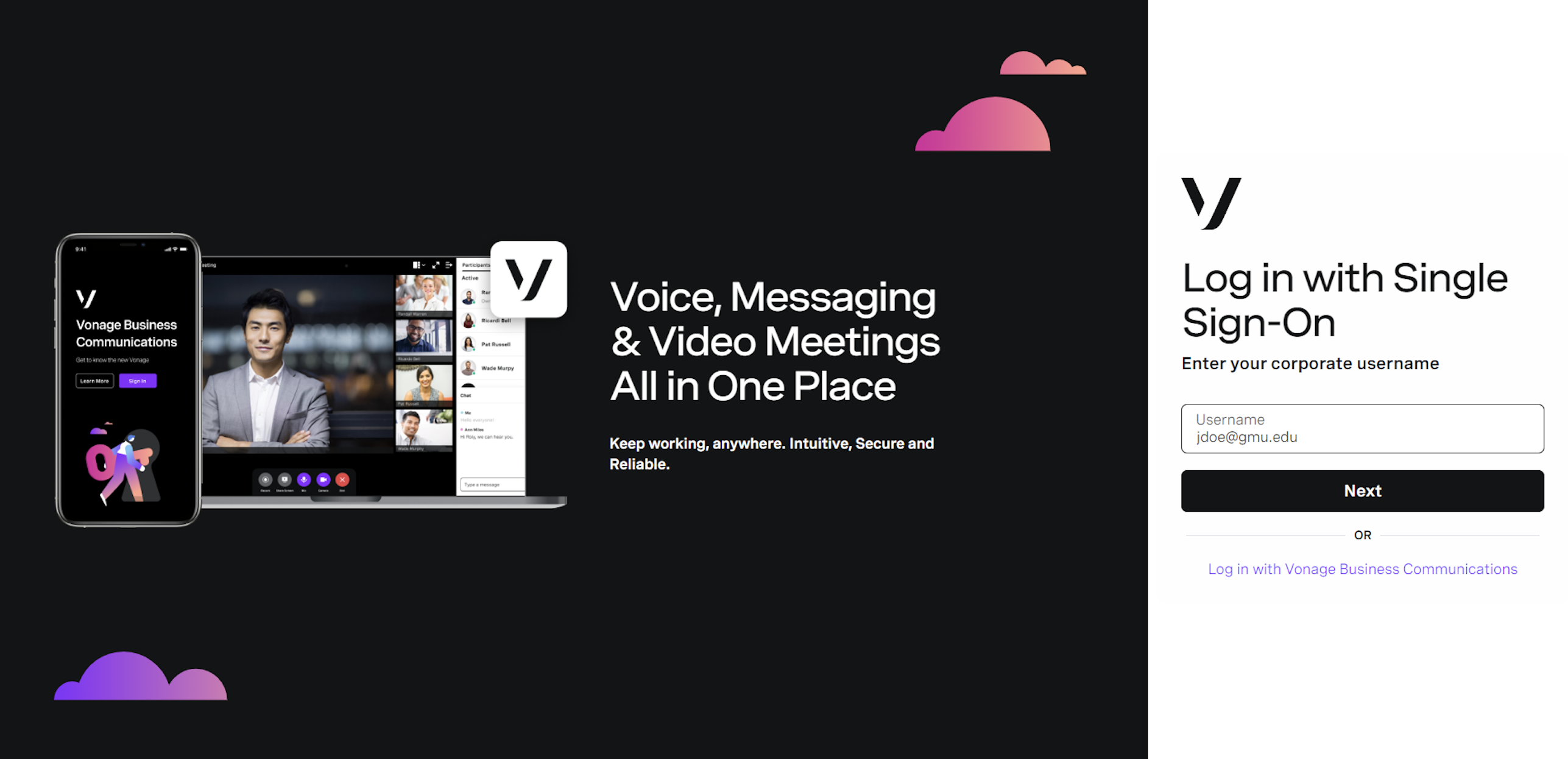
Step 5
Sign in with your Patriot Pass credentials.
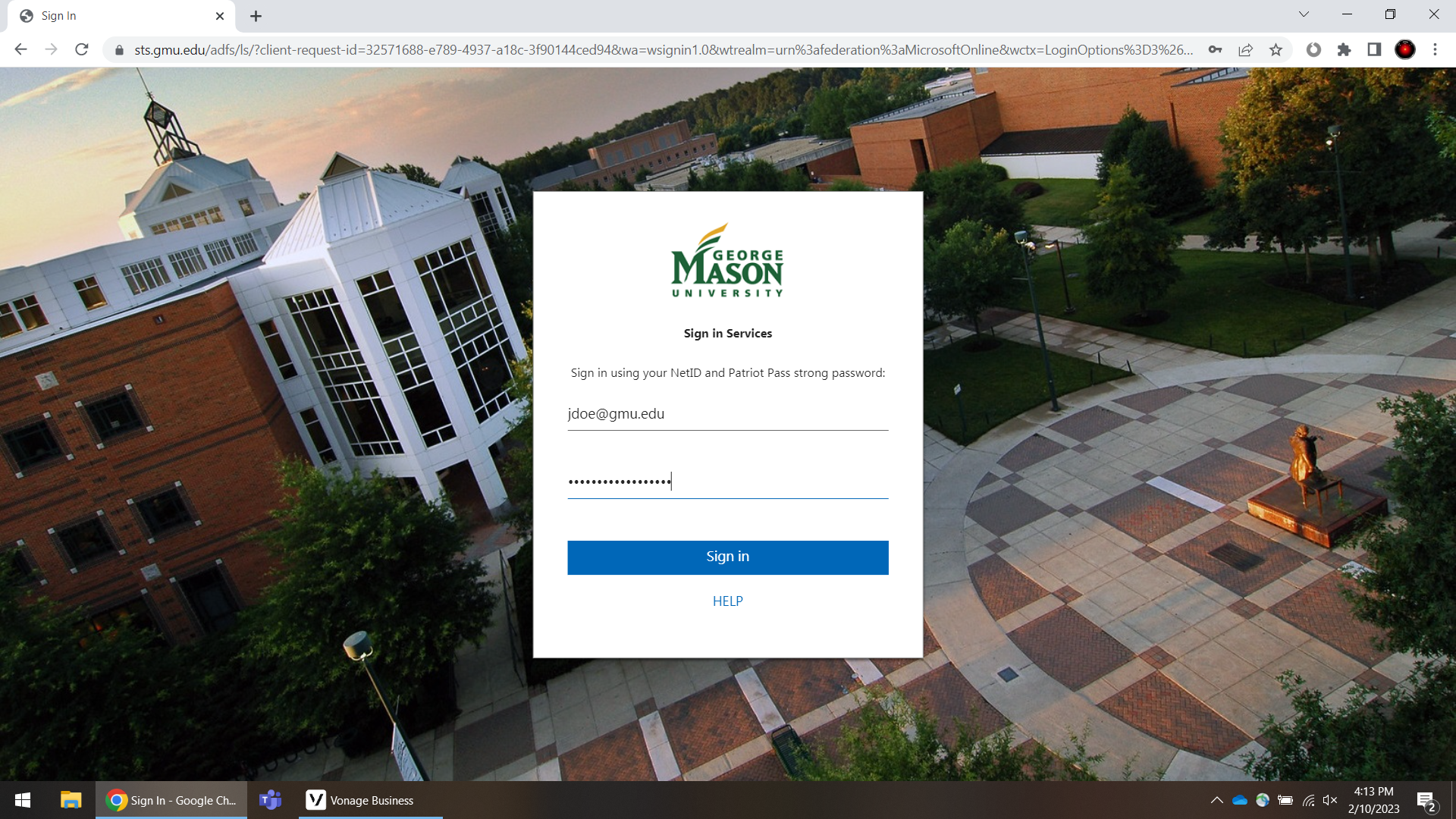
You will receive a Duo Push notification.
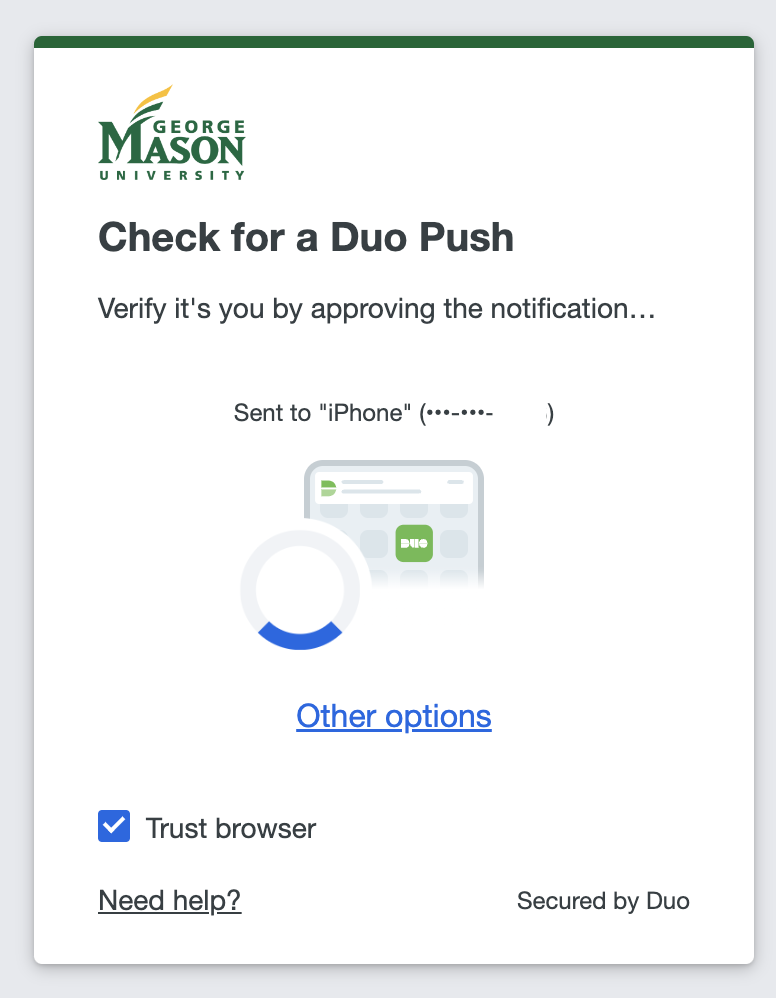
Note: Do not stay signed in on shared devices
Step 6
Once logged on, select Open Vonage Business and begin using the application. See Vonage Desktop App (Softphone) Guide for details about using the application.
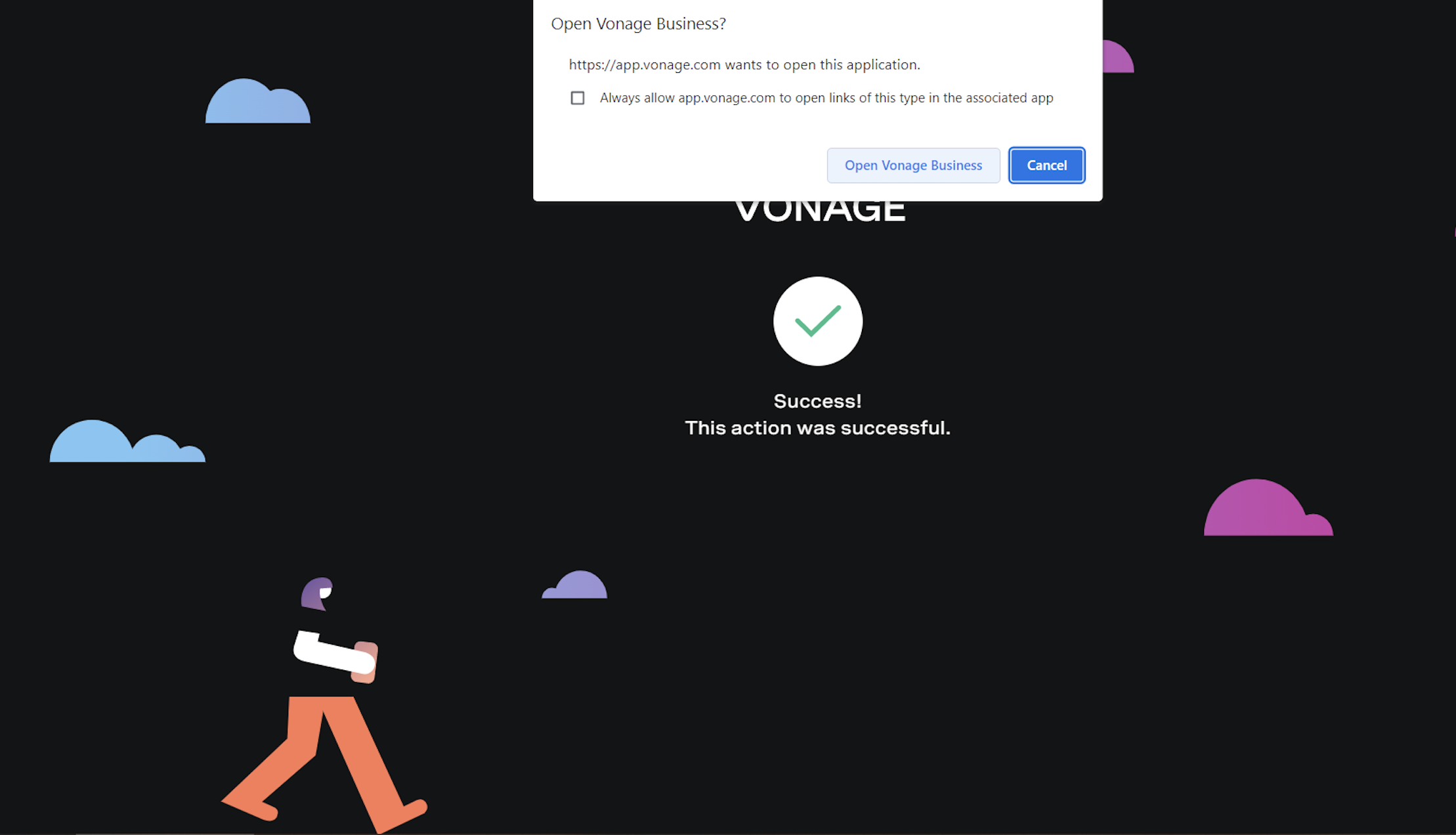
Note: If “Cancel” is selected, the process must be restarted from the beginning
