The Enroll User feature allows Instructors and TA’s to manually add users to a course and set their course roles. Students are automatically enrolled/un-enrolled into courses, but you can add additional students, guests, other instructors, or a teaching assistant to your course.
Step 1
In the Control panel of your Blackboard course, click on Users and Groups, then select Users.
Step 2
Select the Find Users to Enroll button (do not use the search box on this page - this is to search existing users already in the course).
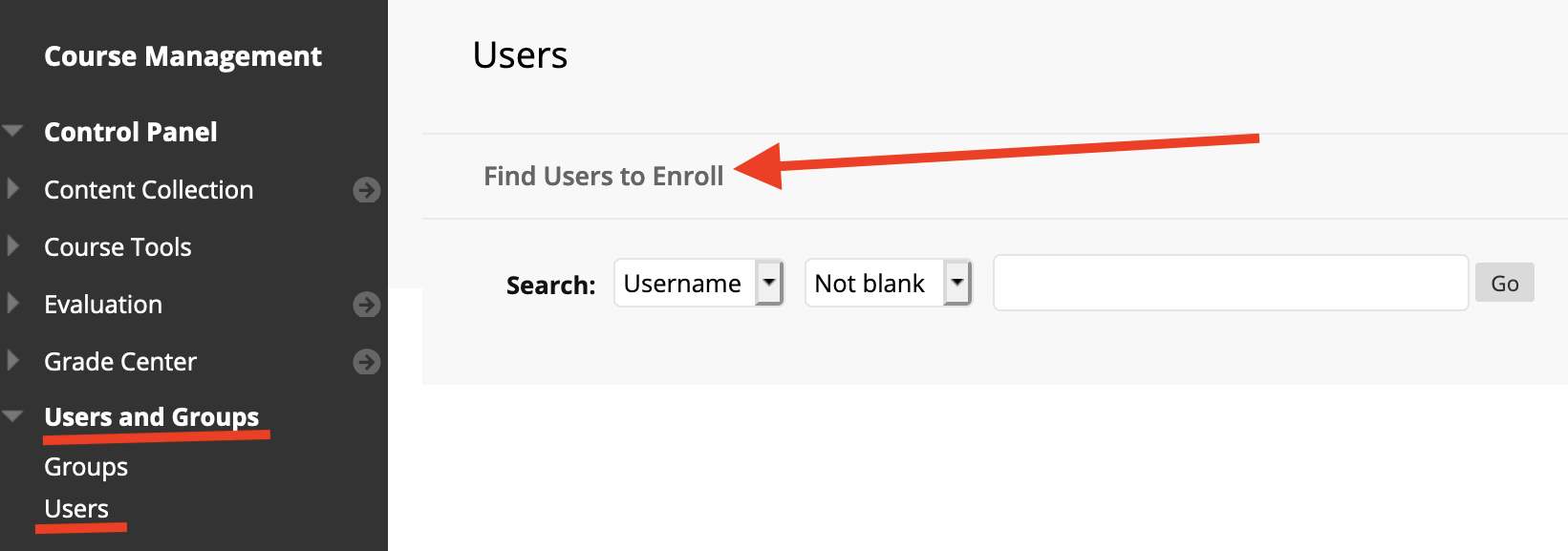
Step 3
-
- Option 1: If you know the Mason username, enter the NetID of the user you wish to enroll into the Username field. This is the first part of an email address. So for jsmith@gmu.edu, enter jsmith. If you know the username, DO NOT click on Browse. Enter multiple usernames in the format of username1, username2, username3.
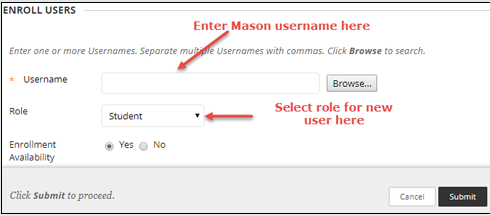
- Option 2: If you don't know the person's username/NetID, select Browse to search the database of users.
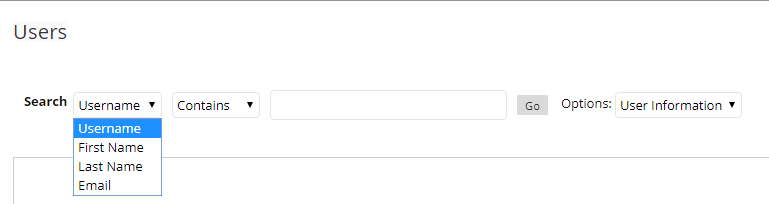
Select the checkbox of the user you wish to add, then click the Submit button.
- Option 1: If you know the Mason username, enter the NetID of the user you wish to enroll into the Username field. This is the first part of an email address. So for jsmith@gmu.edu, enter jsmith. If you know the username, DO NOT click on Browse. Enter multiple usernames in the format of username1, username2, username3.
Step 4
Select the Role for the new user. View information about Blackboard Course Roles. If adding someone as a guest, you must read this information before adding someone as a guest.
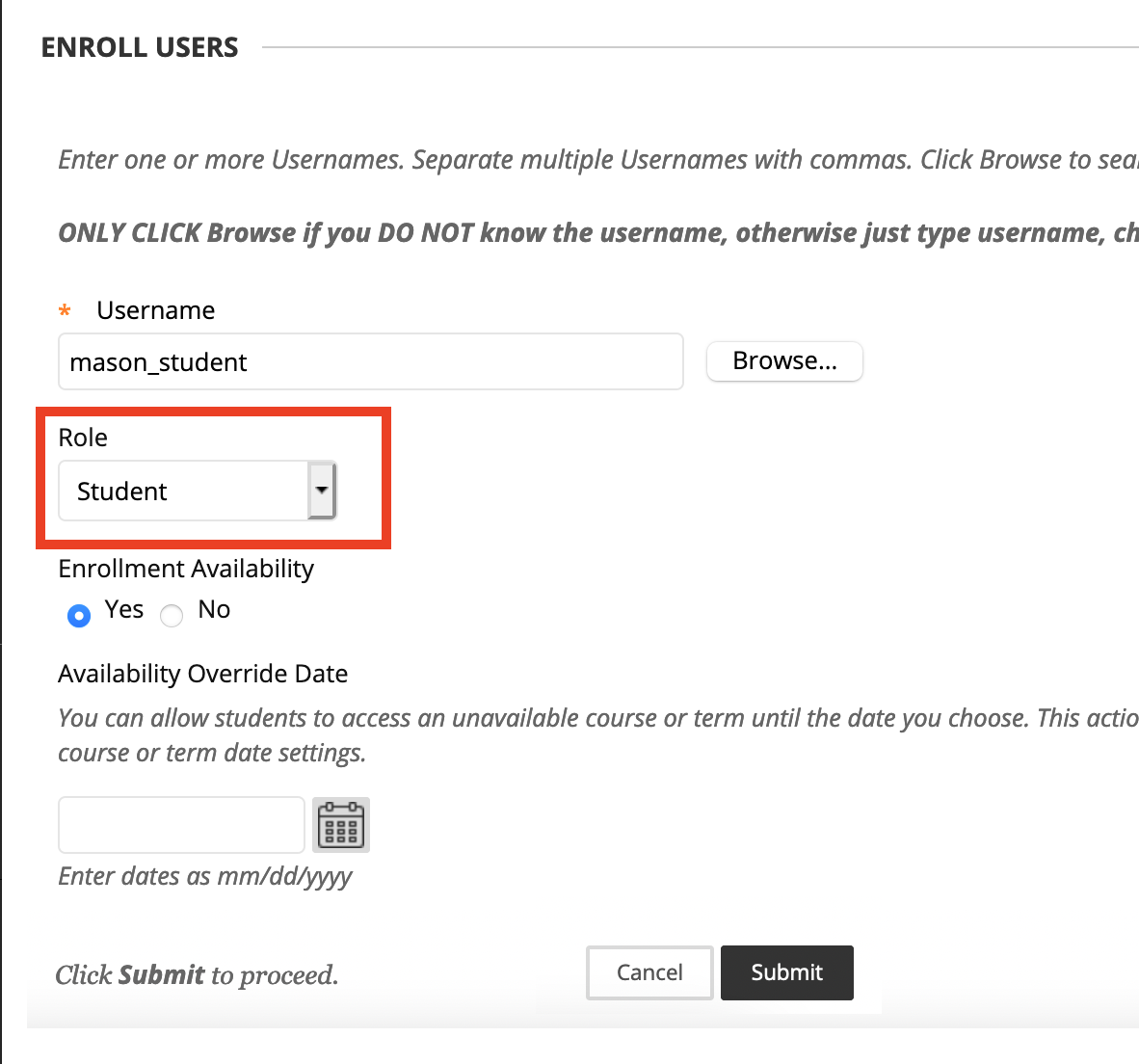
Step 5
Click the Submit button.
Note: If the user is already enrolled in the course, their name will not appear when browsing for a user. In addition, if a student had previously enrolled and then dropped the course (or an instructor previously scheduled to teach a section), you will not be able to add them to the course. You will need to contact ITS Support to manually add them to the course.
