Welcome to the Projects Dashboard. This dashboard contains visual representations and analyses of current projects and requests in Mason’s Project Inventory. The Dashboard consists of multiple visualizations, each offering multiple options to sort and filter the information to see what is most relevant to you.
The Dashboard is available to Mason faculty and staff and requires you to log in to your Microsoft Account using your Net ID and Patriot Pass Password.
To view a larger version of the data, please visit the project dashboard.
Available Visualizations
-
- Summary: an overview of all the projects and requests and their current status
- Status Reports: one-page “tear sheet” overview and status available for each project and request that includes a description, timeline, status, issues, status, milestones, cost estimates, and more
- Top Projects: a table summary of active projects with priority A001 – A009 that has a link to each project’s details in the inventory
- Lifecycle Documents: a filterable list of all projects and the status of their project documents, with the ability to click on a link to open and edit project documents
- Domain Council Reports: a summary of the projects within each Domain Council, including their status, estimated costs and timeline(s)
- Active Projects: a timeline view of the projects from the Inventory that are actively being worked on, including their project lifecycle status
- Cost Estimates: a bar chart that displays the estimated costs for each project broken down by category (Hardware Software & Licensing, Mason Staff, and Services)
- Audit Reports: a summary of projects broken down by Audit Area, including the project’s status, timeline and phase in the project lifecycle
Don’t see something on the list or wish to add a project or request to the inventory?
For assistance complete our Project Request Intake form, and someone will contact you.
Tips & Tricks
- The dashboard is dynamic! Try selecting an object on a visual to filter other visuals on the page. To undo your selection, just click the item again.
- Want more detail? Use tooltips on the grids. Hover over a project name in one of the grids to see more information including the project description, total estimated cost, and project status.
- Use the filters on the top toolbar to drill down on the data displayed on a page.
Frequently Asked Question
Expand All Collapse All
I can’t view the dashboard - it’s asking me to sign-in.
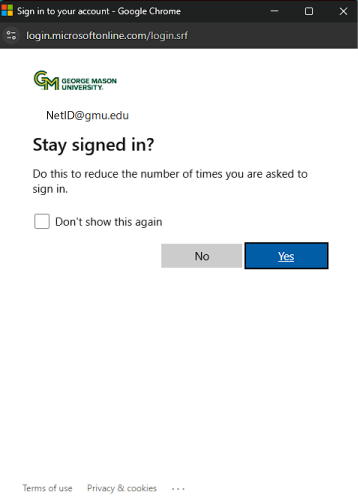
I signed-in, but I still can’t see the dashboard.
The Dashboard requires a license to the Microsoft Power BI application. Currently, only full-time faculty and staff have the license assigned as part of the Microsoft 365 Suite. If you feel you should have this license, contact ITS Support at 703-993-8870 for assistance or submit a request for Portfolio & Project Management Access.
Am I seeing the most recent data?
The dashboard refreshes and pull new data from the Project Inventory every hour from 9:00 a.m. EST to 4:00 p.m. EST. The last refresh timestamp is in the bottom right-hand corner of the dashboard, which will show when the last data was retrieved.
