Your default saved personal prompt answer will be automatically selected as your prompt answer the next time you run any report containing this prompt. You can use the default prompt answer as it is.
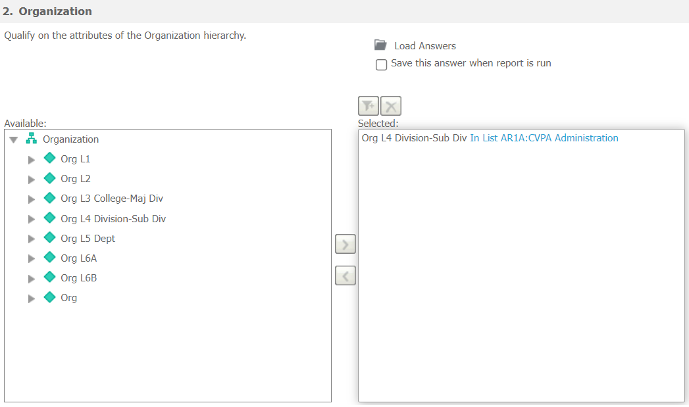
How to Choose From Your Other Saved Answers
Step 1
Click the Load Answers folder icon to see all your saved answers for this prompt.
Step 2
Double-click a saved answer to be loaded as your answer to run.
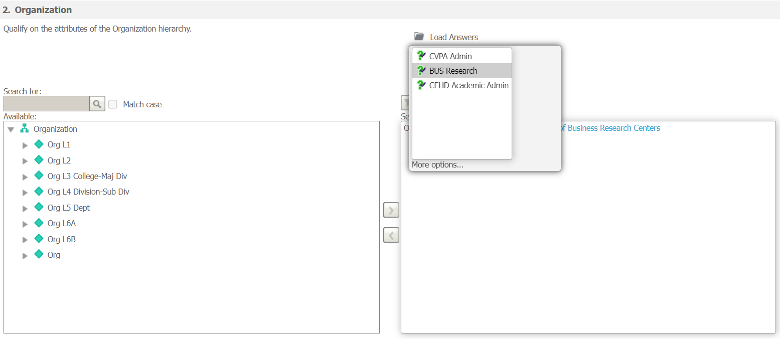
How to Ignore All Saved Answers & Make Your New Selection
Step 1
Clear any selection in the right-side box and make your new selection from the left-side box using the arrow buttons between the boxes.
Optional: Select the Save this answer when the report is run checkbox. (See How to Save Your Personal Prompt Answers in MicroStrategy for more information.)
Step 2
Run the report.
