Prompts are questions that report users may answer before running a report.
A hierarchy prompt allows users to qualify on any attribute in a specific hierarchy, such as Organization or Fund. The attributes are arranged in hierarchical order from the highest level to the lowest level.
To use a hierarchy prompt, pick one entry point, typically a higher-level attribute such as Org L1 or Org L2, and navigate through the hierarchy, level by level, filtering as you go. When you reach the desired data elements, move them to the Selected box on the right.
Example 1
Step 1
Expand Org L1 by clicking the triangle icon to its left to see a list of values. From this list, expand P: George Mason University to see the next filtered list of Org L2 values.
Keep going through each expanded list of values and continue to expand:
- Org L2: Provost
- Org L3: EC1: Col of Engineering and Computing
- Org L4: EC1E: Volgenau School of Engineering
- Org L5: EC1EE: Mechanical Engineering Dept
- Org L6A: M12142: ME Department
- Org L6B: M15347: ME Capstone Program
From the list of values at Org, click M15347: ME Capstone Program.
Step 2
Click the Add button ❯ to select M15347: ME Capstone Program as your prompt answer.
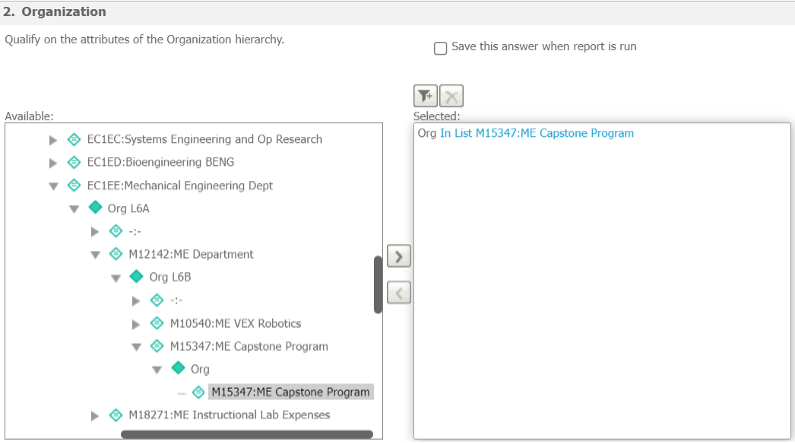
Note: In this example, you start at Org L1 and navigate through every level all the way down to Org. However, you do NOT have to:
- Start your navigation at the highest level: You can start from any listed attribute.
- Navigate down to the lowest level: You can stop anywhere when you find the desired value and select that for your prompt answer.
Alternatively, instead of navigating through the hierarchy, you can also start with any attribute and search all its values (unfiltered) to find the needed prompt answer.
Example 2
Step 1
Select Org and click the Add button ❯ to move this attribute to the Selected list. Click the word Empty to display the search window.
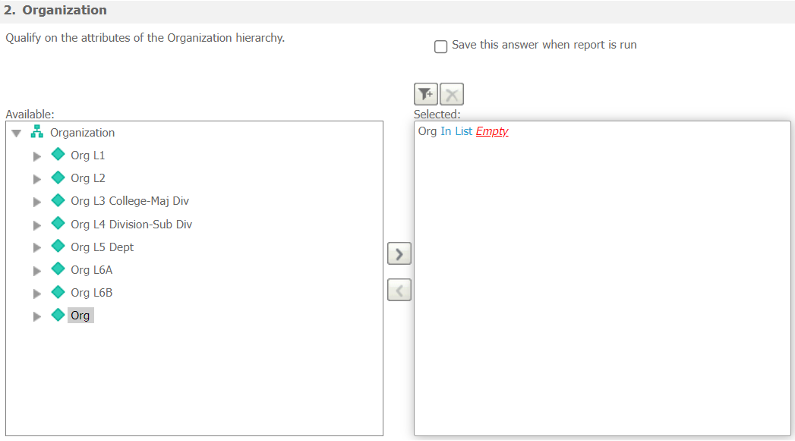
Step 2
In the search window, enter the desired Org M15347 or use the keyword Capstone, and click the search icon (magnifying glass).
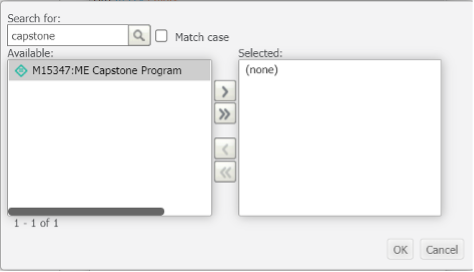
Step 3
From the list of results, select the desired Org, click the Add button ❯ , then click OK.
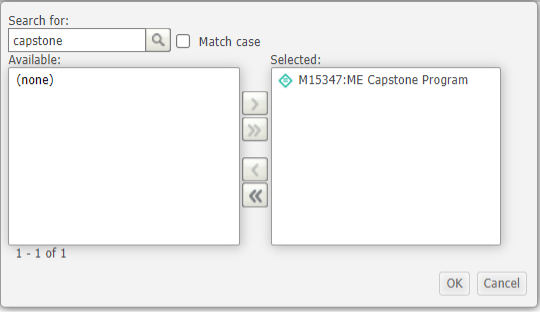
Note: You can select more than one value as your prompt answer (see below).
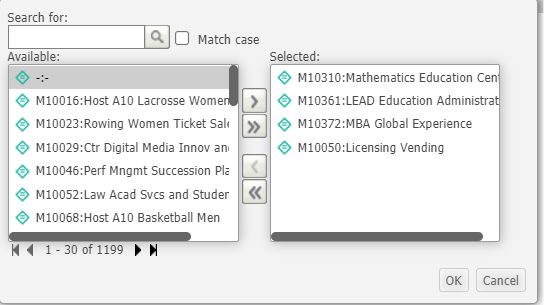
Step 4
You have now selected your prompt answer. Next, run the report.
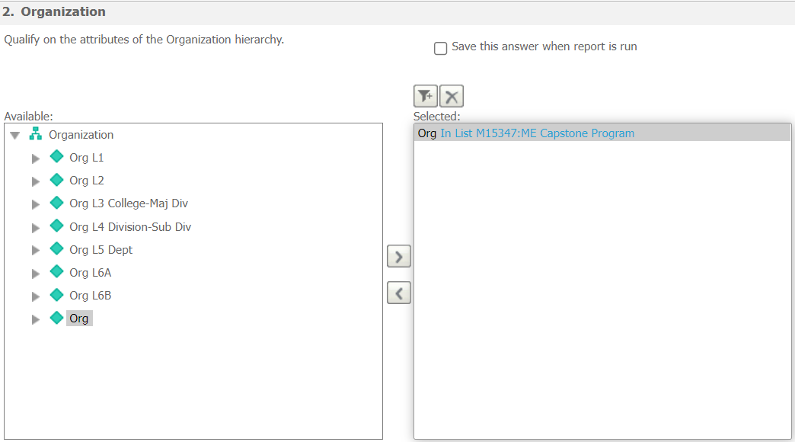
You have now seen two different ways to navigate to your desired prompt answer using a hierarchy prompt. Continue to explore the two approaches to find a method that works for you.
