Frequently, the same prompt is used on many different reports. If you find yourself continually providing the same answer for this prompt, you can save time by saving and re-using your commonly provided prompt answers. For a given prompt, you can save one or many prompt answers.
The saved prompt answer is associated with your account and will be applied to all reports that use this prompt.
Instructions:
Step 1
Select your prompt answer from the left-side box to the right-side box. (See How to Use Hierarchy Prompts in MicroStrategy for more information.)
Step 2
Select the Save this answer when report is run checkbox.
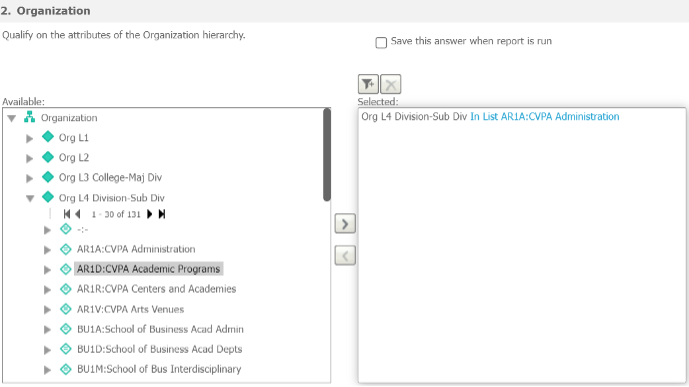
Step 3
In the Name box, enter a meaningful name for your saved prompt answer.

Optional: Select the Set as Default checkbox to make this your default prompt answer.
Step 4
Run the report to save your personal prompt answer.
IMPORTANT
If you navigate away from the prompt page and do not run the report after making your selections, your personal prompt answer will not be saved.
