Upload media via Kaltura anywhere Blackboard's text editor is available (e.g., discussion board, journal, item description, assignment submission, etc.).
Step 1
Navigate to the location where you want your video to be placed.
Step 2
Click the + button (if hidden, click the more... button to reveal the full toolbar). In the pop-up window, under Additional Tools, select Kaltura Media.
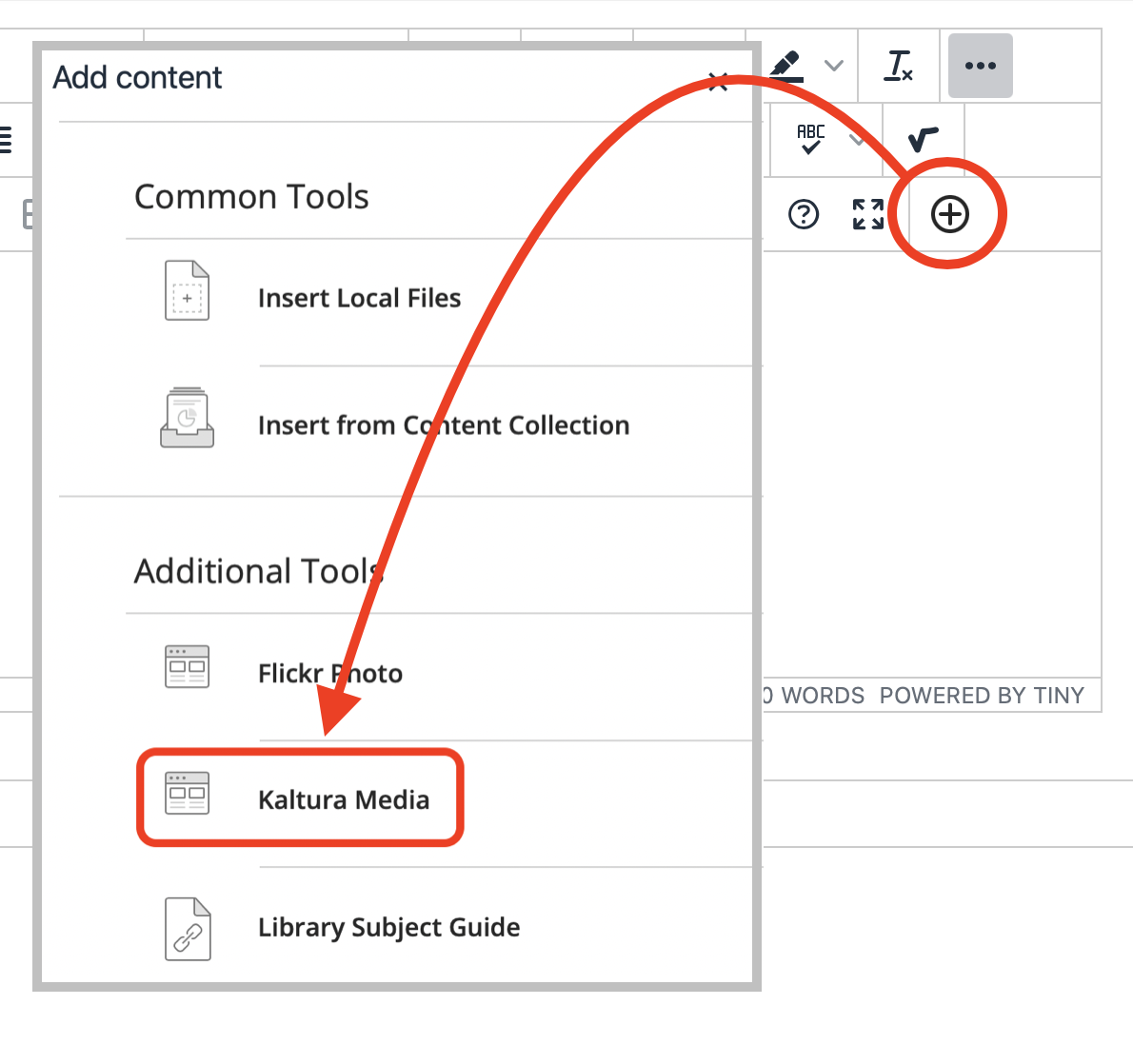
Step 4
In MyMedia, select Add New then Media Upload to upload new media. (You could also choose a previously uploaded video.)
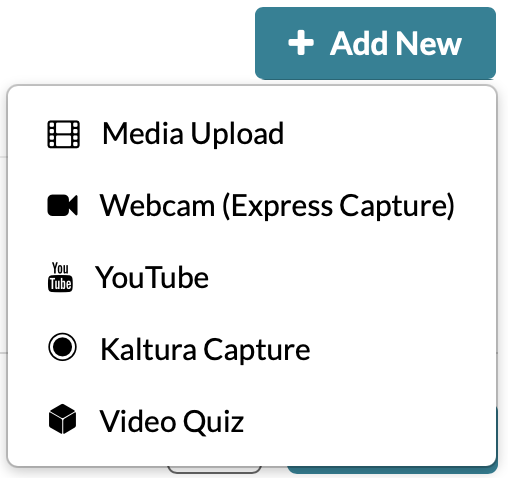
Step 5
Select Choose a file to upload and select the media file from your computer (or drag video file into window).
Step 6
While the media is uploading, optionally give the item a different name.
Step 7
Once the media upload has finished, select Save and Embed.
Step 8
Add additional text and options, and Submit.
Suggestions for Successful Uploads
- Some browsers limit upload file size to 4 GB.
- Do not leave the page until your upload status is green and says "done."
- Make sure you are using a fast internet connection and that the computer does not sleep during the upload process.
- After content is uploaded it may take several minutes for the content to encoded in the proper format for Playback.
