Video and audio files can be submitted anywhere in a course via the text editor's Add Content tool.
Step 1
Go to the course you where you would like to submit your video.
Step 2
Select the area you would like to upload and submit your video (e.g., Discussions, Journal, Blog, etc).
Step 3
For example, in Discussions, you would select create or reply to a new or existing thread. This will open the content editor. In Assignments, choose Write Submission.
Step 4
Select the More... button in the content editor to reveal the full toolbar if hidden, and then the Add Content plus. In the pop-up window, select Kaltura Media.

Step 5
Either:
- Select Add New from your MyMedia pop-up window to upload a new video or audio file, create a webcam video, or record a presentation/screen recording with Kaltura Capture or,
- Select from the list of previously uploaded media.
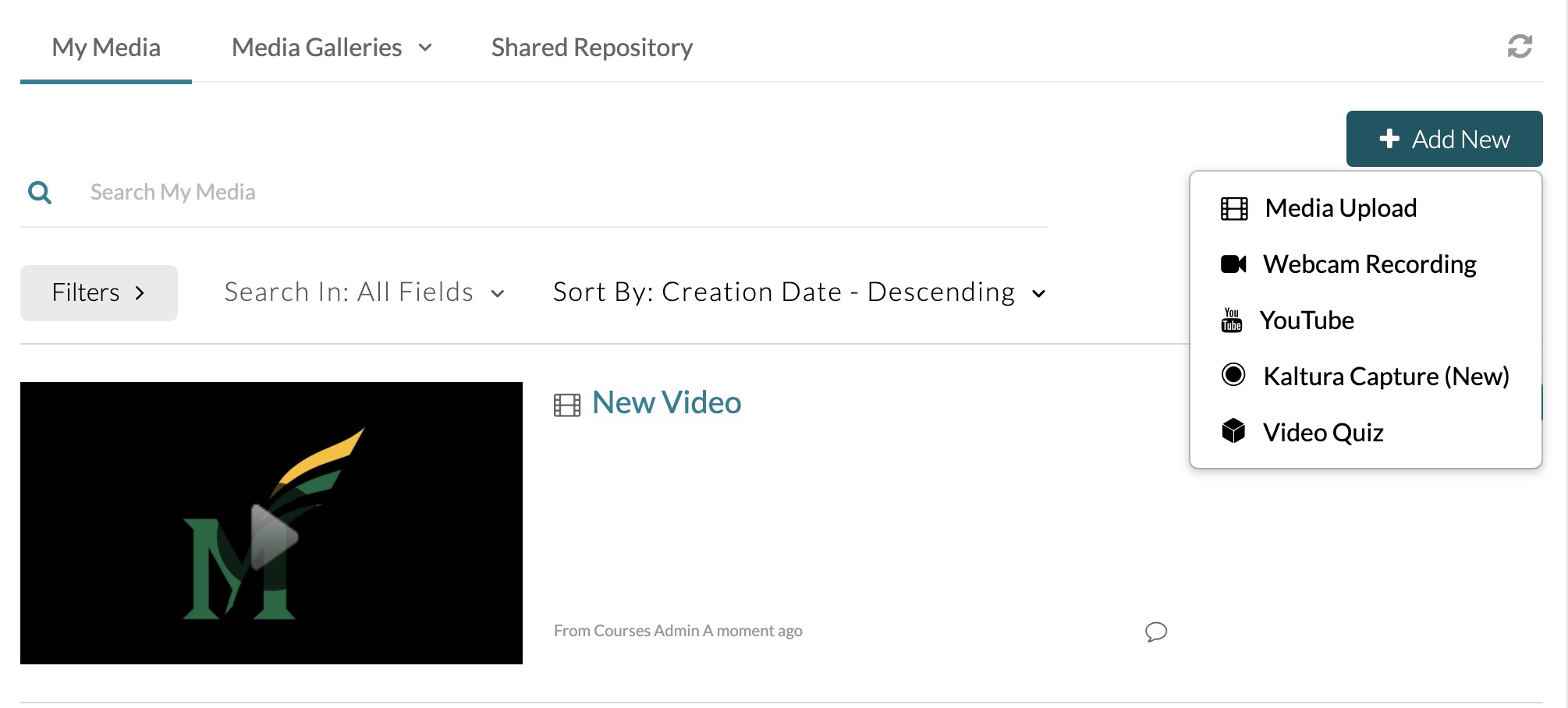
Step 6
Your selected video will appear in the text editor {as a yellow placemarker}. It will play after you select Submit.
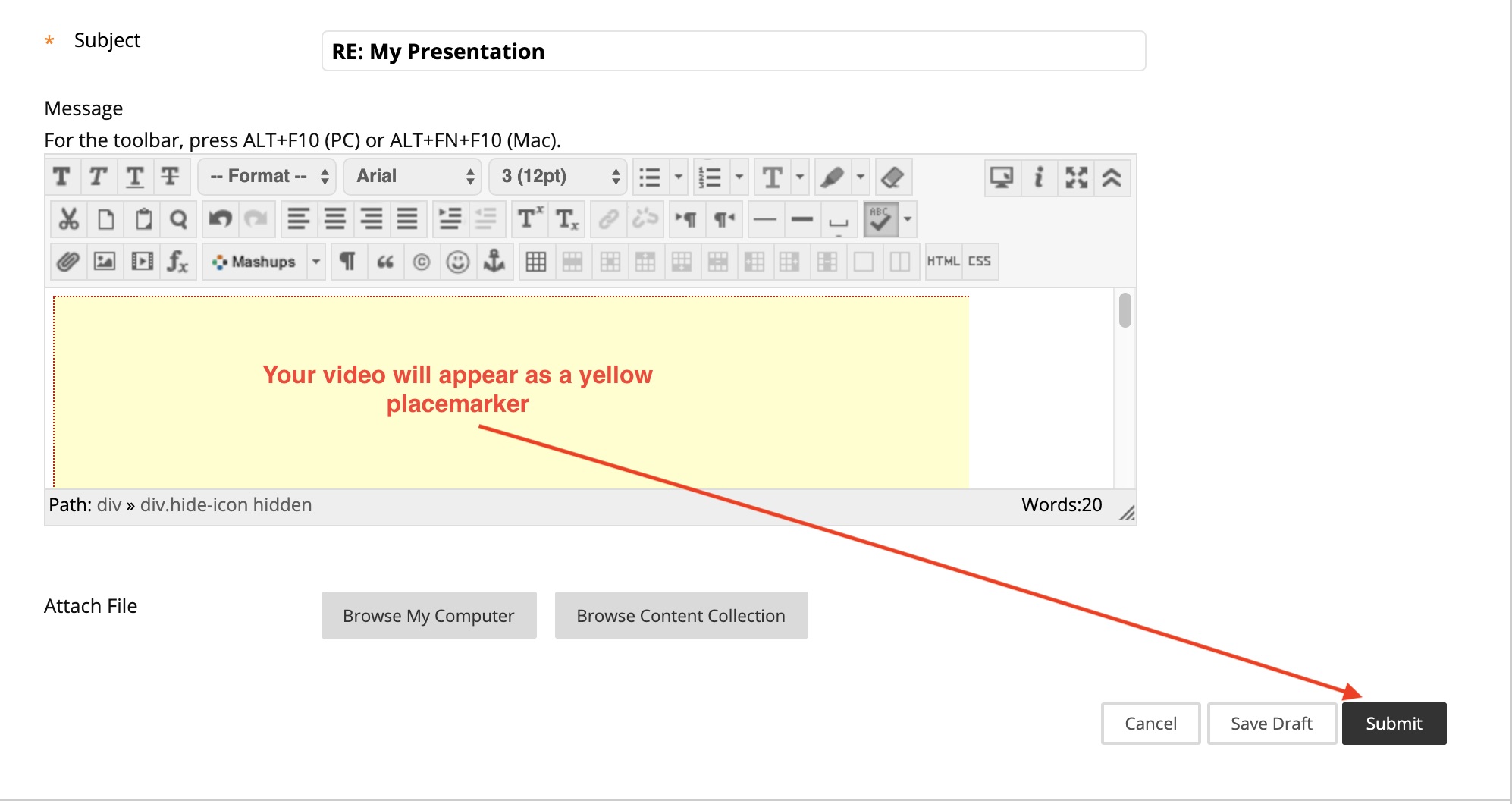
Step 7
Select Submit to add the video to your course.
