The following instructions are for users on MESA-joined computers, which are being used remotely off-campus, who have reset their Patriot Pass Password.
Note: After resetting your Patriot Pass Password via password.gmu.edu, your password is not updated automatically on your MESA-joined computer if it's not connected to the Mason network. You will need to complete the following steps.
Step 1
If you are not already signed in, sign in to your computer using your OLD Patriot Pass Password.
Step 2
Once you are signed in, connect to the VPN using your NEW Patriot Pass Password. If you do not know how to log in to the VPN, see How to Use 2FA with VPN.
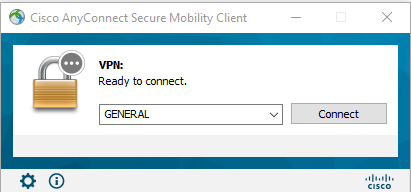

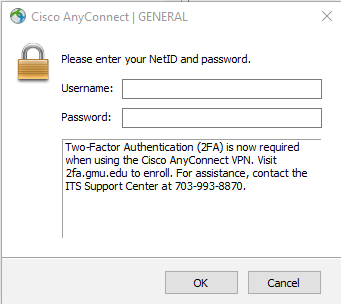
Step 3
Once you are connected to the VPN, press Ctrl-Alt-Del on your keyboard and select Lock.
Step 4
Sign back into your computer using your NEW Patriot Pass Password.
