What You Need to Get Started
Because you are new to the university, you will need to have a NetID assigned to you, and you will need to select a password. To complete all steps of the activation detailed here, you must have the following information ready to use before you begin:
- Your G Number (G#)
- Students: this will be given to you during the admissions process or New Student Orientation
- Employees: that will be given to you by your hiring department or by Human Resources during the orientation process
- Your Claim Code
- Students: this is the six-digit code that was given to you by the administering department
- Employees: this is the six-digit code given during the HR orientation process or by your hiring department.
- Access to a telephone, preferably a smartphone, for 2FA enrollment. If you have a smartphone, the Duo Mobile application is downloaded from your phone’s app store (Android or Apple).
These instructions are to be used for George Mason students and new hire employees who have never activated their Patriot Pass account (NetID and Patriot Pass Password). At the end of this process, you will have:
- Claimed your Mason NetID: This is your username for nearly all George Mason systems
- Set your Patriot Pass Password: This is your password for nearly all George Mason systems
- Enrolled in Duo: George Mason’s Two Factor Authentication (2FA) system
- Provided a non-George Mason email address for account recovery: This is in the event you should forget your password
- Created account recovery questions and responses: These can be used to request a 2FA Emergency Bypass Code
Instructions
Follow the prompts to complete this enrollment process. The following is a guide meant to provide a general overview of the steps. Certain steps may be abbreviated, or the screens displayed may be slightly different. This process will take approximately 15-20 minutes, depending on prior preparation.
Note: If you cannot complete this process fully, you must contact ITS Support for assistance. They will let you know which steps are to be completed and where to complete them.
Step 1
Go to password.gmu.edu.
Step 2
If you submitted a Claim Code Reset Request or previously activated your account, you cannot use the Activate Account Page and must go to the Reset Password page to activate your account.
Step 3
Enter your G Number and Claim Code, then select Continue.
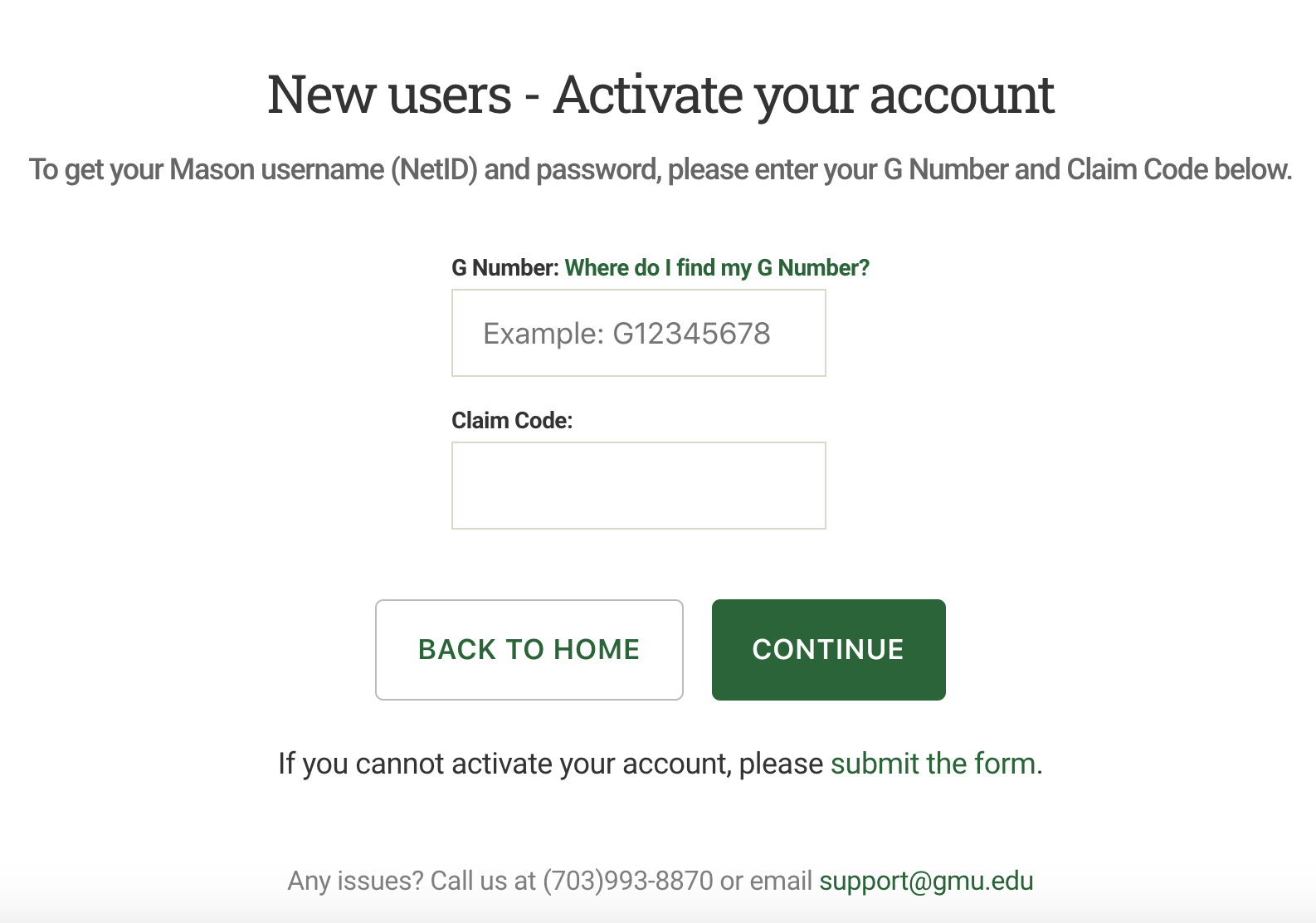
Step 4
Select Start Account Setup.
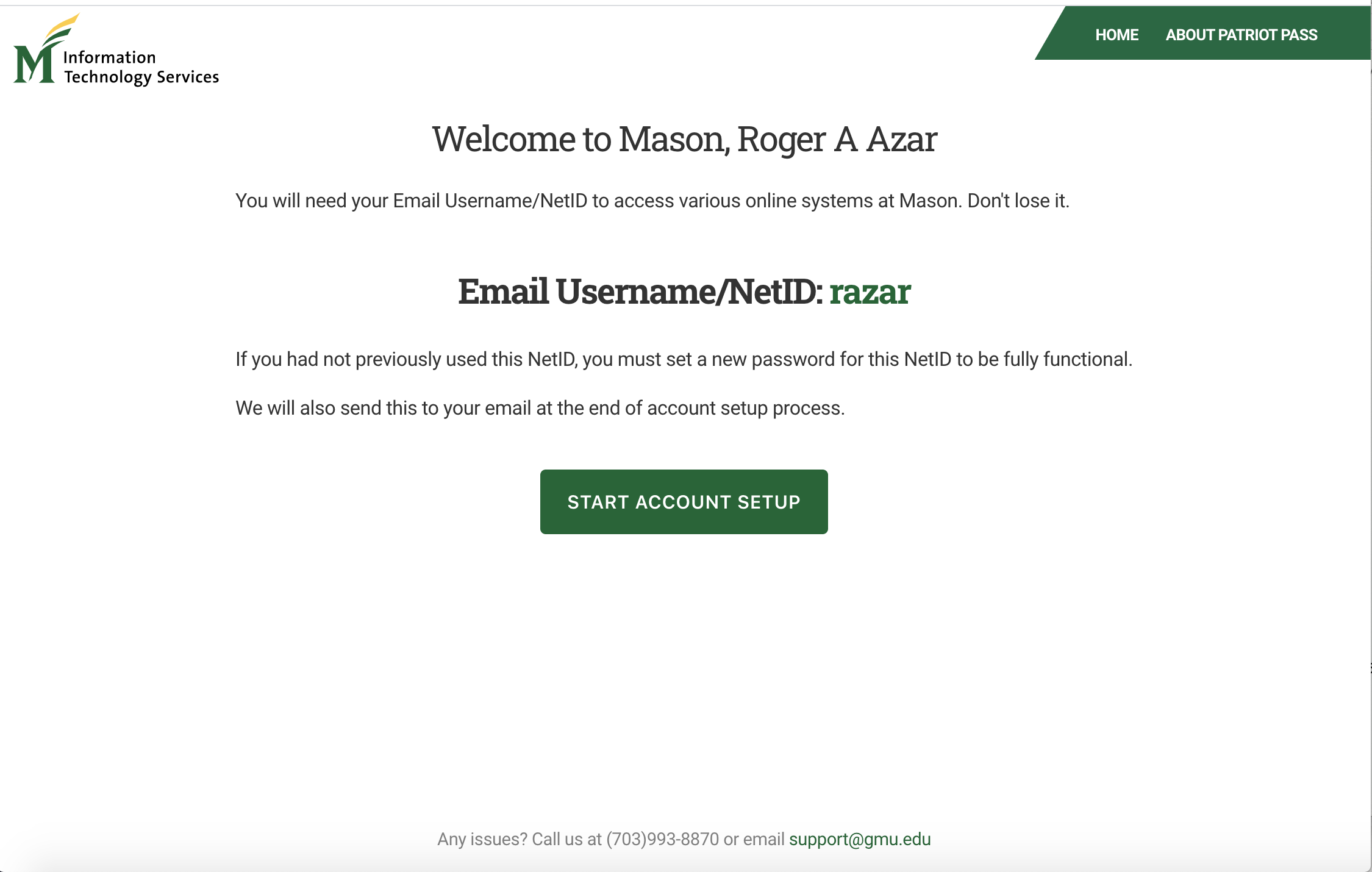
Step 5
Enter your contact information, then select Save and Continue.
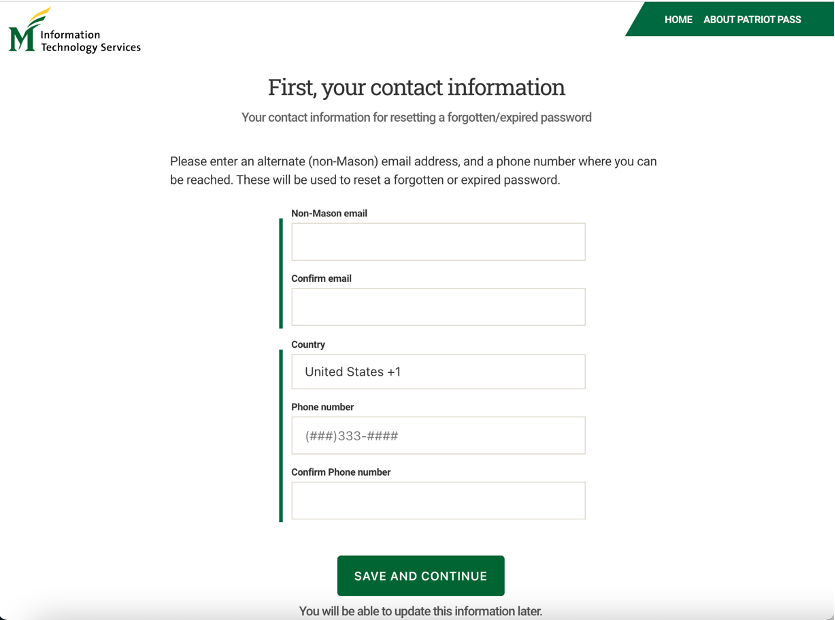
Step 6
Enter your security questions and answers, then select Save and Continue.
Note: Security questions must have at least 10 characters.
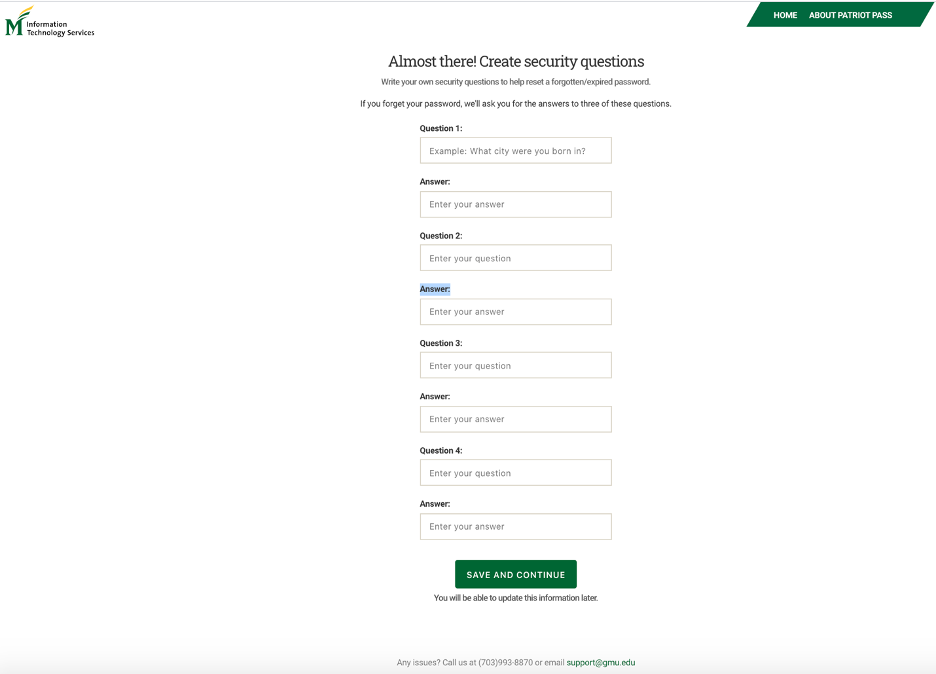
Step 7
Create your Patriot Pass Password, then select Save and Continue.
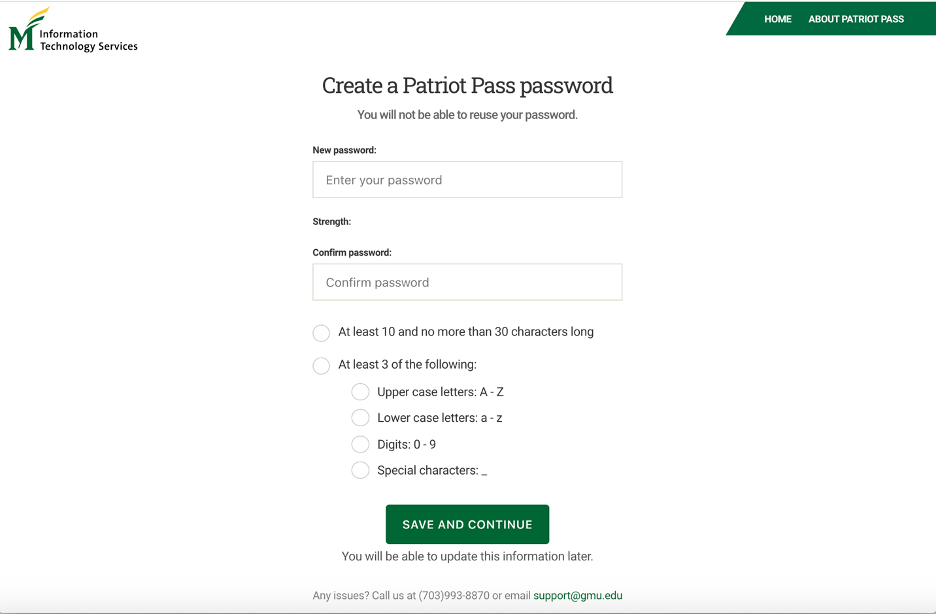
Step 8
Begin the enrollment process by clicking ENROLL THIS PHONE. You must be able to answer a call to complete enrollment.
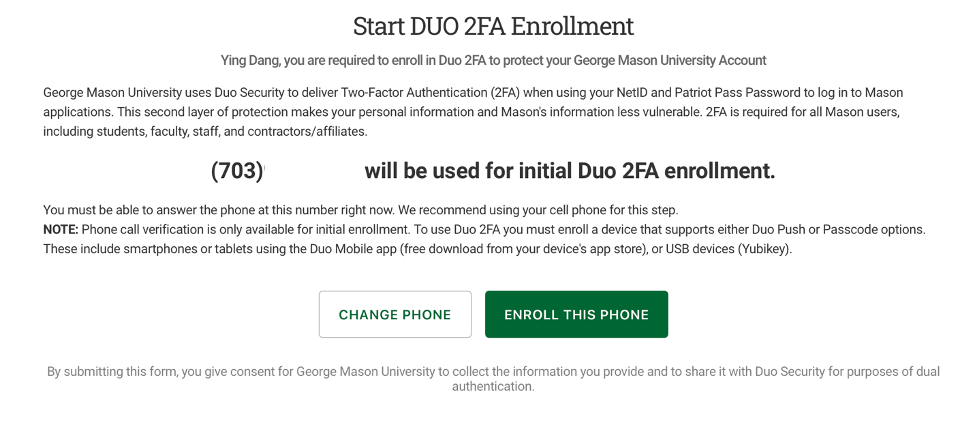
Or you may click CHANGE PHONE to use a different phone.
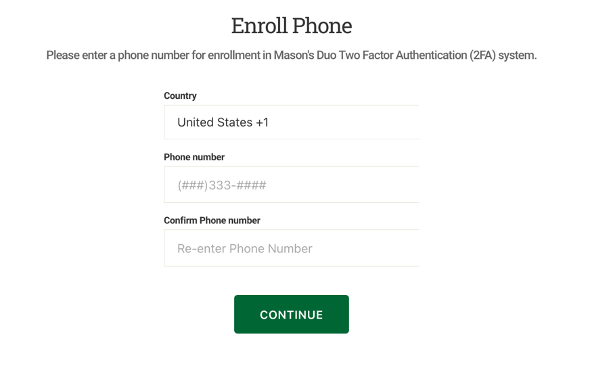
Step 9
Follow the prompts on the Duo 2FA Authentication Verification page.
Step 10
Select the phone type then click CONTINUE.
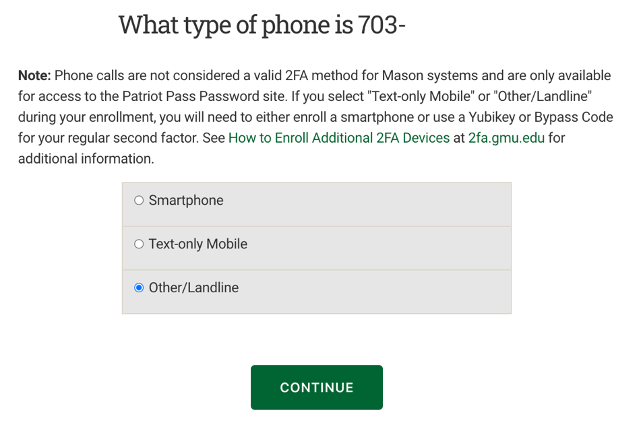
Step 11
Follow the prompts in Step 1 displayed on your screen to install the Duo Mobile app on your smartphone. Then click I HAVE DUO MOBILE INSTALLED.
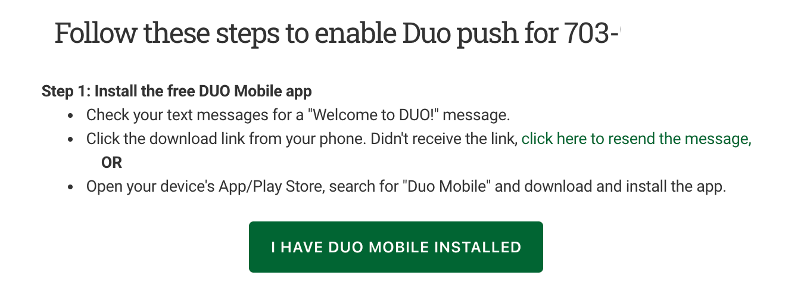
Step 12
Follow the prompts in Step 2 displayed on your screen to activate your smartphone. (Note: The image below is a sample. Do not scan the QR in this image.)
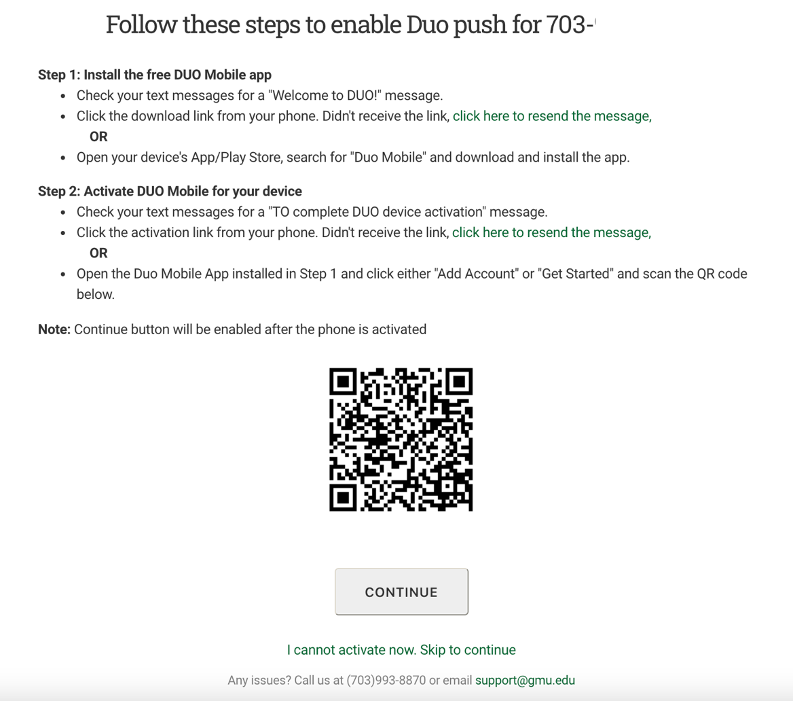
Once your smartphone is activated, click CONTINUE.
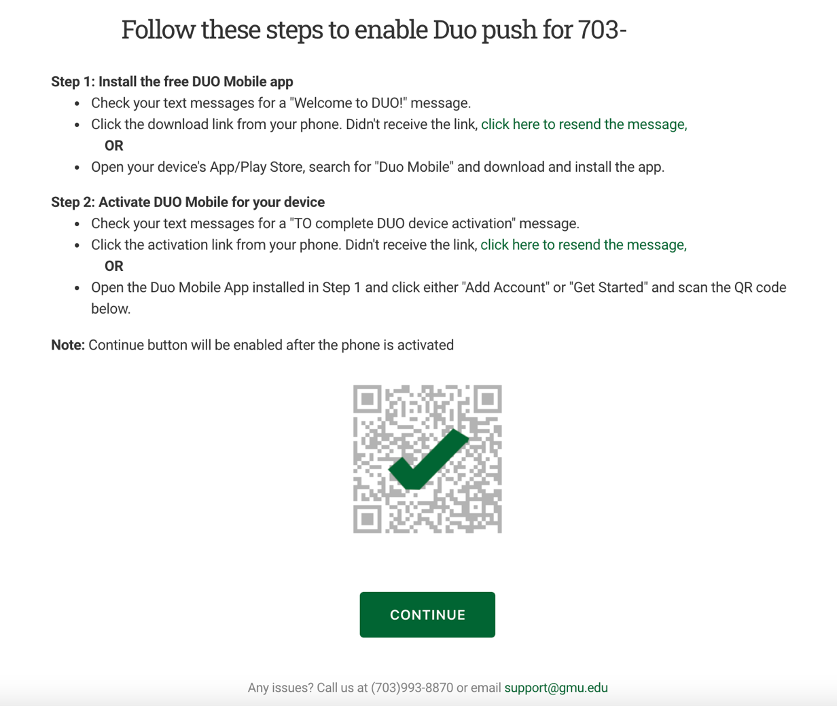
Step 13
Your enrollment is now complete.
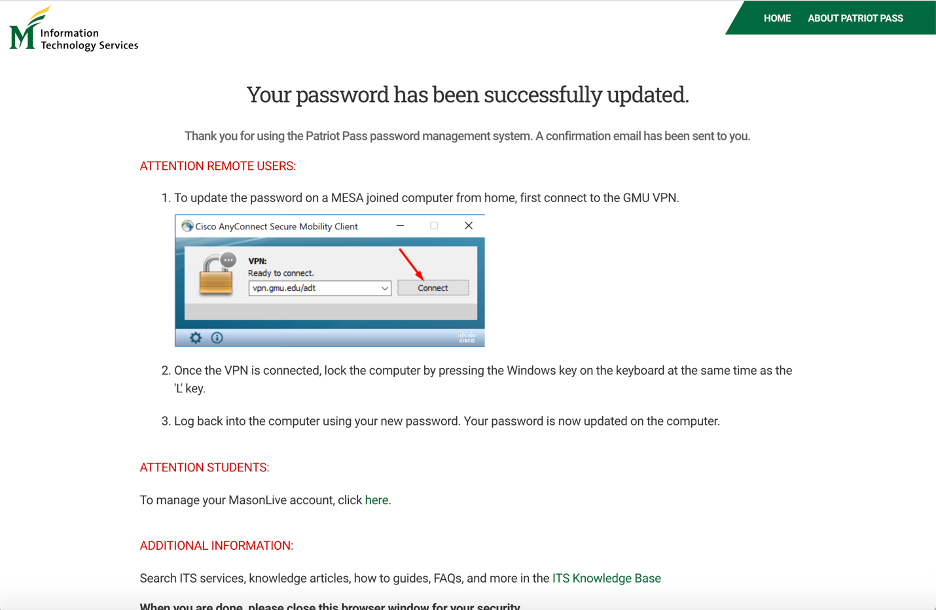
The Verification screen will indicate that your password has been updated. You are now ready to use your Patriot Pass to access these systems at George Mason.
