Student Email Has Migrated to Office 365MasonLive student email and related services have been migrated to Office 365. Student accounts have moved from @masonlive.gmu.edu to @gmu.edu. See Student Office 365 Migration for details. |
To access MasonLive on any device, you are required to use your MasonLive Account (your NetID@masonlive.gmu.edu and your MasonLive Microsoft Password). Follow the steps below to change or reset your MasonLive Microsoft Password.
Step 1
Go to password.gmu.edu.
Step 2
Select here to activate/reset your MasonLive Microsoft Account.
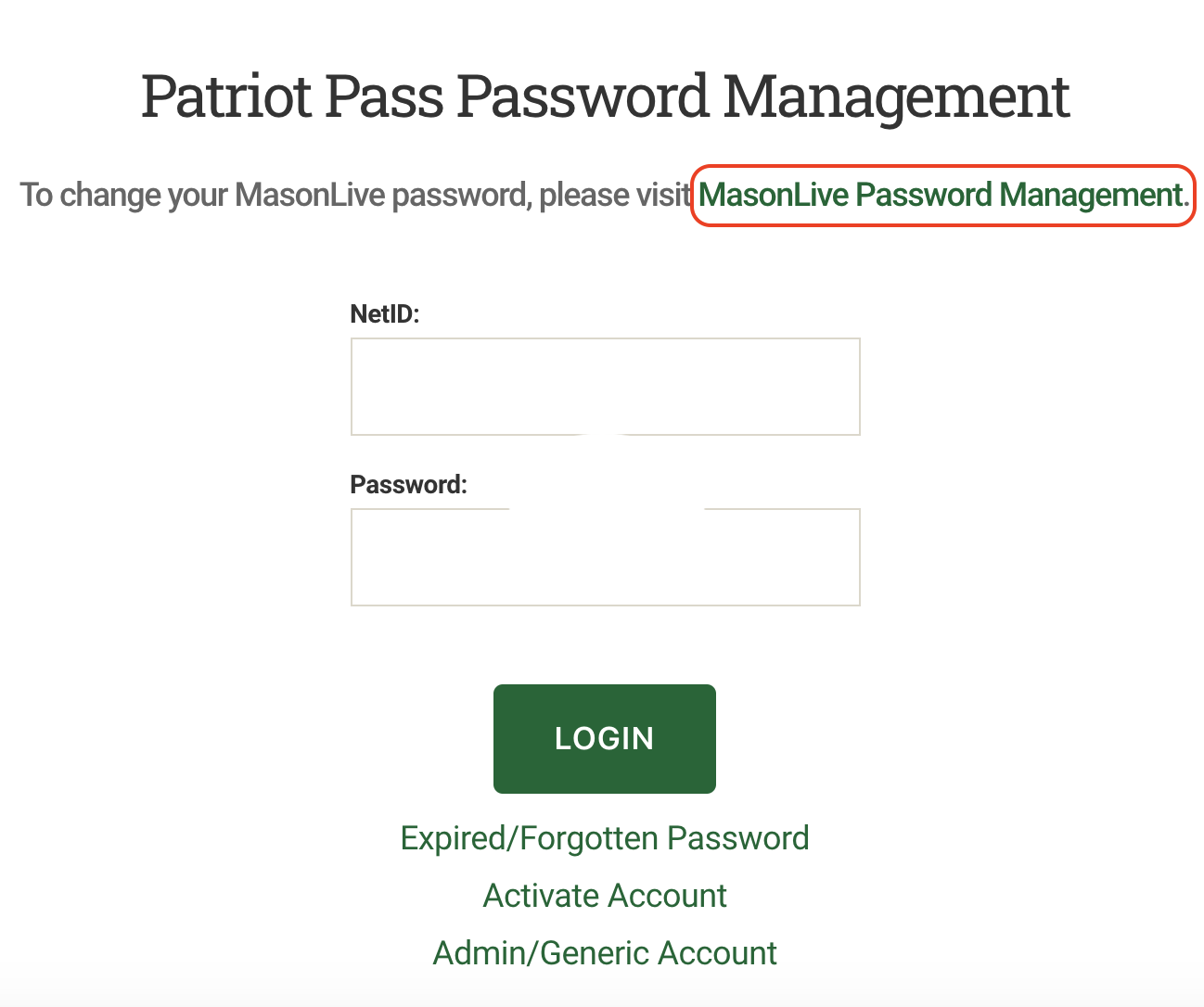
Step 3
On the Central Authentication Service page, log in using your Mason NetID and Patriot Pass Password.
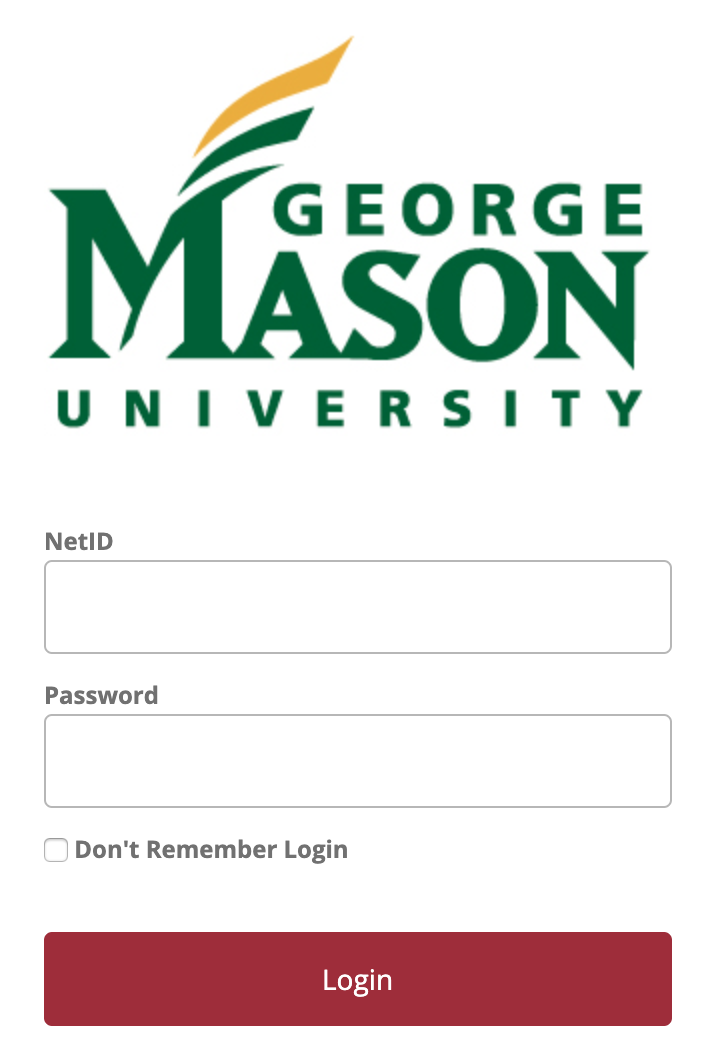
Step 4
Click Continue on the MasonLive Password Management User Verification page.
Note: you may not see this page.
Step 5
Type in a new MasonLive Microsoft Password using the guidelines provided.
Note: your MasonLive Microsoft Password and your Patriot Pass password CANNOT be the same.
Step 6
Click the Save Password button to create a MasonLive Microsoft Password.
Step 7
To log in to your account go to masonlive.gmu.edu and click Student Email.
Step 8
You'll log in with:
- NetID@masonlive.gmu.edu
- MasonLive Microsoft Password (the password you just created)
Step 9
You are now in your MasonLive inbox.
Note: this only changes your MasonLive Microsoft Password. Your Patriot Pass password is not impacted.
