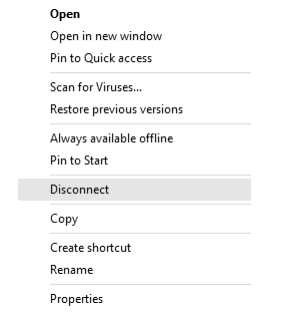Mason's VPN allows you to connect to Mason networks as if you were on campus, making access to restricted services possible. To connect to the MESA drive from your Windows computer, you will need to use the Cisco Secure Client.
Note: Instructions are for the Windows 8/10 operating system.
Step 1
Connect to the Cisco VPN.
Step 2
Click Start to launch File Explorer. Click File Explorer > This PC.
Step 3
Click on the Computer tab.
![]()
Step 4
Click Map network drive.
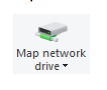
Step 5
Choose drive letter M:
![]()
Step 6
For the folder, put \\mesa2.mesa.gmu.edu\NetID (Where NetID is your NetID).
![]()
Step 7
Make sure both Reconnect at sign-in and Connect using different credentials are checked.
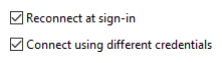
Step 8
Click Finish.
Step 9
Enter the following information:
- Username: [email protected] (Where NetID is your NetID)
- Password: Your Patriot Pass Password
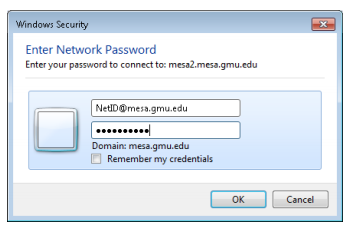
Step 10
Click OK to connect to the MESA drive.
Disconnect from the MESA Drive
Step 1
Open File Explorer.
Step 2
Right-click on your M: drive.
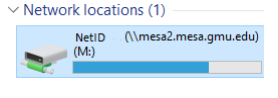
Step 3
Click Disconnect.