George Mason University VPN allows you to connect to Mason networks as if you were on campus, making access to restricted services possible. To connect to the MESA drive from your Mac, you need to map the drive.
Step 1
Connect to the VPN using the Cisco AnyConnect Client.
Step 2
From the Finder, go to the Go Menu > Connect to Server.
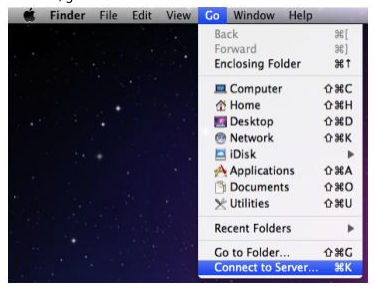
Step 3
The Connect to Server dialog box will appear.
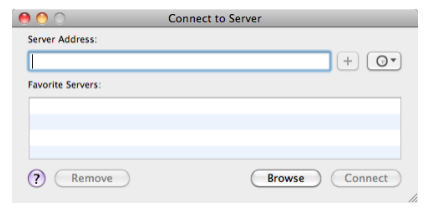
Step 4
If you have already saved your MESA drive, click on it and click Connect. Otherwise, in the Server Address box, type smb://mesa2.mesa.gmu.edu/NetID (replace "NetID" with your Patriot Pass NetID).
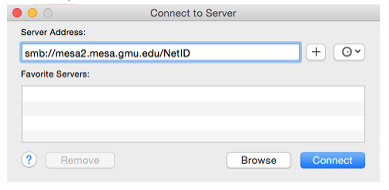
Step 5
Click + to save the server.
![]()
Step 6
Click Connect.
Step 7
The credentials are your NetID and Patriot Pass Password.
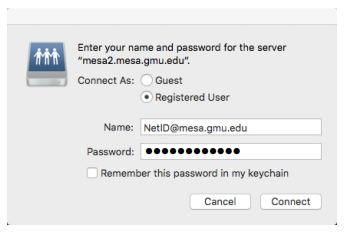
Step 8
Click Connect to open your MESA drive.
Last modified: August 16, 2018
