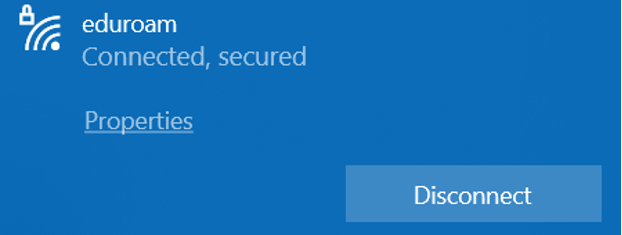Your wireless device must support 802.1x authentication to access the eduroam network.
If you have a device that does not support 802.1x, see Device Registration for Network Access.
If you’re looking for more eduroam resources including information about the federation, locating services, and automatic configuration tools, visit eduroam.org.
Note: The instructions below were done in Windows 10. The instructions for Windows 11 are the same although screenshots may vary slightly.
Step 1
On the bottom right of your taskbar select the ![]() icon or
icon or ![]() icon to see the list of available Wi-Fi networks.
icon to see the list of available Wi-Fi networks.
Step 2
Select eduroam from the drop-down list of available networks and click Connect.
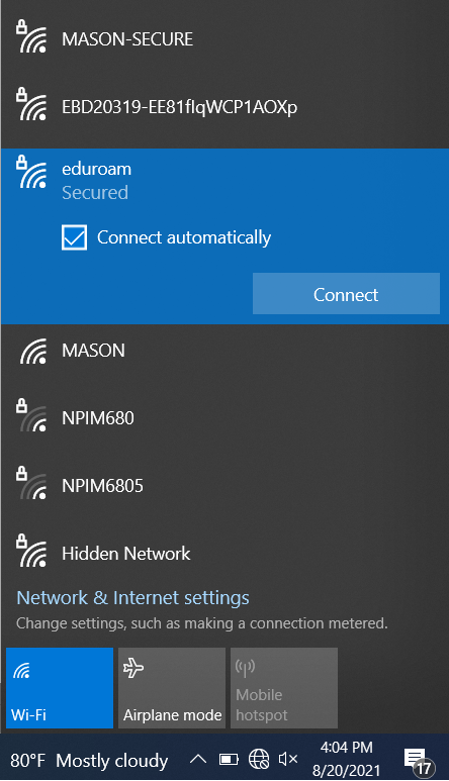
Step 3
If prompted to continue connecting, select Connect.
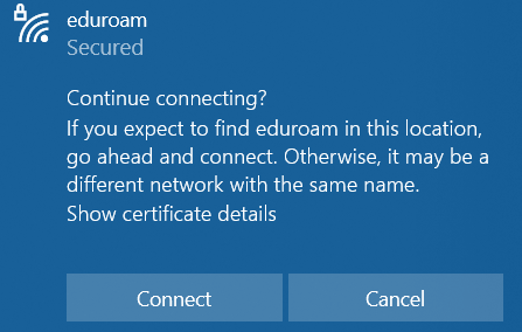
Step 4
When prompted, log in using your Mason email ([email protected]) and your Patriot Pass Password, then press OK.
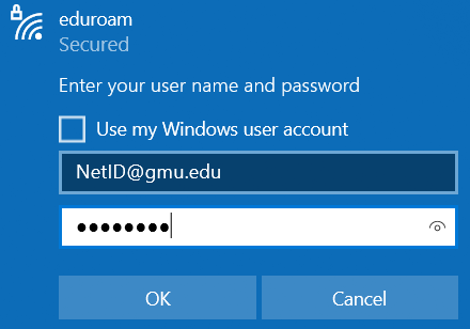
Step 5
You should now be connected to eduroam.