Notification Settings are accessible from your Profile page under System Settings and the gear icon at the top right on the Activity Stream.
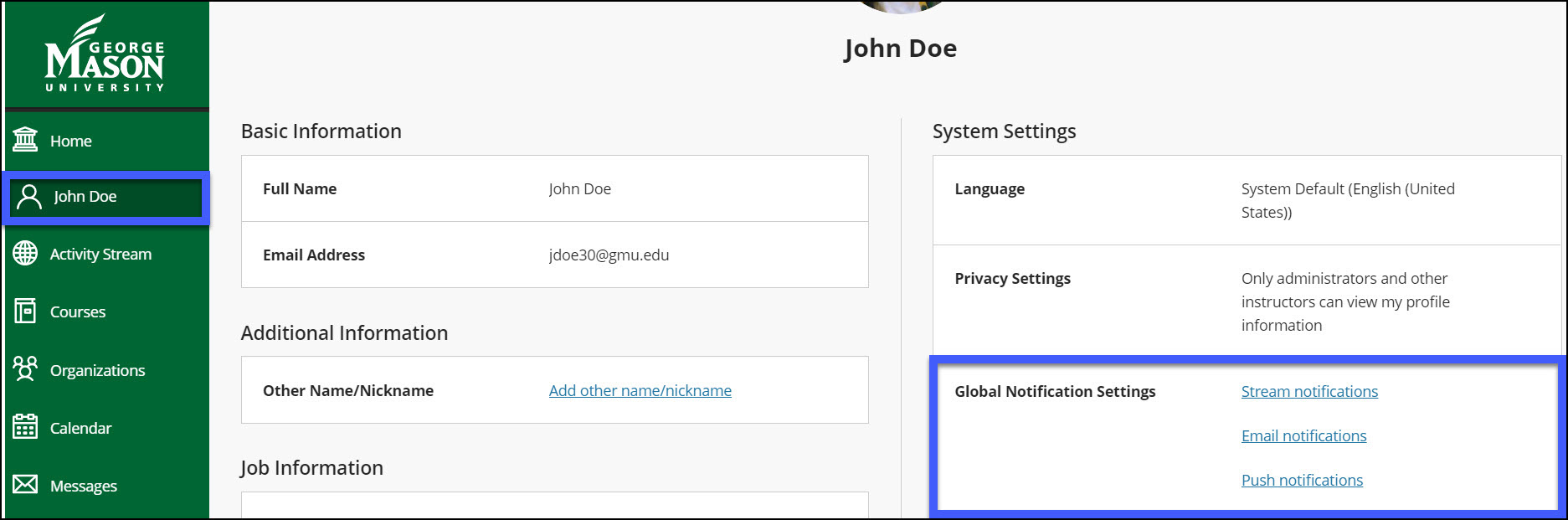
All Stream and Push notifications are turned ON by default. For Email notifications, all are turned OFF except new course messages.
There are three notification settings!
- Stream: Choose which activities appear on your Activity Stream page.
- Email: If you want to receive email notifications, add an email address to your profile page. Then, choose how often and which activities you want to receive notifications for.
- Push: Messages pop up on your mobile device if you have the Blackboard app installed. You can select which notifications are sent to your device.
FAQs
Expand All / Collapse All
How do I turn on my device display notifications?
For iOS: Go to Settings. Select Notifications and locate Blackboard Instructor in the list of apps. For Android: Go to Settings. Locate Apps, select Blackboard Instructor, and tap Notifications.
Will my organization notification be triggered?
Currently, Organization activities won’t trigger email notifications.
Will Push notifications work on the Blackboard mobile app?
Yes. Push notifications will work when you have the Blackboard mobile app installed on your mobile device.
How often can Blackboard notify me about activities in all my courses?
You can either set to "Email me right away" or "Email me once a day".
Additional Resources
Last modified: January 20, 2023
