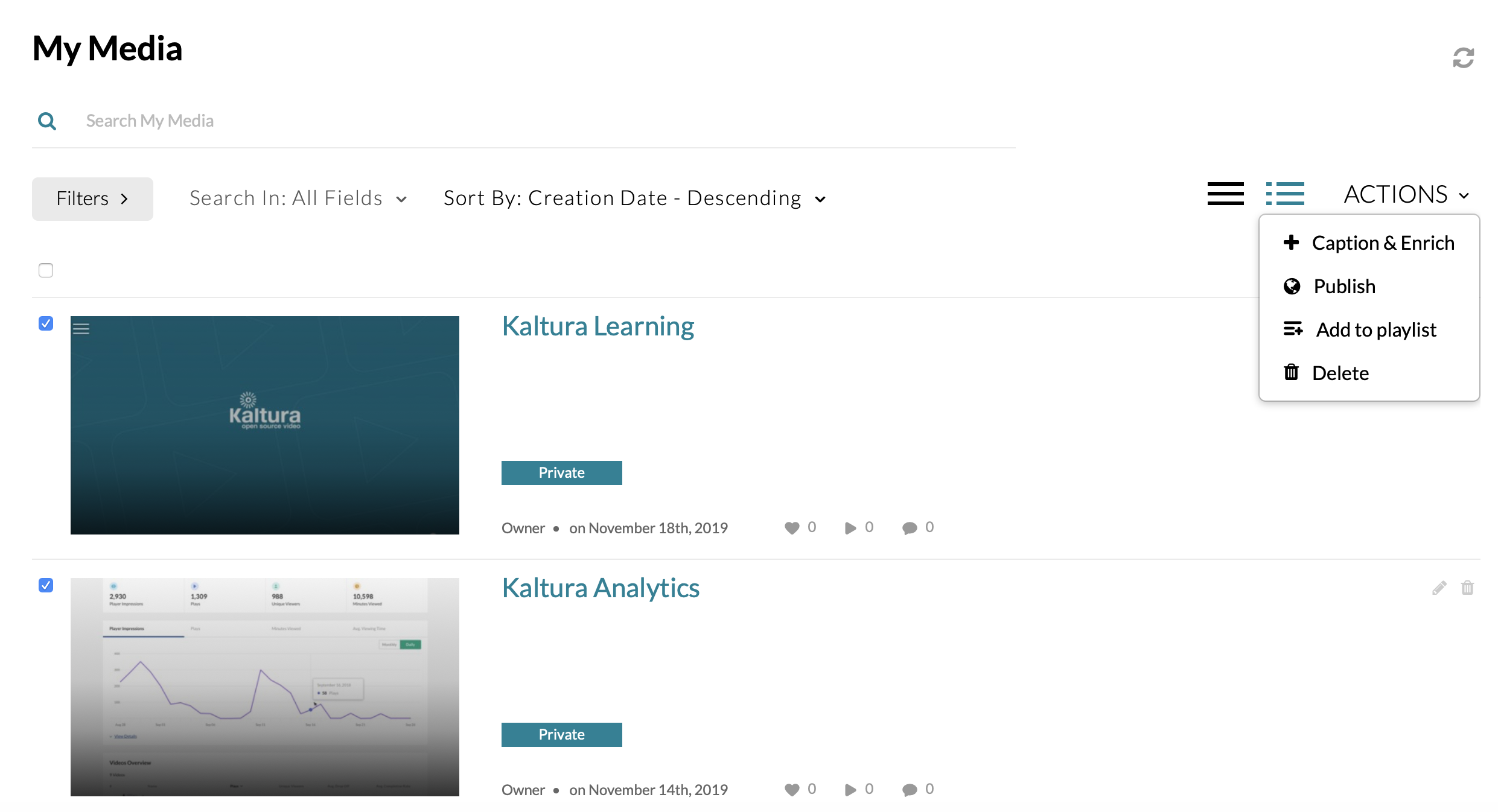Mason offers several resources for closed captioning your media:
- Machine captioning can be ordered directly in your MyMedia Kaltura video library.
Note: Machine captions are computer generated and are not as accurate as professional ones, although captions can be edited. - Professional captioning and audio descriptions through Assistive Technology Initiative (ATI) Office.
To order machine captions for single entries in MyMedia
Step 1
Open the Blackboard homepage, go to Tools on the left, and then select the Kaltura MyMedia link. Click on a video.
Step 2
Beneath the video player choose Actions and select Caption & Enrich from the drop-down menu.
Step 3
The Captions and Enrichment Services Requests screen is displayed.
Step 4
Scroll past Existing Request. Under Order Captions & Enrichment Services, check source media language is correct, and click the Submit button.
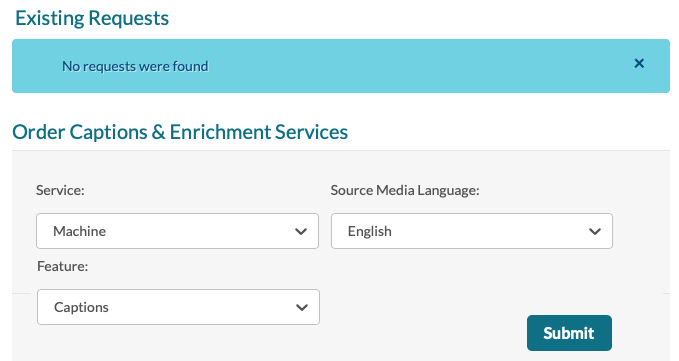
Caption times will vary but may take 30-60 minutes or more. When captions are completed you will see verification in the Existing Requests field change from pending to completed.
Edit Machine Captioning
Once the captioning is complete, under Existing Requests you can select the pencil icon located next to the completed text caption file. You can make edits to the transcript, retime the text, and/or add speaker identities.
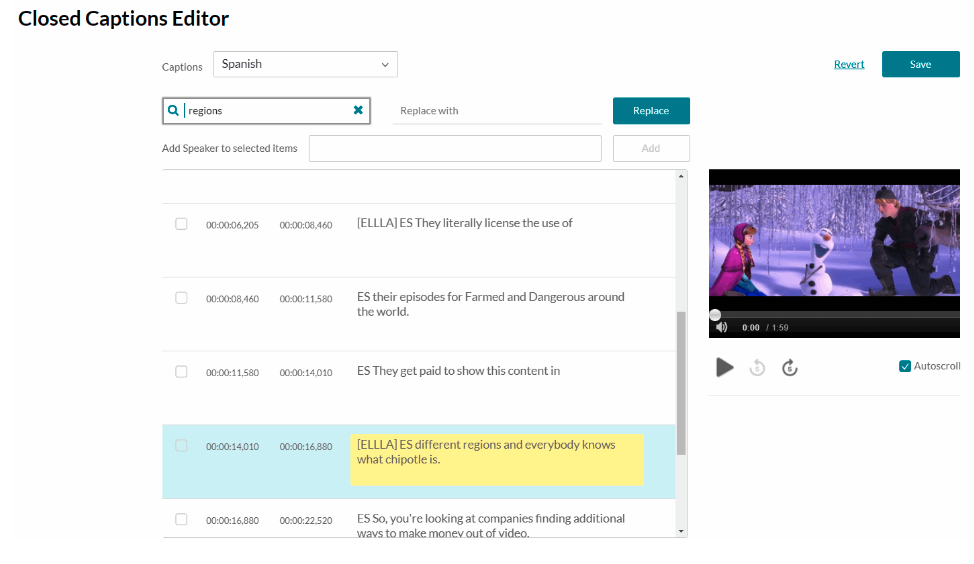
For additional caption editing features please visit:
Kaltura Knowledge Center: Editing captions.
To order captions for multiple media entries in MyMedia
Step 1
Select MyMedia. Click the checkboxes to the left of media previews to select those items. You may select more than one entry. Be certain to select only Video/Audio entries that are ready for playback. Video Quiz media will not be captioned.
Step 2
Select Caption & Enrich from the Actions menu.
Step 3
Follow the steps above.
Step 4
Click Submit.
Professional Captioning and Audio Description
Mason also offers access to professional captioning services provided free of charge to faculty and staff requested through the Assistive Technology Initiative (ATI) Office.
To get started locate the video in your MyMedia video library and add the tag Captions to your video in the tag area of the video’s metadata (MyMedia> Media titleEdit>Details>Add tag>Save).
Next, visit Assistive Technology Initiative (ATI) Office by completing a Request Services Form for closed captioning and audio description for your video.
For bulk requests (i.e., 2 or more videos) feel free to use the Accessible Media Bulk Request Form (Excel). Submit the Bulk Request Form to amp@gmu.edu at least 7 days prior to the date needed.
Information and forms are available on the ATI Request Services page.
For more information and general troubleshooting tips visit the Kaltura Knowledge Center.