Notifications, including new content, student submissions for assignments, tests that are available for grading, and more are posted in the Home Page modules for everyone who is involved with a course including instructors, teaching assistants, and students.
All users can select to receive email and/or mobile notifications for updated, upcoming, or newly created items.
- By default, all Email notifications are turned OFF for every course.
- By default, all Mobile notifications are turned ON for every course.
Step 1
Login to mymason.gmu.edu. On the main page, click on your username in the upper right corner, then click Settings.
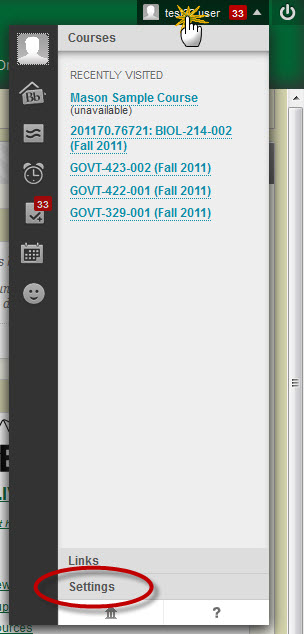
Step 2
Under Setting, select Edit Notification Settings.
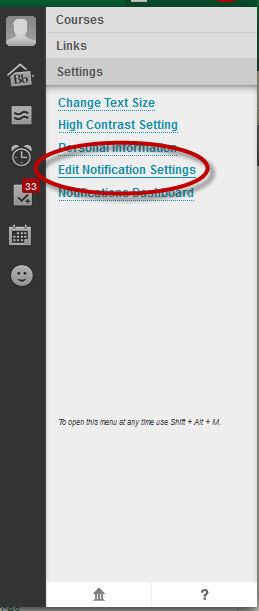
Step 3
Select Bulk Edit (for all courses) or Edit Individual Course Settings (for a specific course).
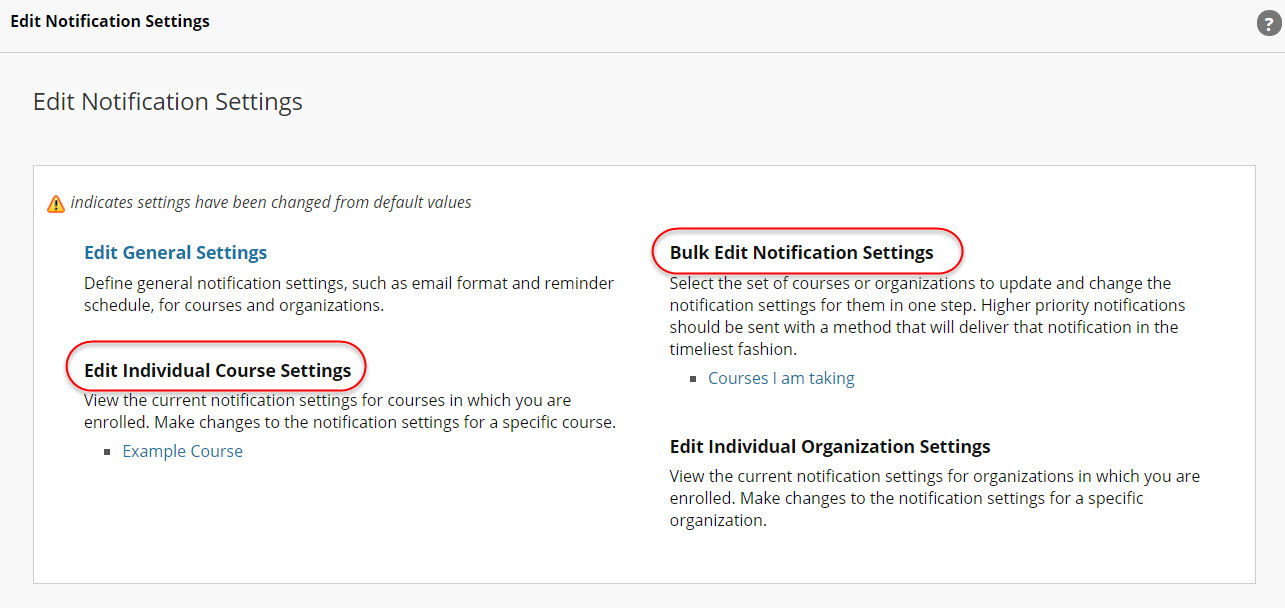
Check or uncheck the Notifications you want. Notification destinations are:
- Dashboard
modules within your course(s) on the myMason portal - Email
automatic email sent to your Mason email account - Mobile
a mobile device such as a phone or tablet using the Blackboard Mobile Learn app. Notifications sent through Mobile will only work if Mobile has been set up.
In an item is checked, a notification regarding that item will be sent to the specified place that you set. For example, if you check the box next to Assignment Due for Dashboard and Email, a notification will be sent to both those places about the due date of the assignment.
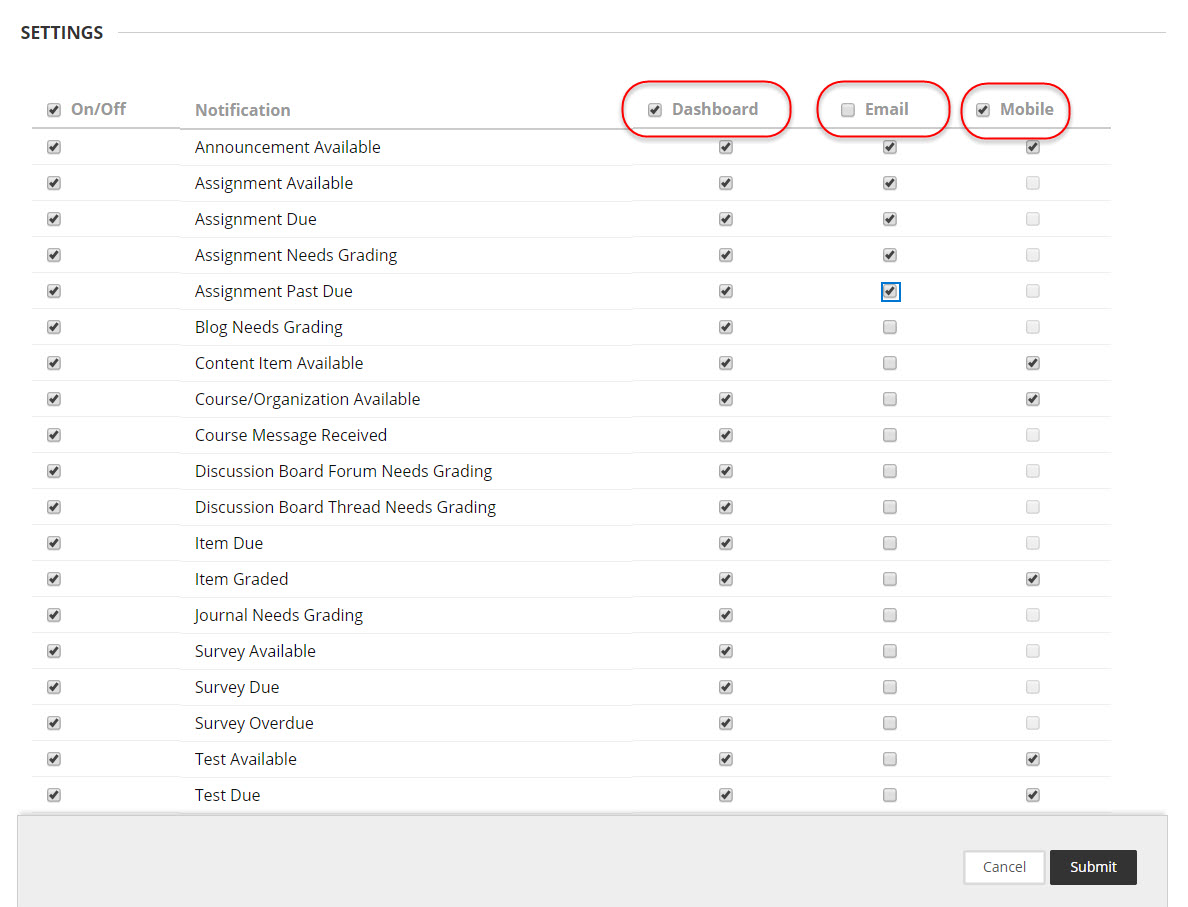
Turn On/Off Notifications for Mobile Devices
Alerts or notifications for mobile devices can be enabled and disabled in two different places, either on the mobile device through the Blackboard Learn app or in Settings on a desktop/laptop browser view. Each location (the mobile device or desktop/laptop browser) has different views but will accomplish the same goals. By default at Mason, all mobile notifications from courses are enabled.
Step 1 (Computer Browser View)
Login to mymason.gmu.edu, click on your NetID in the upper right corner, then click Settings.
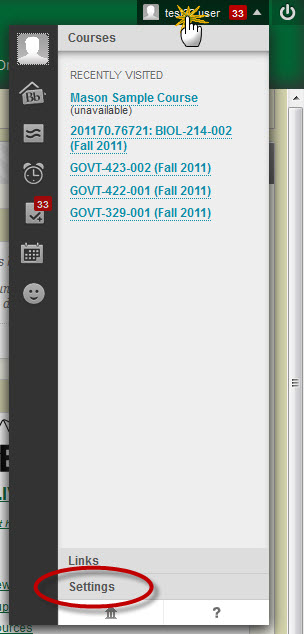
Step 2 (Computer Browser View)
Under Settings, select Edit Notification Settings.
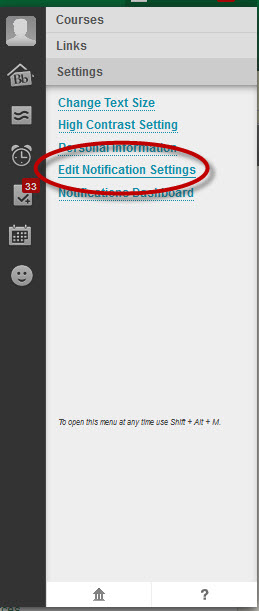
Step 3 (Computer Browser View)
In the Edit Notification Settings window, select Bulk Edit Notification Settings (for all courses) or Edit Individual Course Settings (for a specific course).
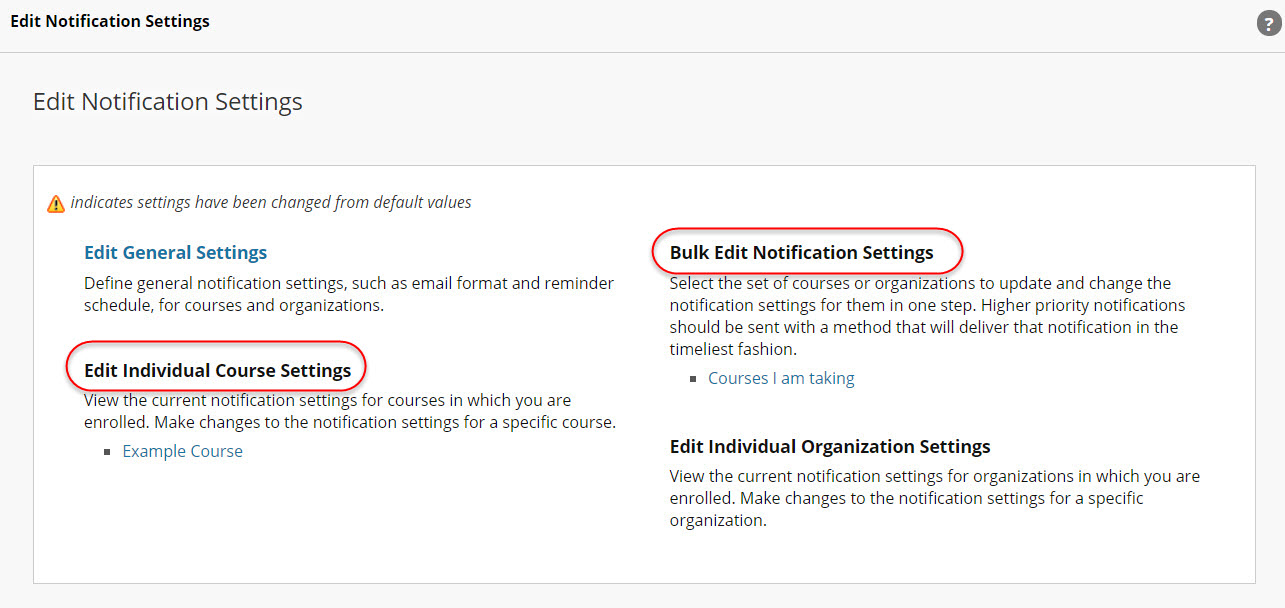
Select Mobile. Click the Mobile box (all boxes unchecked) and then press Submit. Removing the checkmarks will discontinue all mobile notifications for you. Each user will have to set their own notifications in Settings.

Blackboard Learn App on Mobile Devices
Look in the Settings area of the Blackboard Learn app on your device. Settings can be toggled on or off. Further help can be found at help.blackboardmobile.com.
Additional Information
See Blackboard's video on how to set your notification's options for more information.
