Follow these step-by-step instructions to set up your Exchange Account.
Disclaimer: Outlook on the Web (OWA) and Outlook 2016 or higher (desktop) are the only options that are fully supported by ITS.
Per Apple, OS X 10.14 (Mojave) and higher support the use of modern authentication. Mac Mail may work with 2FA and Office 365 if you run this OS. Other email/calendar client applications, including Mac Mail (requires Mojave OS), is NOT supported by ITS and best effort (may work, but not guaranteed) support is provided:
Step 1
Open System Preferences from the Dock or the Apple Menu in the top left.

Step 2
Click Internet Accounts.
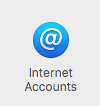
Step 3
Select Exchange from the list of account types.
Note: If you do not get the below screen, you will need to click on the + sign located at the bottom left of the window to begin the process of adding an account.
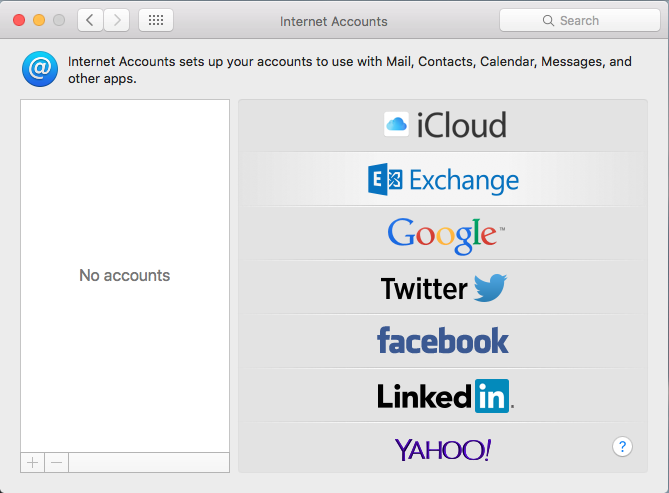
Step 4
Enter your account information in the fields and then click Sign In.
Email Address: [email protected]
Password: Patriot Pass Password
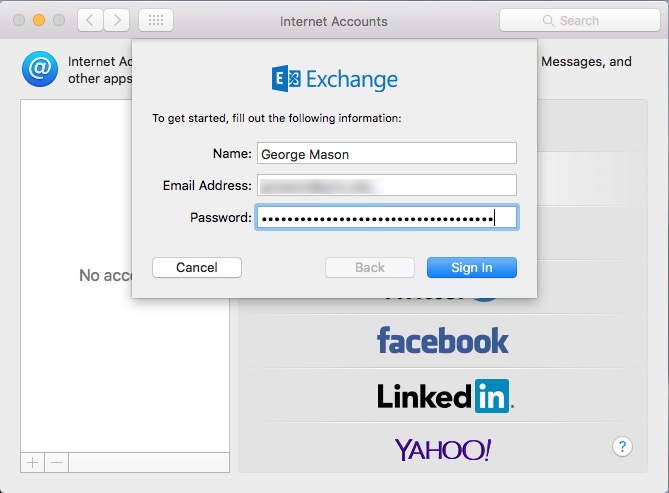
Step 5
Click done. Close the account window.
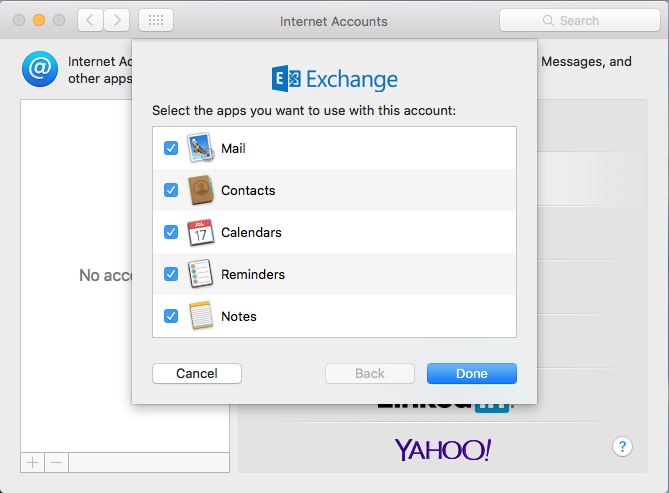
You are now ready to use Apple Mail.
