There are two options to save files from the Citrix Virtual Lab (CVL) desktop.
IMPORTANT
Files saved to the Citrix Virtual Lab (CVL)desktop will not be recoverable after you disconnect.
Option 1: Save to OneDrive (PREFERRED)
Step 1
In File Explorer, Select the Drive on the left pane named OneDrive — George Mason University.
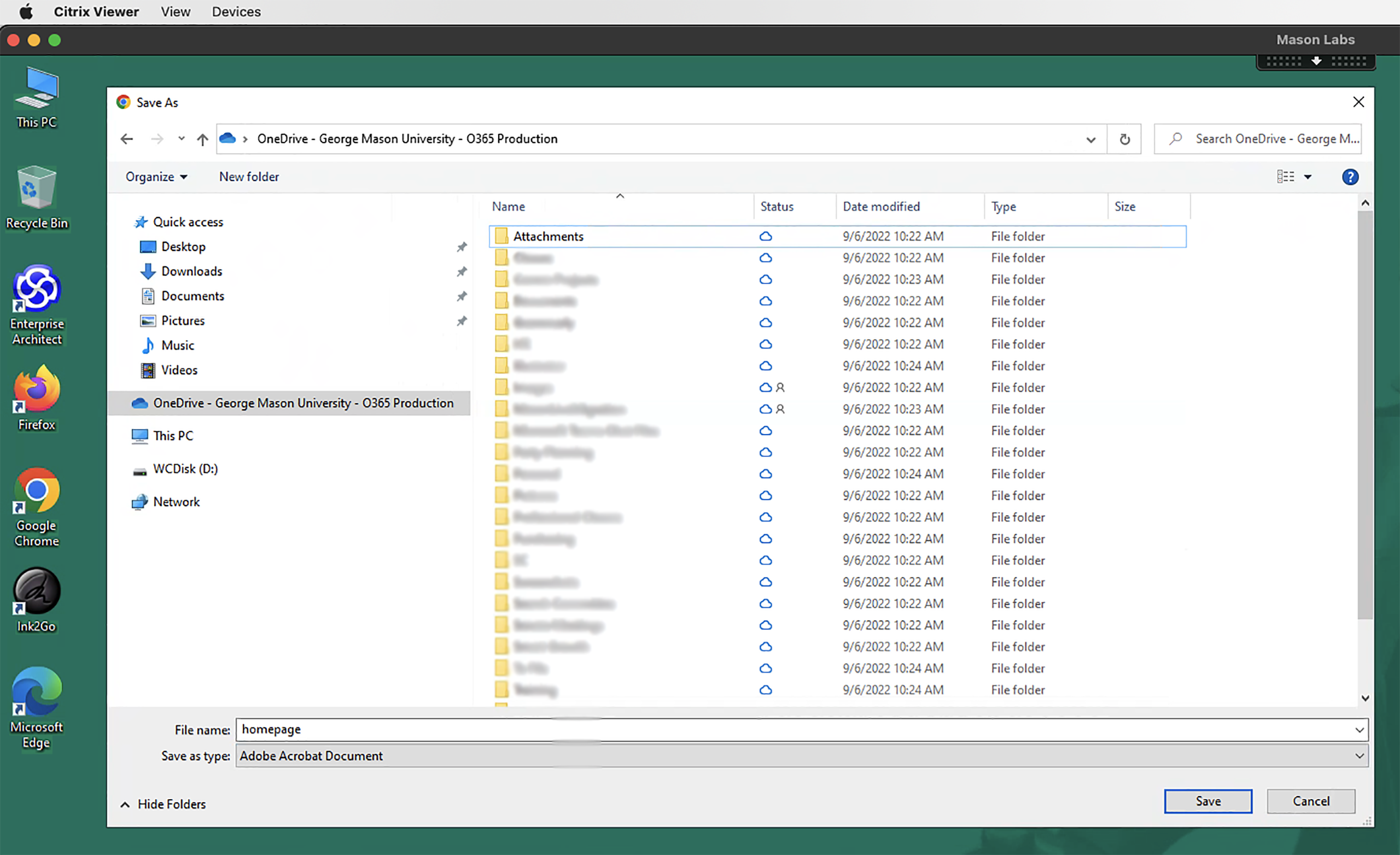
Step 2
Save File or Copy File to the desired location.
Option 2: Copy & Paste to Your Local Desktop
Step 1
Right-click on the file you wish to save.
Step 2
Select Copy.
Step 3
Move to your local computer and paste the file.
Last modified: September 6, 2022
