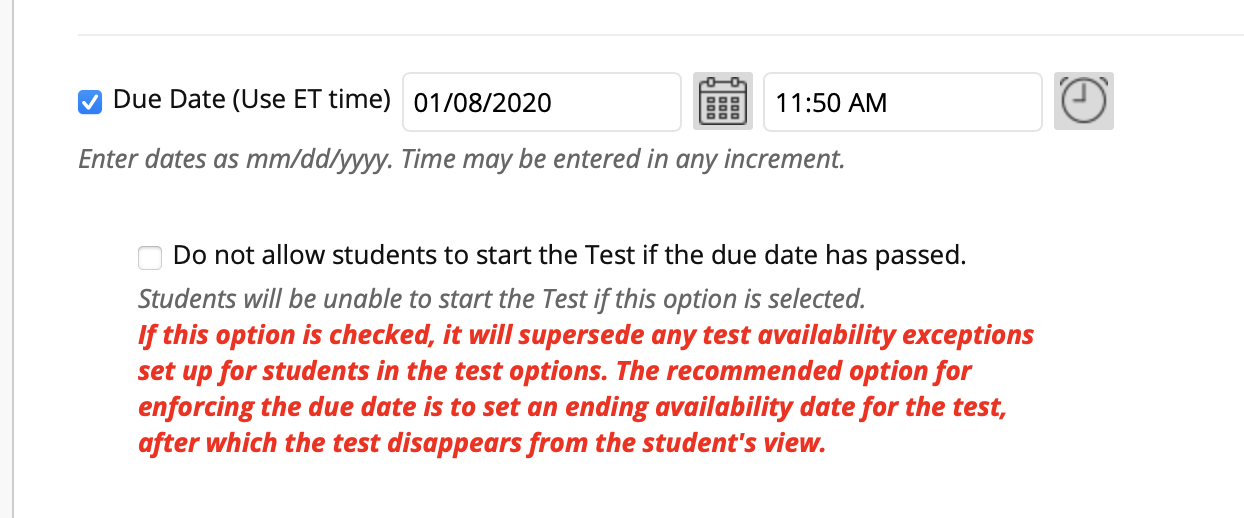For various reasons, instructors might need to allocate extra time or change the test display time for a specific student or group of students.
Step 1
Exceptions to existing availability settings are set in the Test Options.
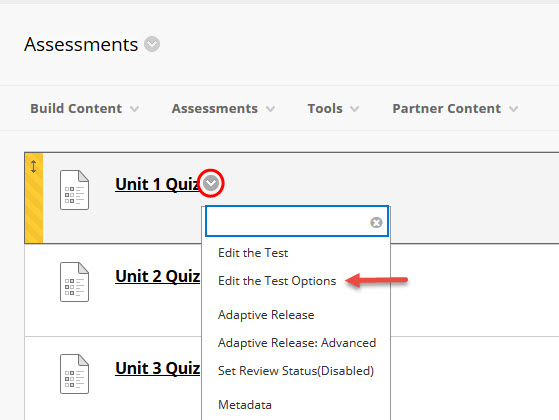
Step 2
If you want to change the number of attempts or availability dates for all students, do so with the settings on the page.
Or, to allow change options for just some students, scroll down to Text Availability Exceptions, click on the Add User or Group button and select the User(s) or Groups.
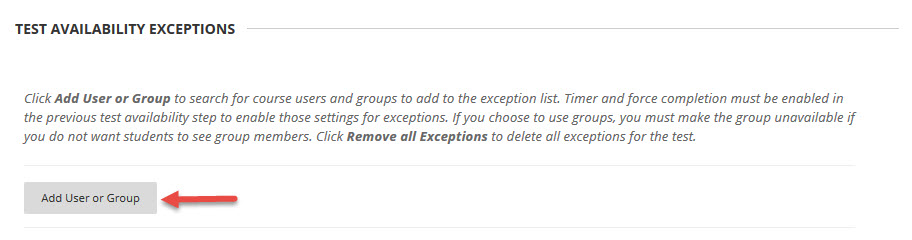
Step 3
Exceptions to the existing test settings are set here. For example, if the test is available until a certain date and time for the entire class, the professor can allow a student or group of students more time by extending the availability in this section.
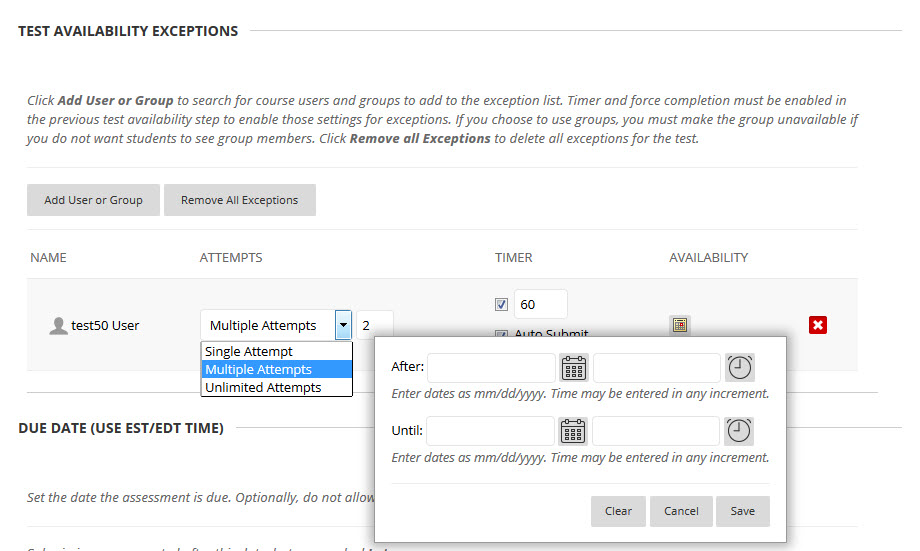
Exceptions for students identified in the example above can be for:
- Number of attempts
- Timer
- Auto Submit
- Availability
- Force Completion
Please Note:
If changing the availability day and time, you CANNOT choose the Due Date option which reads "Do not allow students to start the Test if the due date has passed." This option would prevent the exceptions from working.