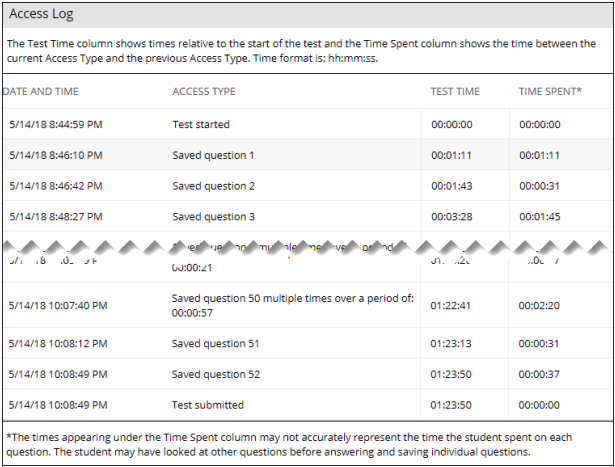The Test Access Log displays a detailed list of a student's actions within a test from the moment they begin until the test is submitted. If a network disruption occurs during the test, the access log may show an unusual gap in time between questions or other unusual patterns in the data.
Step 1
Under the Course Management section of the course menu, go to Grade Center > Full Grade Center.
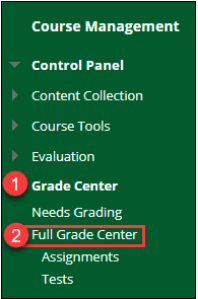
Step 2
Locate the test column and the grading cell of the student you would like to view. Hover your mouse over the cell and click the down arrow that appears.
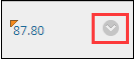
Step 3
At the bottom of the options menu, you will see one or more attempts along with the date that the test was submitted. Select the attempt that you want to view.
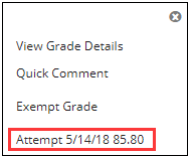
Step 4
At the top of the Grade Details page, click Test Information to expand this information.
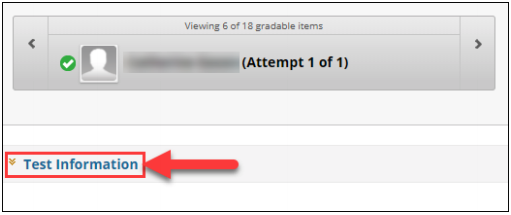
Step 5
Click Access Log, which will be located to the right of the Time Elapsed.
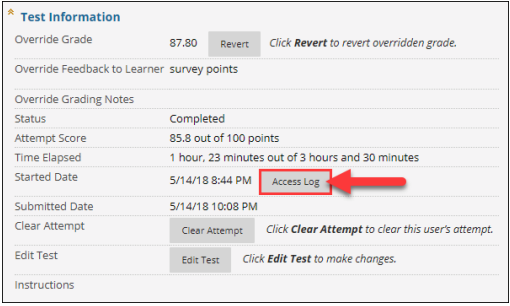
Step 6
The Access Log will open in a separate window.