The Kaltura Player is the front-end interface used to view captured videos and/or presentations from Kaltura Capture. The Kaltura Player provides you with multiple interactive viewing options, such as Picture-in-Picture, Side-by-Side, and other displays. The following screen displays the viewing options available in the Kaltura Player.
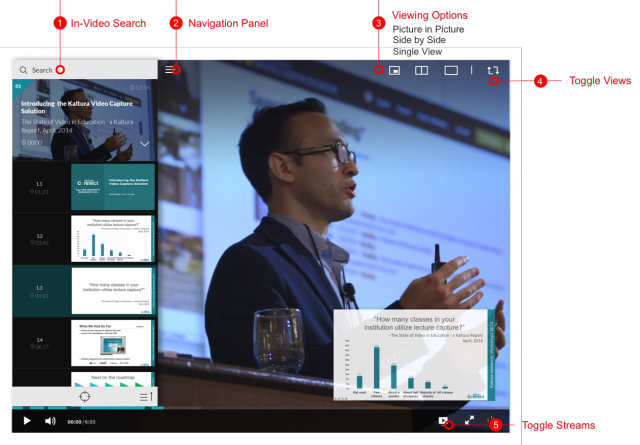
Navigating the Video
The Kaltura Player’s navigation menu opens up the chapters and displays the slides for the Kaltura Capture recording.
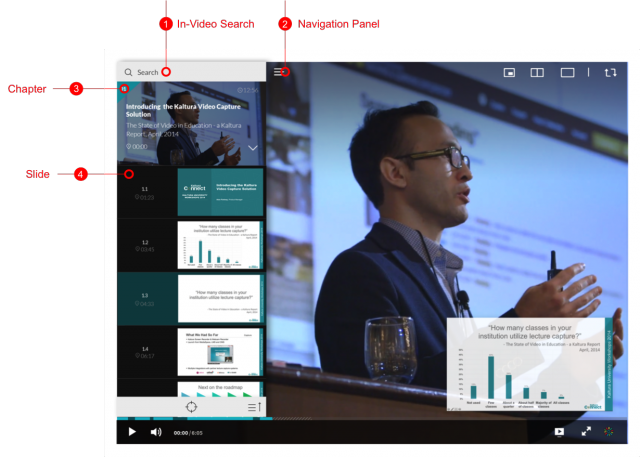
Interactive Viewing
Picture in Picture
Enables you to view the captured content, the presentation and the video, in a single player .
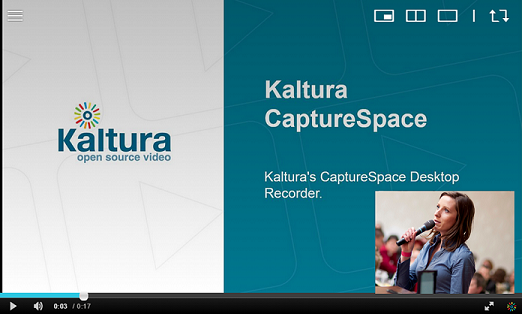
Side by Side
Enables you to view the content in two equal parts of the screen, where the presentation and video is displayed side by side.
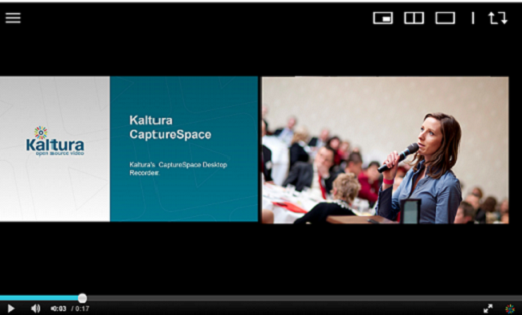
Single View
Enables you to view the content captured in a specific stream, either presentation or video, in a single player.
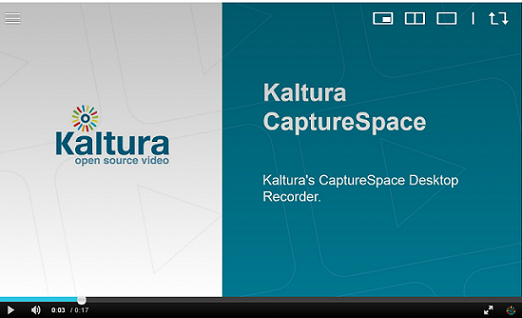
Toggle Views
Enables you to toggle between the presentation and the videos.
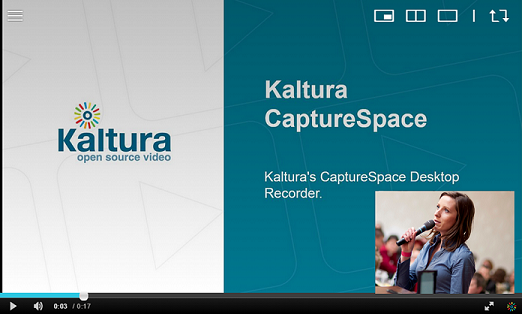
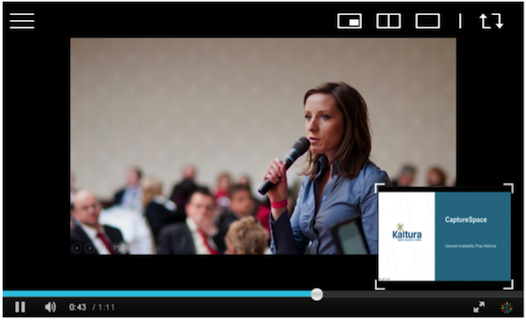
Slides & Chapters
You can browse through the chapters and slides in the recording in the Navigation Panel. You can click on a chapter or slide to jump to that point in the recording.
Search
Use the Search option to find specific content or specific slides in the presentation. Start typing in the text box and it will auto-complete your search term, making search faster and easier.
Additional Information
Additional information can be found on Kaltura's Information site.
