Step 1
Go to the App Store.
Step 2
Search for "Vonage."
Step 3
Select Vonage Business Communications and click Get.
Step 4
Once installed, open the application.
Step 5
Click Sign In.
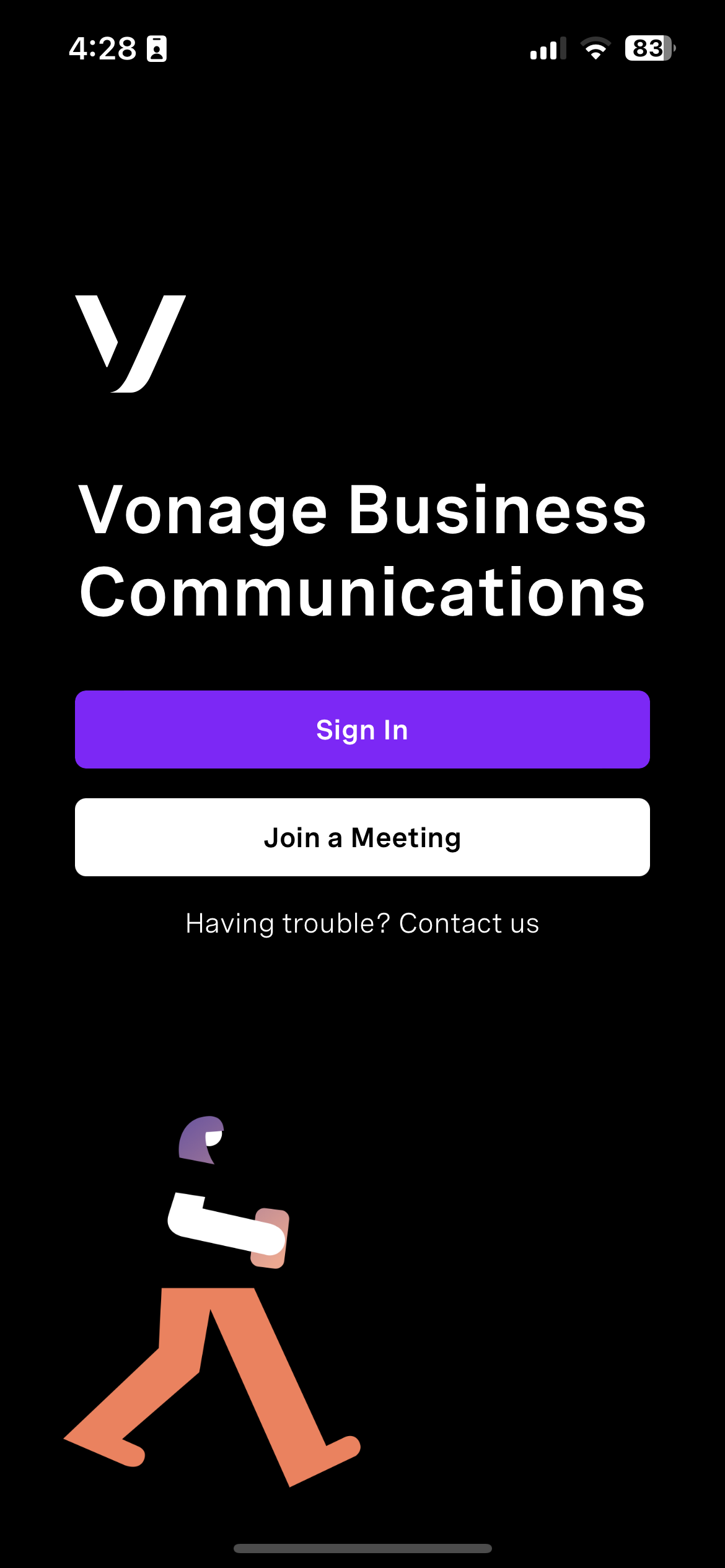
Step 7
Select Log in with Single Sign-On and enter your Patriot Pass credentials.
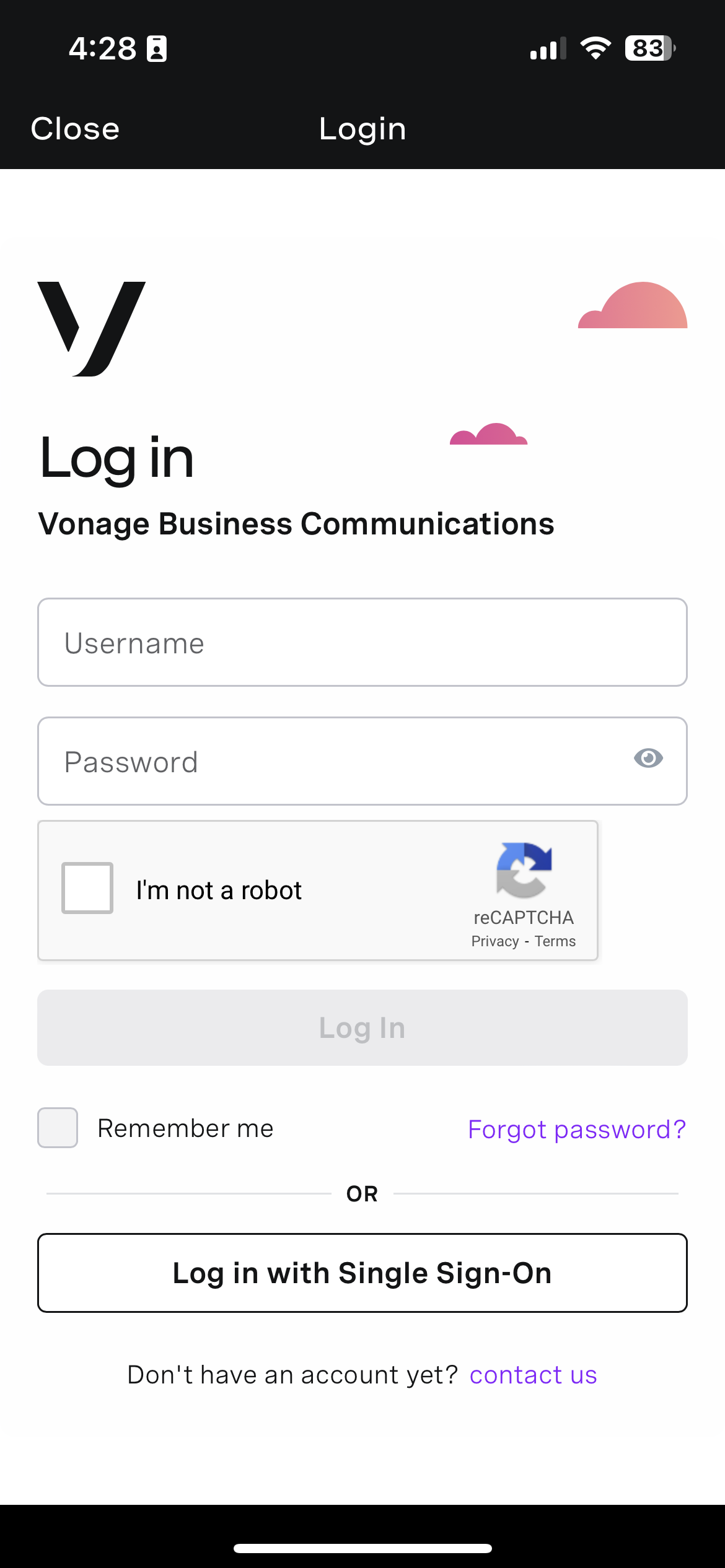 '
'
You will receive a Duo push notification.
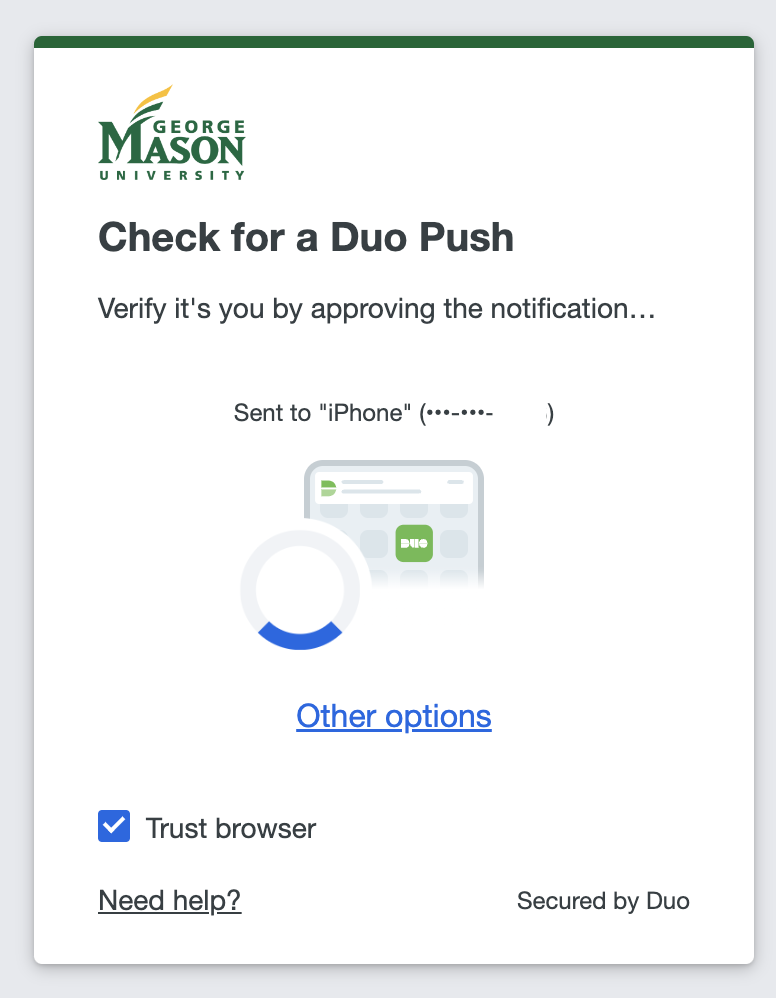
Step 8
Once signed in, Vonage will ask to access your microphone, contacts, camera, and photos. Microphone access must be enabled to place calls. It is not recommended to sync contacts.
See Vonage Mobile App Guide for details about using the application.
Last modified: August 3, 2023
