Self-serve call flow options can be found by the following:
- Vonage Desktop or Web App: To customize your call-flow navigate to your profile icon and select Settings, then Call Forwarding.
- Vonage Mobile App: To customize your call-flow navigate to Settings, Call Settings, then Call Forwarding.
Note: If you are forwarding calls to a cell phone or other external number, to ensure the call flow works properly, the number of rings set should not exceed 4 rings.
Forward to Voicemail
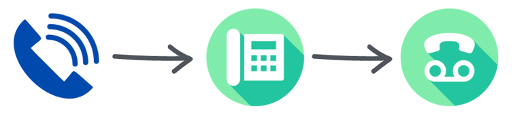
When voicemail is selected you will configure the number of rings and ring time that occurs before a call is sent to voicemail. Additional voicemail settings can be found under the "Voicemail" section of Settings.For more, see Configuring Vonage Application Settings.
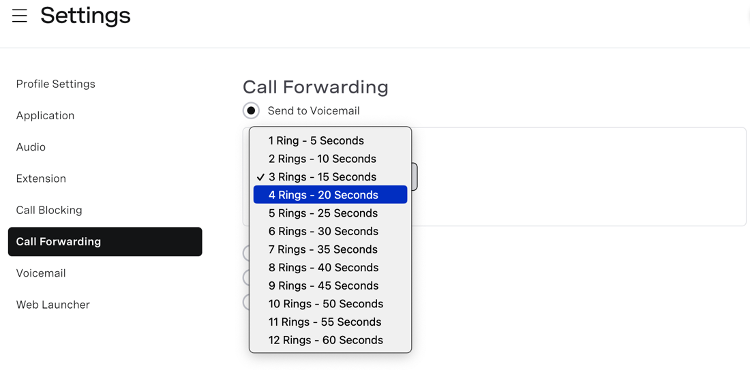
Save your changes before exiting.
Forward All Calls
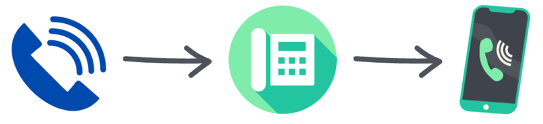
This setting allows you to forward all calls to another number. To select a number, navigate to “Users” and enter the extension or person’s name in the search bar.You may also manually add the full 10-digit number in the text box field for “Phone Number”
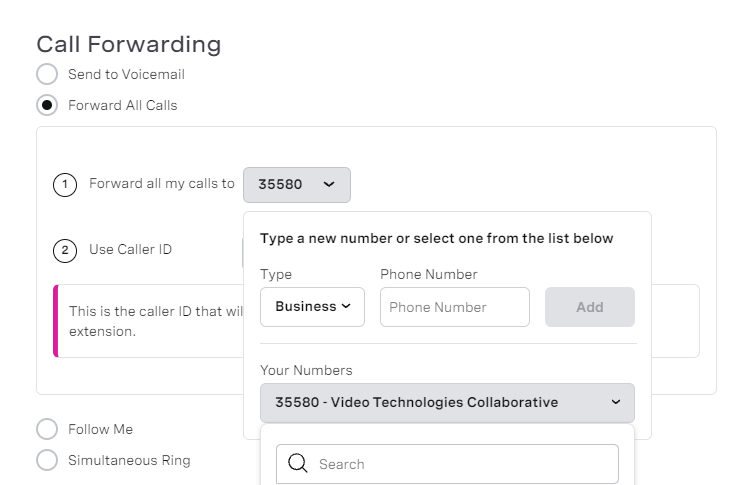
The Caller ID can be changed to another Mason number in the drop-down menu. This is the number that will appear on the phone when calls are forwarded from your extension. It is recommended that you select “Originating Number” (the number of the caller), or your extension.
Save your changes before exiting.
Follow Me
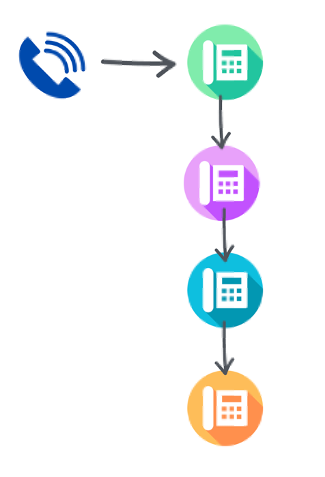
The Follow Me feature allows you to set additional numbers that will ring when you are unable to answer your phone. Up to five numbers can be added, and ring time must be selected for each. Any numbers used that are not internal to the Vonage system should be reserved for the final selection. It is recommended that the number of rings is set to 4 or less. To continue to receive calls first, the first number selected must be your extension. Subsequent numbers will ring if the previous number does not answer.
- To select a number, navigate to “Your Numbers” and enter the extension or person’s name in the search bar. You may also manually add the full 10-digit number in the text box field for “Phone Number.” Select the number of rings. Additional numbers can be selected using “Add Another Rule.”
- Select the extension you want to receive the voicemail. If the number you wish to assign is not available for selection, it is recommended to select “This Extension’s Voicemail,” then use the Exiting Voicemail feature, and record a voicemail greeting with instructions for the caller to press 4.
- Under the Caller ID option, you will select a number from the drop-down menu. This is the number that will appear on your phone when calls are forwarded from your extension. It is recommended that you select “Originating Number” (the number of the caller), or your extension.
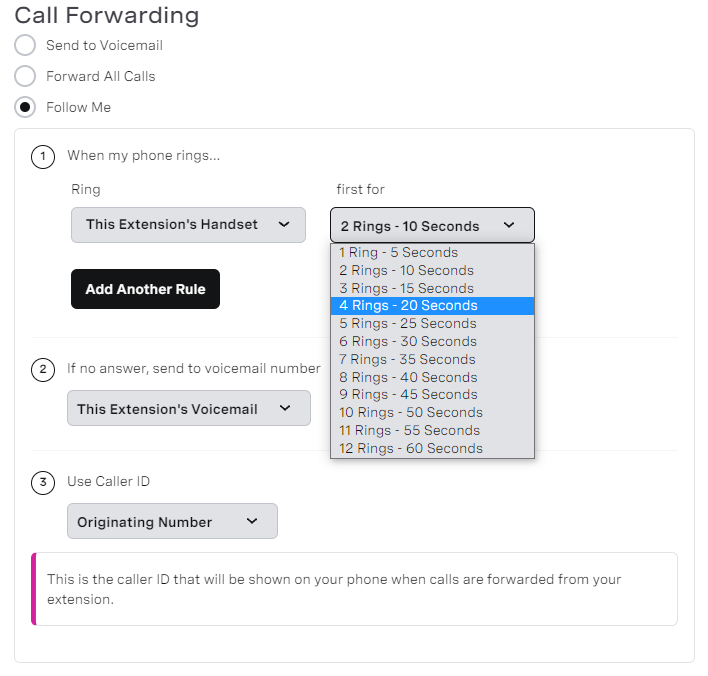
Save your changes before exiting.
Simultaneous Ring
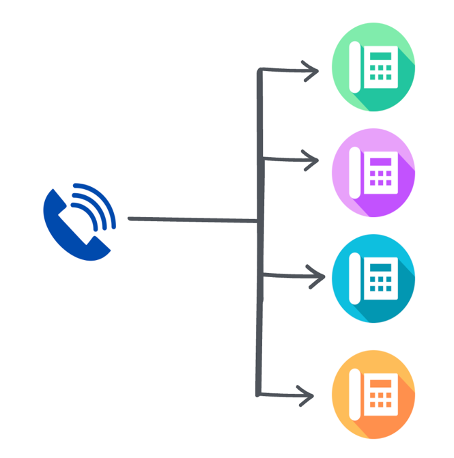
Simultaneous ring is similar to Follow Me but, instead of ringing numbers in a particular order, it rings multiple numbers at the same time. Up to five numbers may be selected. Additional numbers can be selected using “Add Another Rule.” Ring time is set once and applied to all numbers. It is recommended that the number of rings is set to 4 or less. If the number of rings in your Vonage settings is longer than it takes for the forwarded device to send the call to their voicemail, then call flow will stop at this point.
Under the Caller ID option, you will select a number from the drop-down menu. This is the number that will appear on the phone receiving the call when calls are forwarded from your extension. It is recommended that you select “Originating Number” (the number of the caller), or your extension.
If a call is unanswered, it will be sent to your voicemail. If the call is answered, it will stop ringing for all other phones.
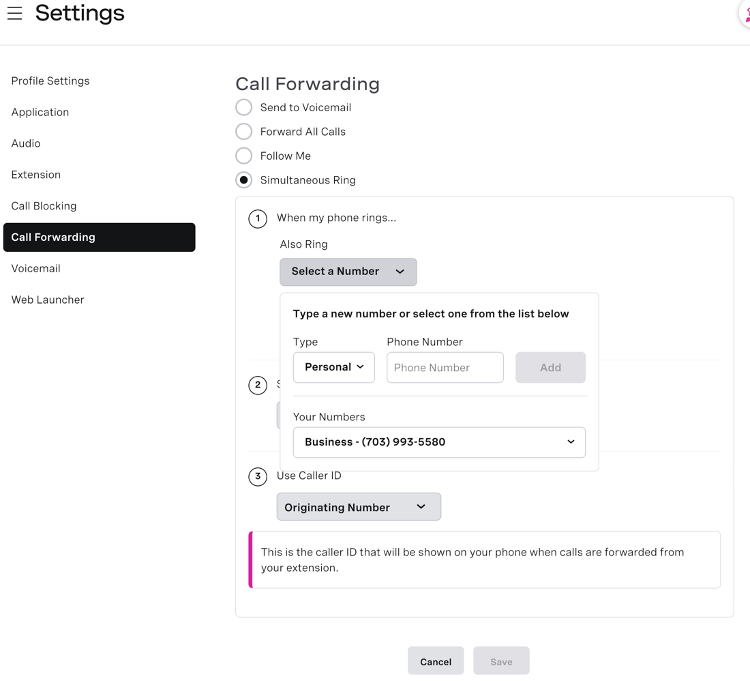
Save your changes before exiting.
