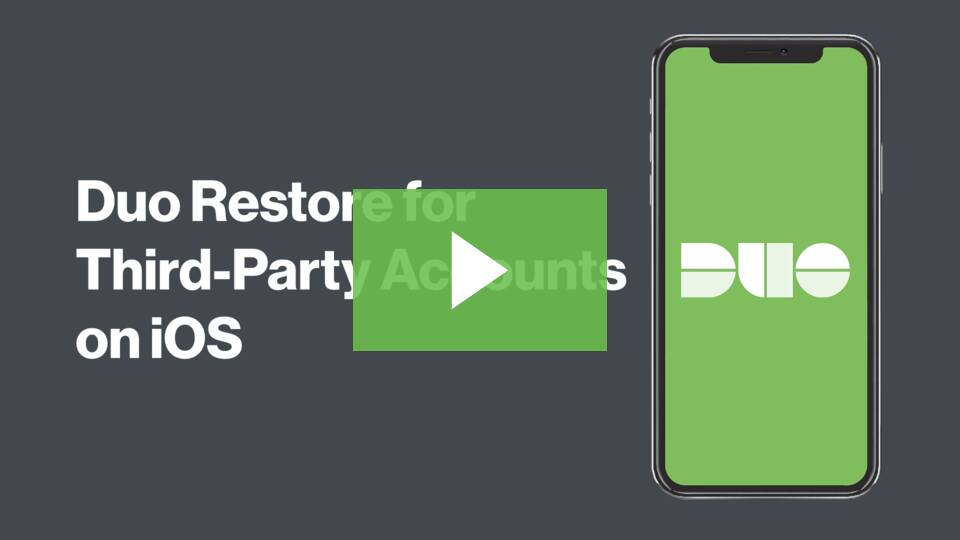Duo Mobile's restore functionality lets you back up Duo-protected accounts and third-party OTP accounts (such as Google or Facebook) for recovery to the same device or a new device.
When you use the below methods to restore Duo accounts on a new or replacement device, be aware that:
- Restoring or reactivating any "Duo-Protected" and "Duo Admin" accounts on the new device deactivates those accounts on the old device.
- Restoring any third-party accounts on the new device does not deactivate those accounts on the old device. Be sure to delete those accounts from Duo Mobile on the old device or delete Duo Mobile entirely from the old device once you verify the passcodes generated by the restored accounts work for logging in to those services.
Jump to
Enabling Duo Restore
- Make sure you are running the latest version of the Duo Mobile App on your current iOS device.
- Back up your device to iCloud, with iCloud Keychain enabled to use Instant Restore. Nightly iCloud backups will include Duo Restore information. Encrypted iTunes backups will also work.
Due to how apps are automatically backed up in iOS, the backup functionality of Duo Restore is always on for iOS users who have iCloud enabled, and they will not see a notification indicating their information is being backed up. However, whether an account can be restored depends upon whether you've set a recovery password for reconnecting third-party accounts.
Enable Duo Restore for Third-Party Accounts
Be sure to enable third-party account backup and restore if you use Duo Mobile to generate passcodes for logging into applications like Instagram, Facebook, Snapchat, or other web services. Duo cannot recover access to those accounts without a backup. If you become locked out of those services and don't have a backup of your accounts in Duo Mobile, you'll need to contact the support team for that application or perform the account recovery process for each of those third-party applications.
When Duo Mobile 3.28 or later detects you have a third-party account, you'll be prompted to create a recovery password. Tap Enable Now to set one.
Enter a recovery password that has 10-128 characters. Do not lose this password! You'll need to provide it again to recover these accounts. Duo cannot recover this password for you. Be sure to store it securely. If you lose this password, you'll need to manually reconnect your third-party accounts by visiting each of those services individually and following their 2FA setup process.
Restoring Duo Mobile Accounts
Recovering Duo-Protected Accounts with Instant Restore
Instant Restore requires Duo Mobile for iOS v3.33.0 or newer and that you've enabled iCloud Keychain.
Step 1
Sign in to iCloud on your new iOS device and restore from an iCloud backup.
Step 2
Enable iCloud Keychain.
Step 3
Download the Duo Mobile app on your new device.
Step 4
Open Duo Mobile and tap Get Started on the "Welcome back" screen.
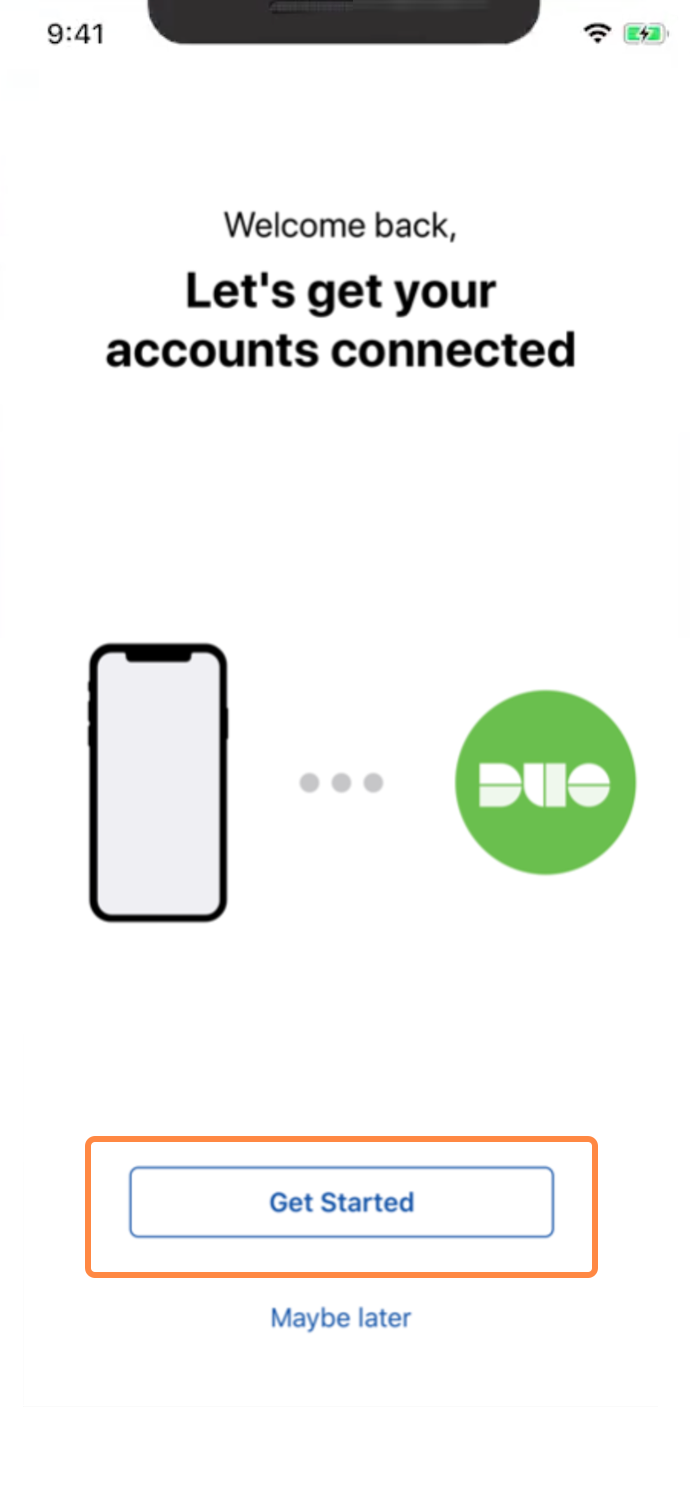
Step 5
Duo Mobile locates your backed-up Duo-protected accounts and restores them to your device, showing a success message when complete.
Step 6
Duo also sends a push notification that accounts were activated on a new device to your old phone. If you receive this notification and you didn't just perform a restore, tap Report as Fraud. This deactivates your Duo accounts on both devices and alerts your organization's Duo administrators about the fraudulent reactivation. To dismiss this notification on your old phone, tap This is not fraud.
The Duo Mobile accounts list shows your restored Duo accounts, and you may use them to log into Duo-protected services with Duo Push or a generated passcode.
This process doesn't reconnect any third-party accounts. You'll still need to provide your third-party account recovery password before you can use those accounts to generate passcodes.
Watch the Instant Restore process for iOS:
Recovering Duo-Protected Accounts from a Protected Application
Step 1
Restore your new or reset iOS device from your iCloud backup.
Step 2
Open the Duo Mobile app on your new device.
Step 3
Tap Reconnect next to your Duo account in the main accounts list.
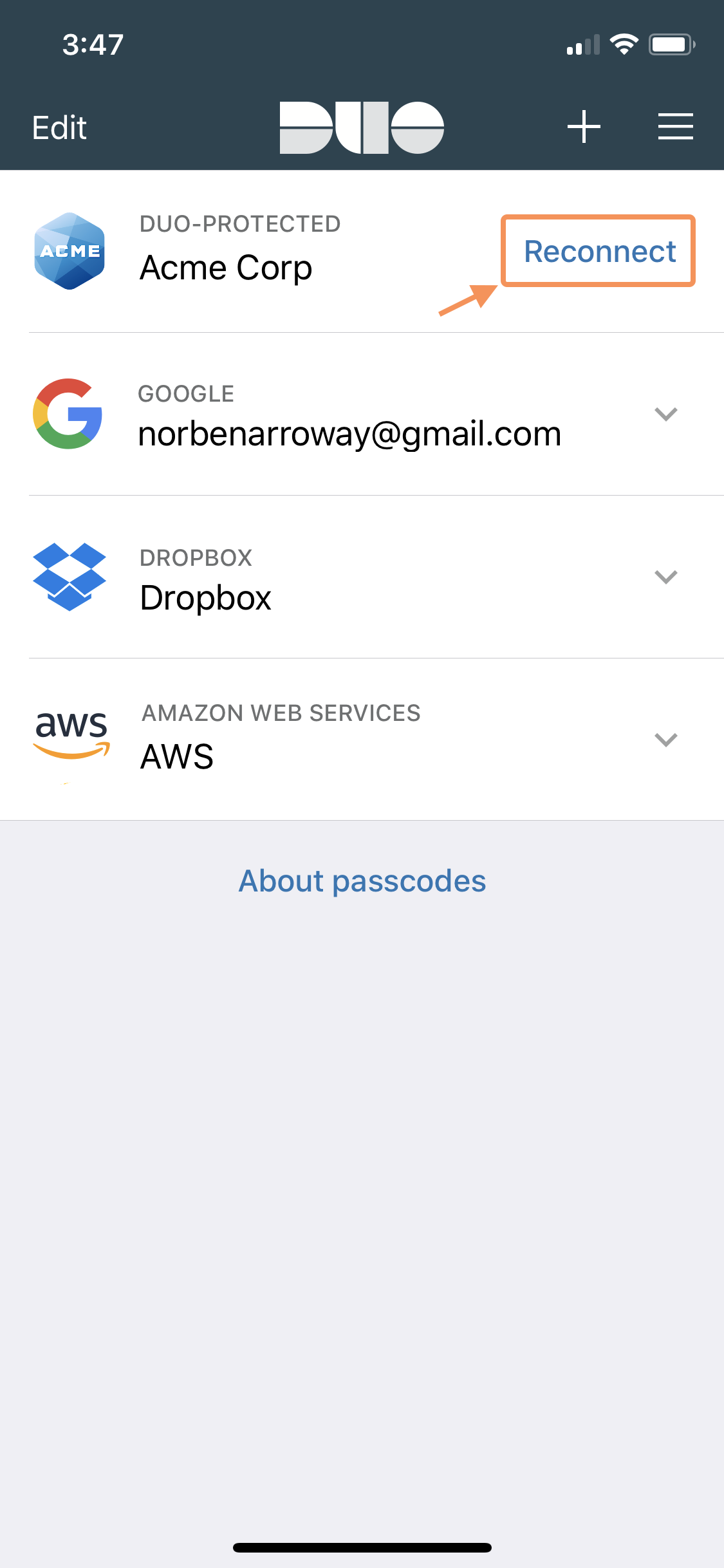
Step 4
Log in to the Duo-protected application for Mason.
Step 5
Authenticate using Duo or contact ITS Support to restore your account on your new device.
Step 6
After authenticating, your new iOS device should be connected to the Duo service.
Recovering Third-Party Accounts
Step 1
Restore your new or reset iOS device from your iCloud backup.
Step 2
Open the Duo Mobile app on your new device.
Step 3
If you previously created a third-party account backup, Duo Mobile notifies you that it found accounts to recover. Tap Automatically reconnect to begin the recovery process.
Step 4
Enter your recovery password and then tap Reconnect. Duo Mobile restores your third-party accounts.
When you return to the accounts list after a successful third-party accounts restore, you'll be able to tap your third-party accounts to generate passcodes for logging into those services.
Note that this doesn't reconnect your Duo-protected accounts. You'll still need to perform the Duo-protected account recovery steps before you can use those accounts to log in to Duo-protected services with Duo Push or Duo Mobile passcodes.