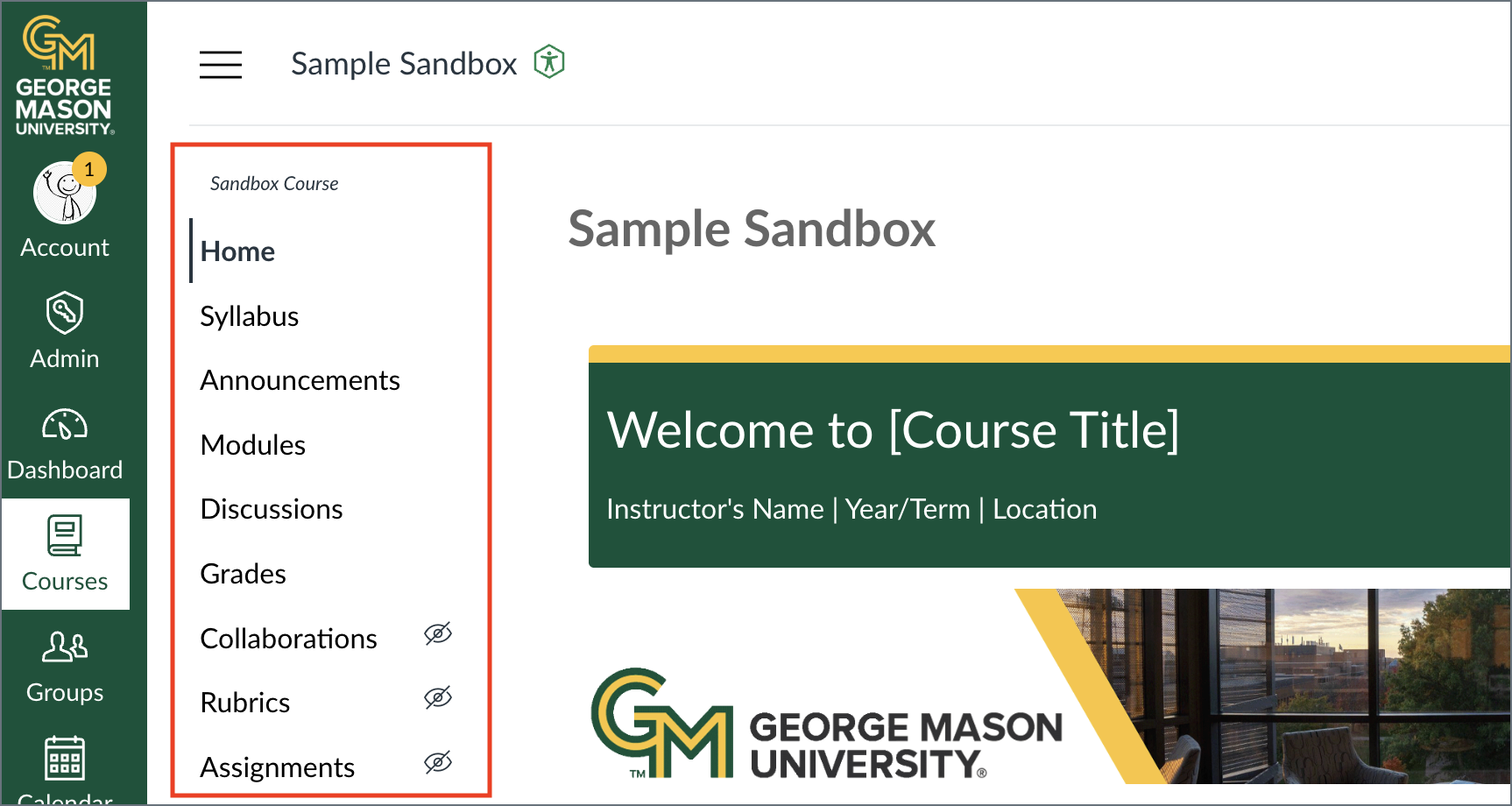 The Course Navigation Menu is a series of links on the left side of your course that help you and your students access different course areas or external tools. Depending on the structure of your course, you can choose to reorder and hide course navigation links. The Stearns Center recommends limiting what students can see in the menu for ease of use. For example, pages should be available within modules so they have context. Therefore, Pages is hidden by default (the cross out eye symbol) to avoid confusing students with unorganized content.
The Course Navigation Menu is a series of links on the left side of your course that help you and your students access different course areas or external tools. Depending on the structure of your course, you can choose to reorder and hide course navigation links. The Stearns Center recommends limiting what students can see in the menu for ease of use. For example, pages should be available within modules so they have context. Therefore, Pages is hidden by default (the cross out eye symbol) to avoid confusing students with unorganized content.
For more details see How do I use the Course Navigation Menu as an instructor?
Add/Remove Course Navigation Links
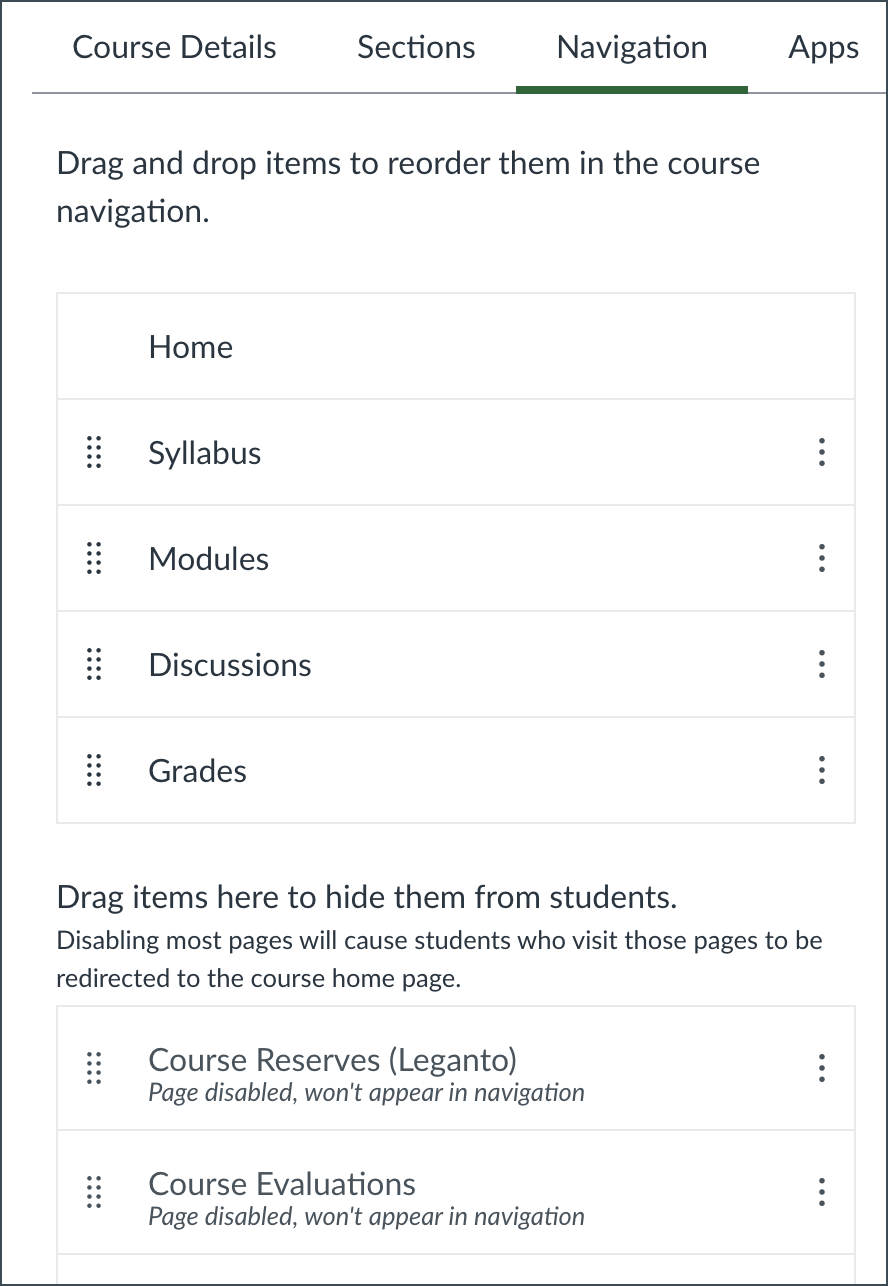 To add, remove, and rearrange menu items:
To add, remove, and rearrange menu items:
- Choose Settings (last course menu item)
- Click the Navigation tab
The Navigation tab is broken into two sections. The first are links visible in the course menu; the second section are links that can be added to the course menu.
- To add a link to your menu: In the second section, click the three dots next to an item and choose Enable. Save the page.
- To remove links from the menu: in the first section, click the three dots next to an item and choose Disable. Save the page.
- To rearrange menu links: drag and drop items or click the three dots and Move. Save the page.
Be sure to click Save to save all changes.
For more details see How do I manage Course Navigation links?
Student View
Many navigation links are automatically hidden or visible to student, regardless of the placement on the navigation settings. For example, third-party tool links will never show the invisible icon. On most pages, you will see a View as Student button at the top. Double check what students can and can't see by entering student view.
Third-Party Tool Link
Many third-party tools, also called LTIs, can only be accessed in the course menu. Examples of this include Honorlock and Poll Everywhere. To use these tools, edit your course navigation as described above and move those links to the top section, Drag and drop items to reorder them in the course navigation. Once they have been added to your course menu, click on the corresponding menu item to activate the tool.
