In Canvas, you have the option to import (copy) your course content from one Canvas course into another. You must be the instructor in both courses to transfer content successfully.
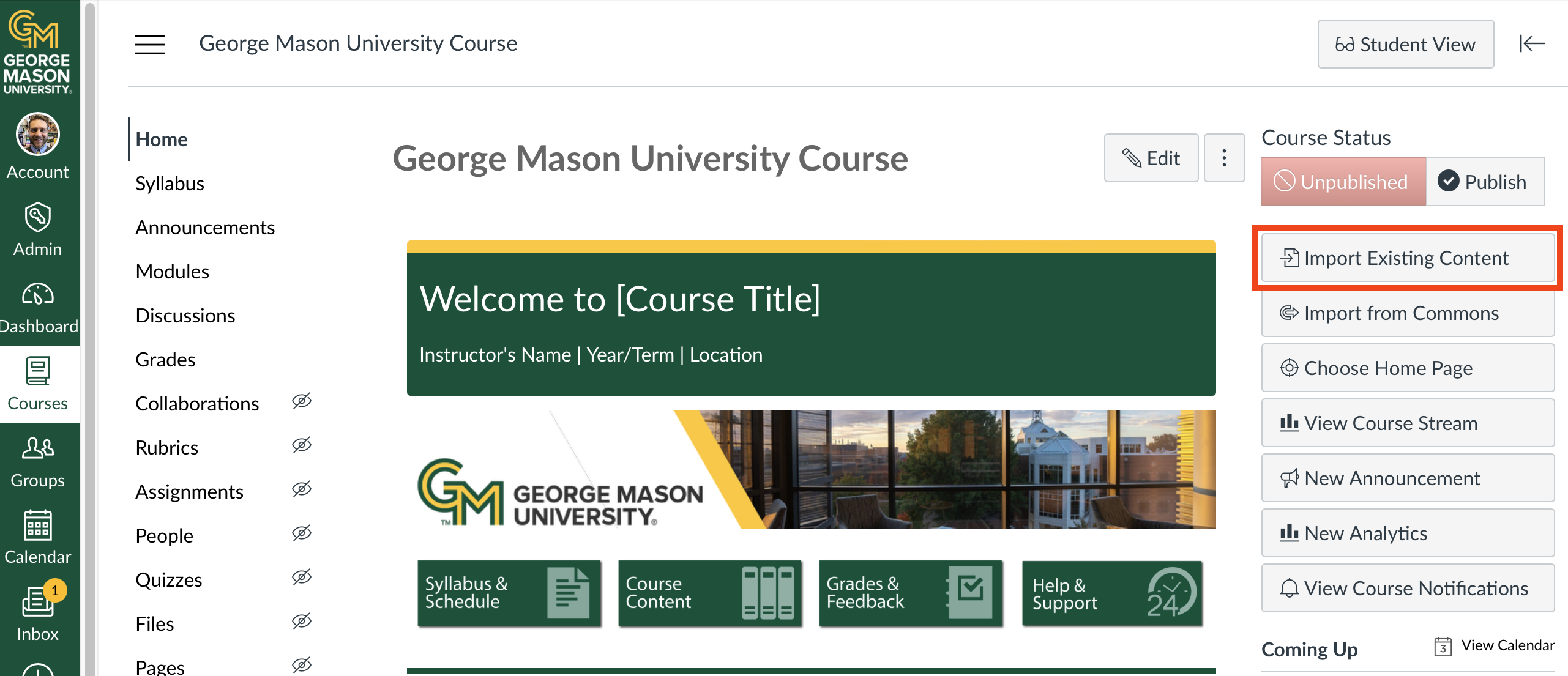
Step 1: Navigate to your course. (Unlike in Blackboard, you want to be in the new course or the course that needs the content copied to it.)
Step 2: Click ‘Import Existing Content’ from the right side of the screen.
Step 3: On the Content Type dropdown menu, select 'Copy a Canvas Course'.
Step 4: Choose the course with the content you want to copy from the dropdown menu, or alternatively, you can search for courses where you are listed as the instructor.
Step 5: You have the option to select 'All content' or 'Select specific content.' Selecting content allows you to copy a single module, assignment, quiz, page, etc (see Step 8 below).*
Step 6 (Optional): To change the due dates linked to the course events and assignment due dates, you can check this box. This can also be done later on the Assignments page of the course.
Step 7: Click the ‘Import’ button.
Step 8 (Optional): If you choose 'Select specific content' in Step 5, on the following page you must click the Select Content button to choose what content to copy.*
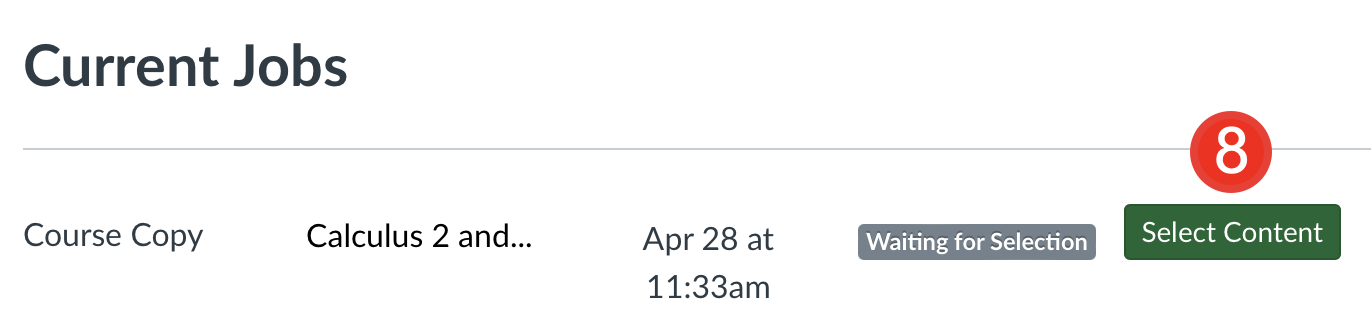
You will receive an email when the import/copy is complete.
*Please note that New Quizzes will display under Assignments, not Quizzes.
Helpful tips:
When you initiate Import Course Content for the second (or multiple) times from the same source course, it will not duplicate content; instead, it will overwrite the existing ones. For example, any modifications made to the content will be replaced by the import. This applies to Modules, Pages, Assignments, Files and Quizzes. However, if you Import from another course, it will be placed at the bottom of the list.
Additionally, after you've completed the Import Course Content process and add new content to Modules, Assignments, Pages, etc., and later decide to run another Import from the same course, the newly added content will neither be deleted nor overwritten.
Importing from another course may not override the default homepage, however the source course's homepage will be in your course Pages area for you to make your homepage. After an Import, click the Choose Home Page button on the right of the course, and click Change next to Pages Front Page. Select the page you want to be your course homepage.
FAQs
Will my group settings be copied over to a new course?
If an Assignment or Discussion is assigned to a Group Set, it will be imported into the new course. However, if the Group Sets are not associated with an Assignment or Discussion, they will not be copied to the new course.
Where are my groups under Group Set?
Groups within Group Sets will not be copied over to a new course. The course instructor will need to recreate them.
Is there an easy way to add and assign students to groups without doing it one at a time?
Yes, you can download the course roster as a CSV file, open and add the students in Excel, and then upload the updated CSV back into Canvas.
