You will need to complete this process to make another user a Group Administrator or a Technical Point of Contact (TPOC) or add a user to a Group or VPN.
Step 1
Open a web browser and navigate to tools.gmu.edu. Log in with your Patriot Pass credentials.
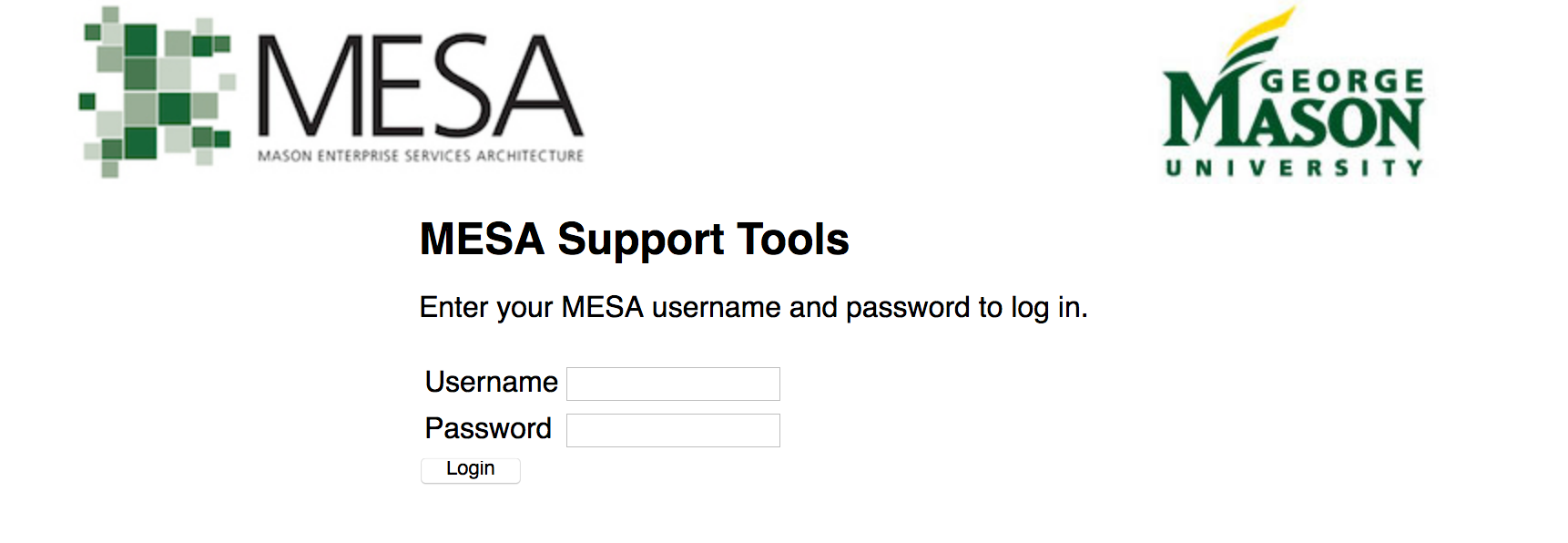
Step 2
Select Manage AD from the left-hand menu.
Step 3
Select the appropriate Group or VPN.
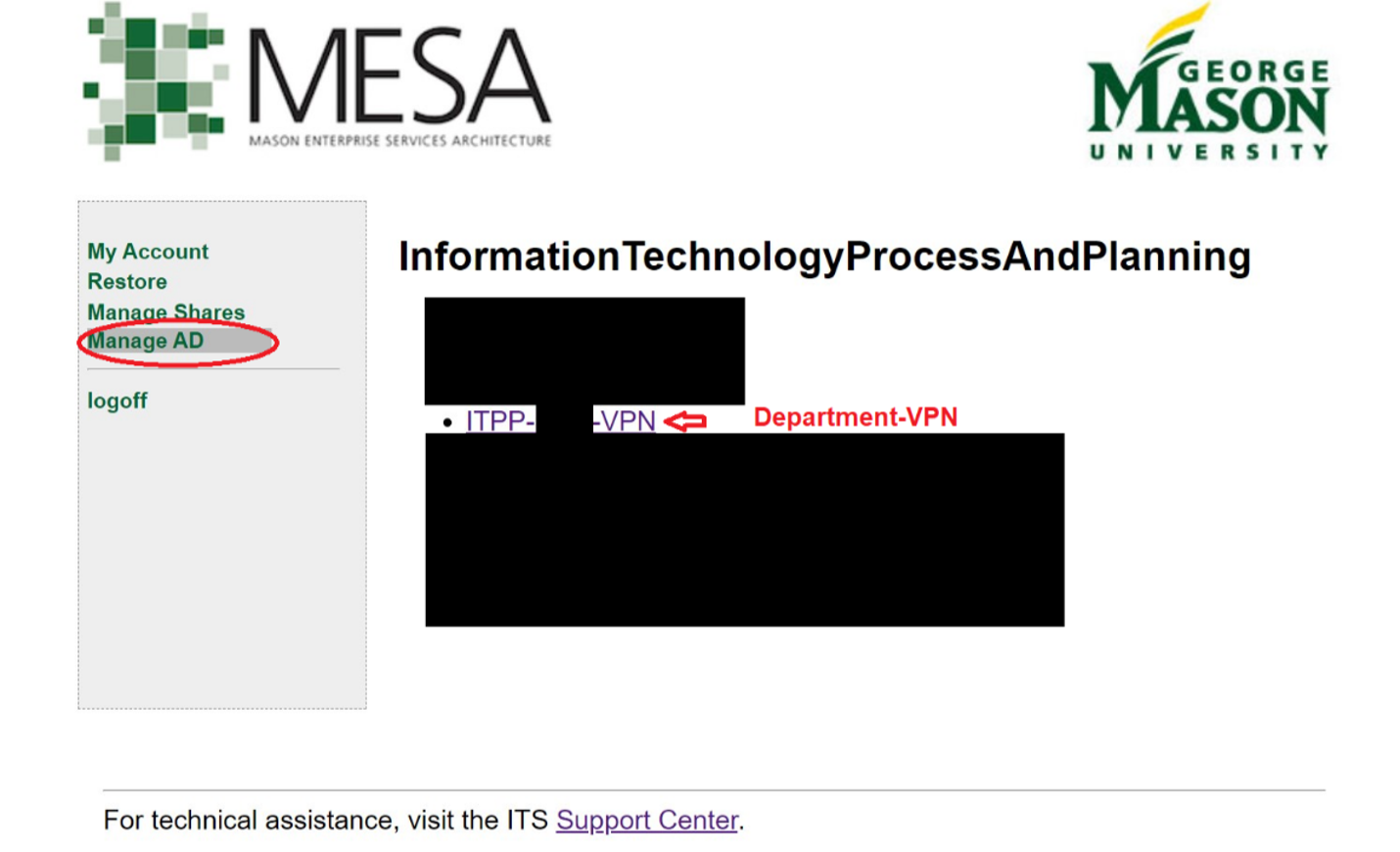
Add a User
You can add users in the Manage AD section of tools.mesa.gmu.edu.
Step 1
Select the Group or VPN you would like to add a user.
Step 2
Type the NetIDs (usernames) of the users you want to grant access to in the white box, then select Add. (A space or an entire line can separate them).
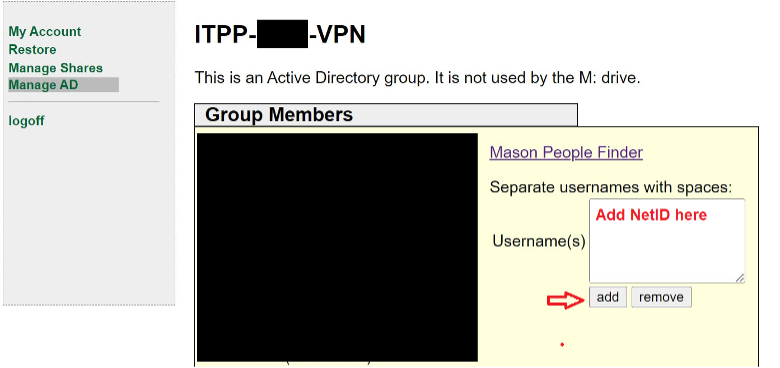
The new users will now have access to the Group or the VPN if added to the VPN group. The names will be listed in alphabetical order.
Remove a User
You can remove users in the Manage AD section of tools.mesa.gmu.edu.
Step 1
Select the Group or VPN you would like to remove a user.
Step 2
Type the NetIDs (usernames) of the users you want to remove in the white box, then select Remove. (A space or an entire line can separate them).
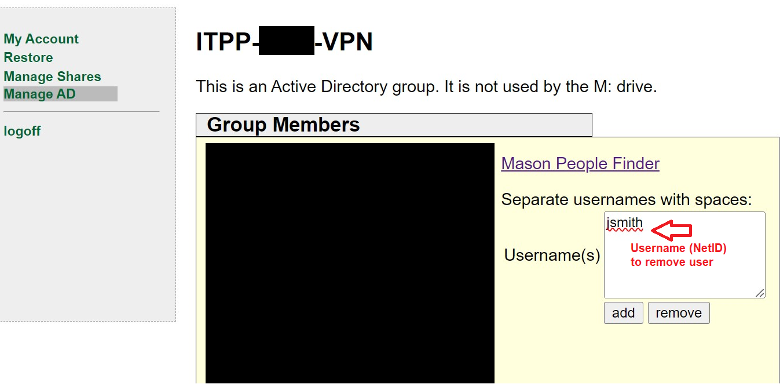
The users will now be removed from the list and no longer have access to the associated resources.
