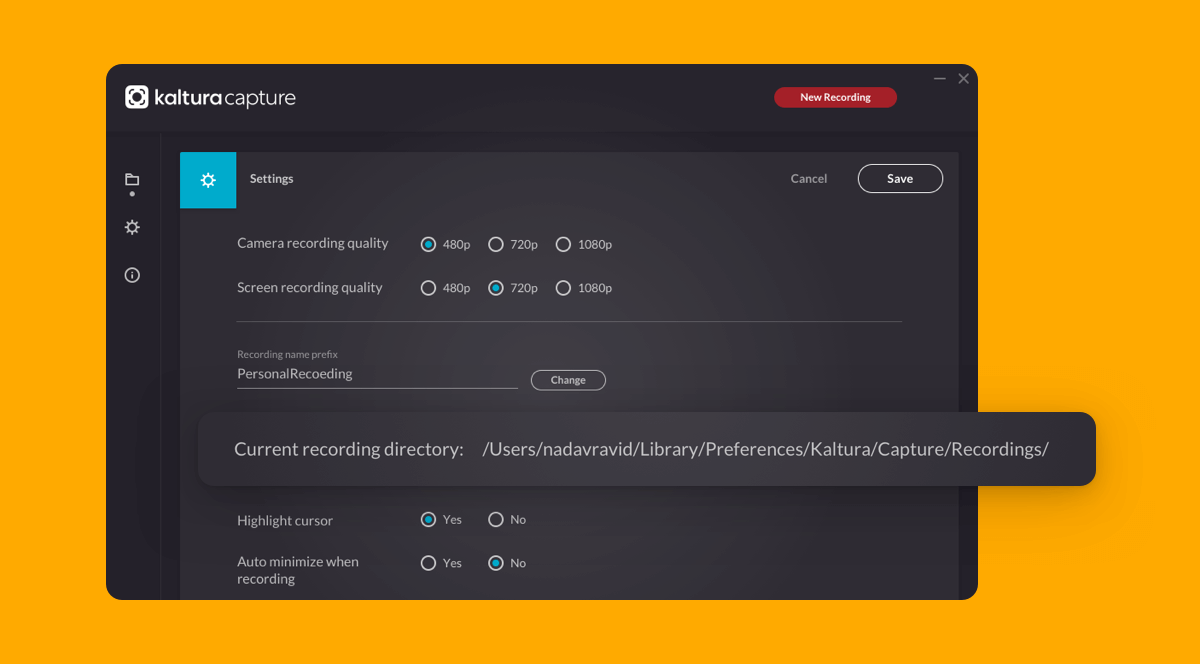Kaltura Capture offers users the ability to record both the active computer screen and live camera at the same time. It also includes a new automatic slide detection feature—if a user has a PowerPoint presentation in presenter mode when recording the screen, Kaltura Capture automatically detects and captures it, allowing the viewer to search and browse by slide. System Requirements.
Kaltura Capture How-to Video
- Log in to Blackboard, Canvas, or CourseMedia. Access the Kaltura MyMedia link.
- Select Add New then select Kaltura Capture from the drop-down menu.
- Download either Mac or Win versions and follow the install prompts.
- After installing, follow Step 2 (above) again. This links your Blackboard account with Kaltura. After this, you can now open Kaltura Capture directly from your computer going forward.
Launch the Application
Mac Users: You may need to give permission to record your screen. Go to your Mac System Preferences>Security/Privacy>Privacy. On the left side go to these three areas - Cam/Mic/Screen Record - and give permission to Kaltura Capture.

Recording Options
By default, all recording inputs are configured to the optimal quality available, so you can start recording. If you would like to change the default input settings, camera, screen or audio, please see the article Kaltura Personal Capture Recording Options for information on how to modify the default recording inputs.
Create a Recording
- Choose what you want to record (screen, webcam, audio).
- Select the red button to start recording.
- You will see a 3-second count down, and then your recording will start.
- When the recording begins, the duration of your recording is displayed in the Recording Menu.

The Recording Menu
- Stop recording button (white square): Press to stop the recording. You will be prompted with a confirmation box.
- Pause/Resume recording button (red circle): You can pause or resume your recording at any time.
- Cancel recording button (gray x): discard recording. Press to cancel the recording. You will be prompted with a confirmation box.
- Elapsed time
- Annotations: Click on the Pencil icon to open the Annotations options. Use the various tools to draw on the screen. There is a whiteboard option. When you are through annotating, click the Pencil icon to return to the cursor mode. Annotations are available for Screen recordings only. Annotations are disabled if you are only recording your camera.
- Audio Gauge: Displays the sound level of the microphone being recorded.
Keyboard Shortcuts
- Start Recording: Command(⌘)/Control(CTRL)+Shift+R
- Stop Recording : Command(⌘)/Control(CTRL)l+Shift+S
- Cancel Recording: Command(⌘)/Control(CTRL)+Shift+C
- Clear all Notifications: Command(⌘)/Control(CTRL)+Shift+E
- Go to Management: Command(⌘)/Control(CTRL)+Shift+M
Completing and Uploading Your Recording
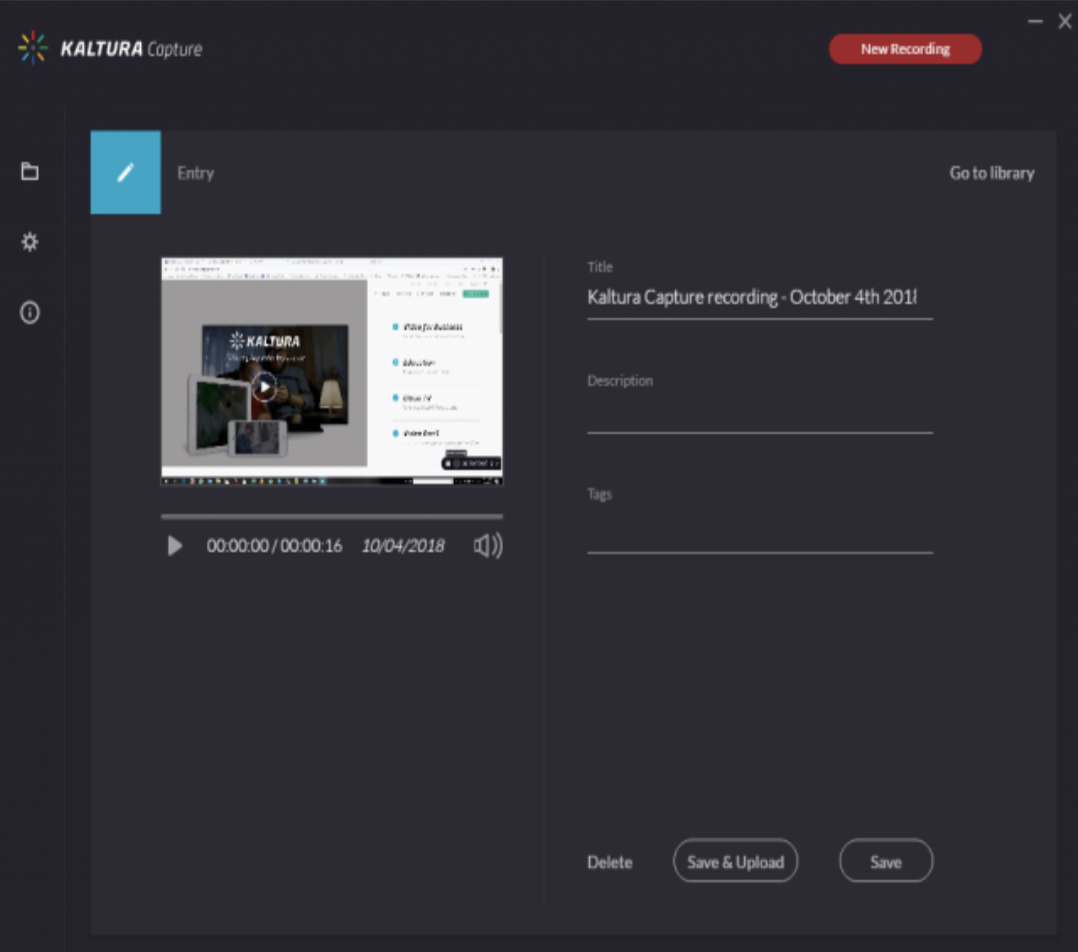
Note: Editing your recording (trimming beginning and end, and clipping) is only available in your My Media space online once the recording has been uploaded. It cannot be edited via Kaltura Capture before uploading.
If you save a recording without uploading it, the Management window shows all recordings completed on your computer. You can choose to Delete or Upload recordings from this screen. You can also Re-upload recordings from this screen.
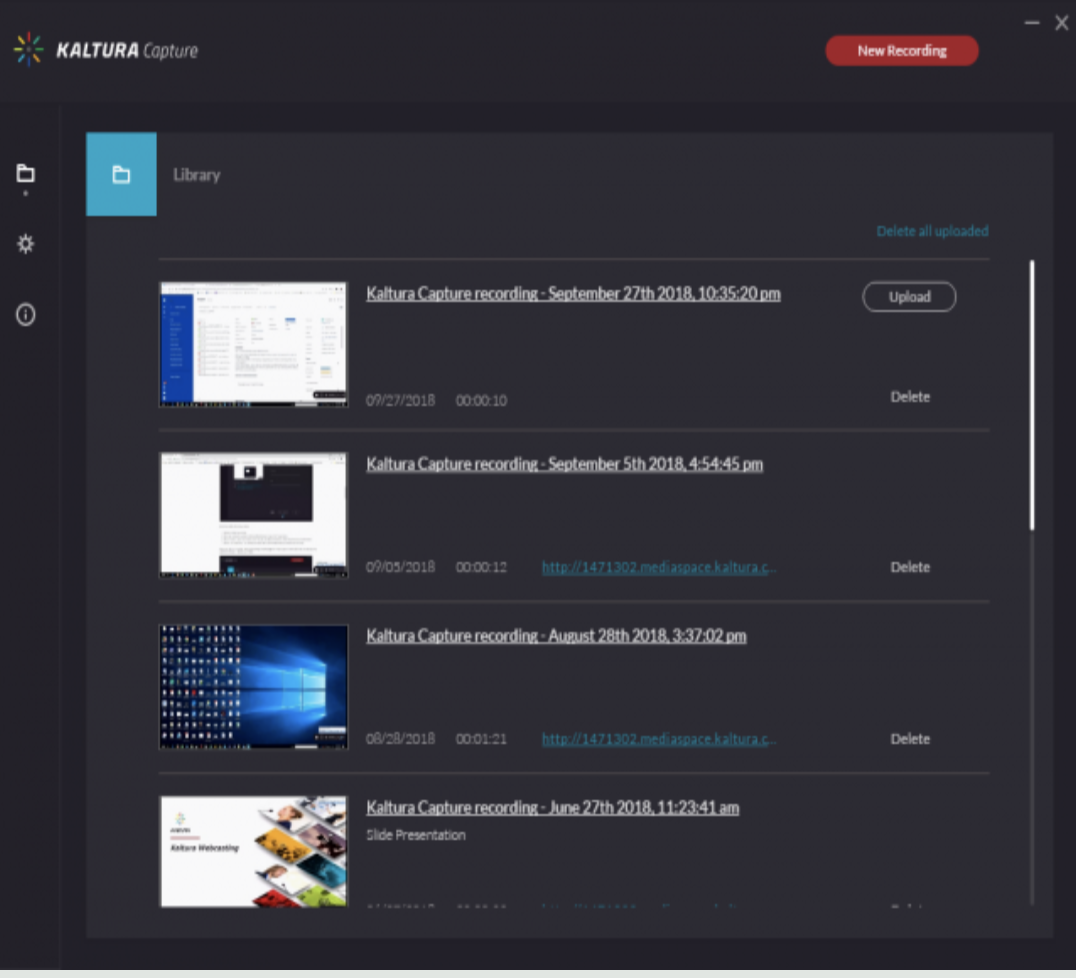
Find Recordings on Your Computer
While it is unlikely you will need to access the recording files, all recordings are stored locally on your computer.
Windows
- Right click on the Kaltura Capture icon on the desktop.
- Select Properties.
- Click on 'Open File Location' and go up one folder to the 'Capture' folder.
Or simply go to: C:\Users\<username>\AppData\Local\Kaltura\Capture\
If browsing to the Capture folder, note that the AppData folder is hidden. To unhide: Open File Explorer > Go to View tab > Options > View tab > Under "Hidden files and folders", select "Show hidden files, folders and drives"
Mac
- Go to the Finder.
- From the Go menu, select Go to Folder.
- In the form, enter ~/Library/Preferences/Kaltura/Capture/
- Click Go.
Or simply go to: /Users/<username>/Library/Preferences/Kaltura/Capture/
The location of the files also appears in the program's settings page.