PuTTY is a free open source (MIT-licensed) Win32 Telnet console, network file transfer application, and SSH client. Various protocols like Telnet, SCP, and SSH are supported by PuTTY. It has the ability to connect to a serial port. See the How to Install PuTTY SSH for Windows knowledge base article for download and installation instructions.
Prerequisites
Note: Verify that you have the pscp file included in your putty.exe folder, as this is responsible for uploading files. You should set your server upload permissions before you upload your files onto your server. Below is a list of PuTTY commands:
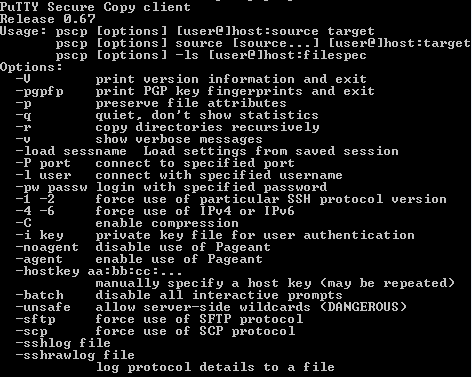
How to Upload Files
Step 1
Create your custom index.html folder and have it ready to be uploaded to your public_html folder.
Step 2
Type: >pscp source_filename userid@server_name:/path_destination_filename
Example: >pscp index.html [email protected]:/public_html
Note: The file index.html does not have a source path because it is placed in the PuTTY folder directly. In all other cases, you will have to specify the source path of that file.
Step 3
After you are done, open your website by typing in mason.gmu.edu/~username in the browser to see your files.
