Homeweb scripts are available for use on the mason.gmu.edu cluster to help users more easily set up their personal websites and permissions. There are two scripts, homewebon and homeweboff.
Homewebon
Homewebon sets permissions on your user folder and creates a public_html folder with appropriate permissions for uploading public web content. The script:
- Changes permissions on your home drive to 711. This sets permissions so you, the file owner, can read, write, and execute the file. Group can’t read, can’t write, and can execute the file. Others, such as web viewers, can’t read, can’t write and can execute.
- Checks if you have a public_html folder already created, if so it goes to the next step. If not, it will create the directory for you.
- Changes permissions on your public_html folder to 755. This sets permissions so you, the folder owner, can read, write, and execute within the folder. Group can read, can’t write, and can execute within the folder. Others can read, can’t write, and can execute within the folder.
These steps are required in order for the webserver to be able to serve your web files publicly.
Run the homewebon Command
Step 1
Step 2
Step 3
At the command prompt, enter
homewebonand then enter.
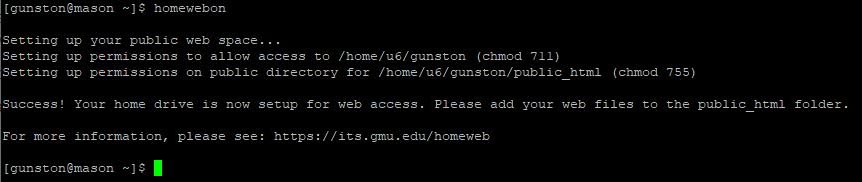
Homeweboff
If you would like to remove your website from public view, you may use the homeweboff script to do so. This script changes the permissions on the directories so they are no longer viewable online. Please be aware, your content may still be cached or archived in other places across the web.
The homeweboff script does the following:
- Restricts access to your home drive folder by setting permissions to 700. You, the folder owner, can read, write, and execute within the folder. Group can’t read, can’t write, and can’t execute within the folder. Others, or web viewers, can’t read, can’t write, and can’t execute within the folder.
- Restricts access to your public_html folder by setting permissions to 700.
Run homeweboff Command
Step 1
Step 2
Step 3
At the command prompt, enter
homeweboffand then enter.
This will not delete your web files, but will change permissions on the folder so the contents of the folder are not publicly accessible.
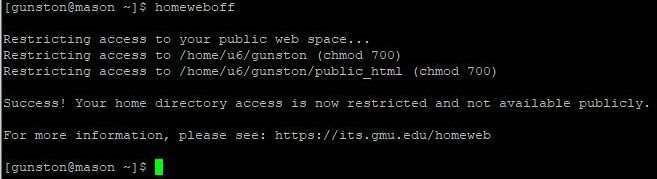
Step 4
Confirm your webpage is no longer public by attempting to visit in a web browser. Please note: you may need to use a new browser and/or clear your browser cache.
