Mason Owned Equipment:
If you are enrolled in Jamf, you can open Self Service under Applications and download Office. If you are not enrolled in Jamf, you can self-enroll.
Personally Owned Equipment
If you would like to download Office on your personal laptop or desktop, you can utilize Office 365 Apps for enterprise.
Follow these step-by-step instructions to set up your Exchange Account.
Step 1
Open Outlook 2019.

Step 2
Select Get Started >.
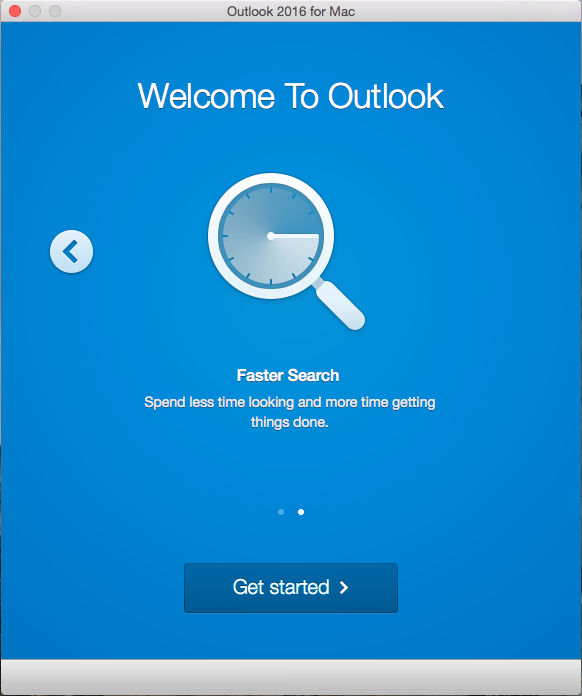
Step 3
Select the right arrow (>).
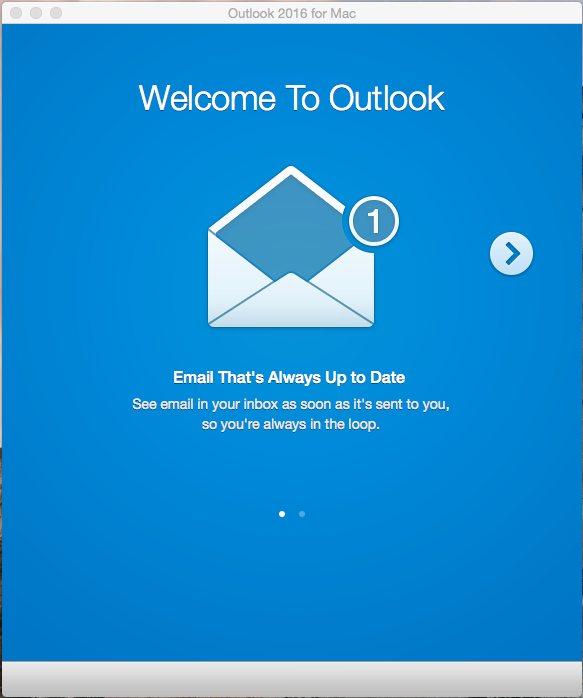
Step 4
Select Start Using Outlook.
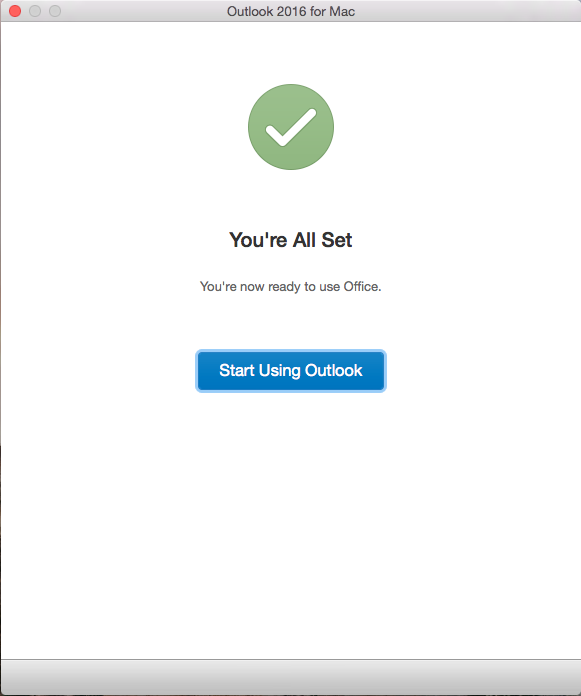
Step 5
Select Add Account.
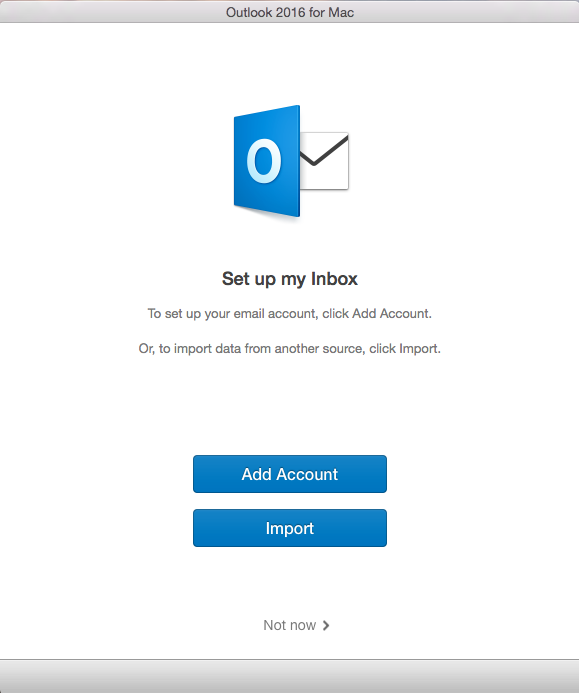
Step 6
Select Exchange or Office 365.
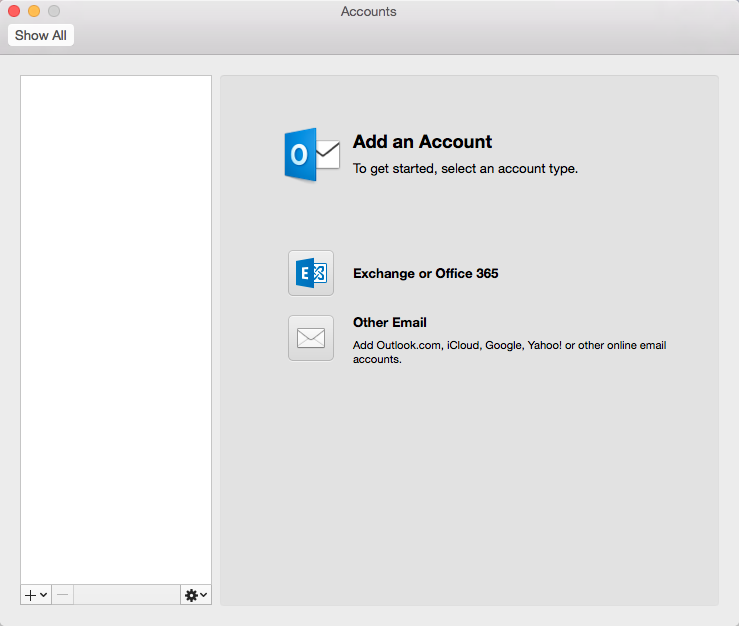
Step 7
Enter your account information in the fields and then select Add Account.
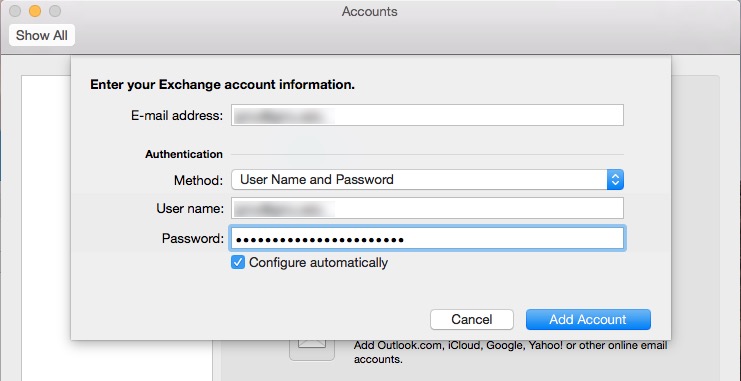
Step 8
Check the box to Always use my response for this server then select Allow.
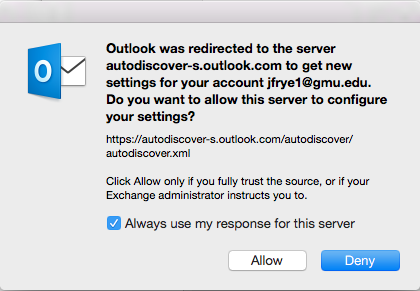
You are now ready to use Outlook 2019.
Last modified: October 9, 2024
