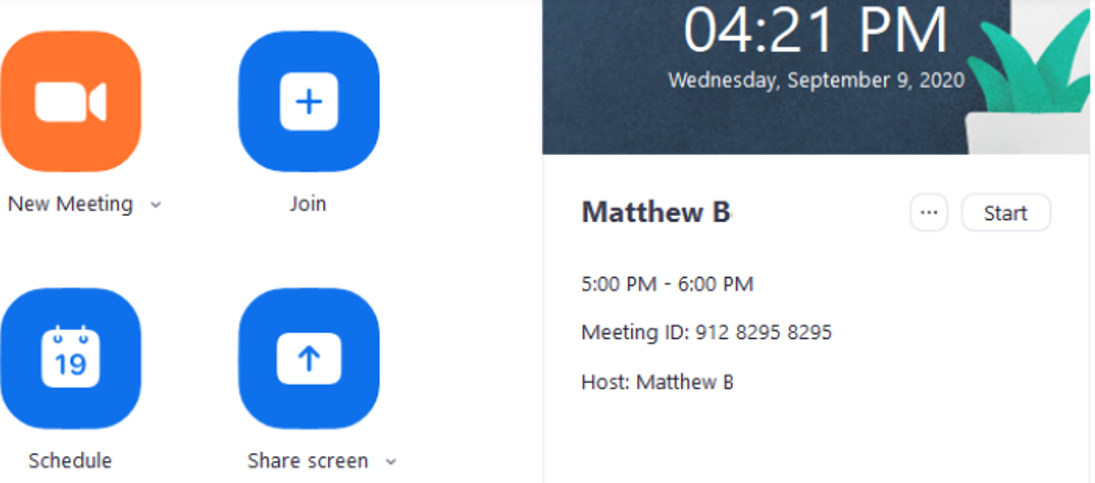Zoom Security Measures Update
On Friday, May 16, 2025, Information Technology Services (ITS) implemented a new security measure requiring all Zoom meetings to use a waiting room, passcode, or authentication for entry. If you have a Zoom meeting scheduled before May 16th with no security measures, a waiting room will automatically be added to your meeting.
Step 1
Navigate to https://gmu.zoom.us/profile and sign in with Patriot Pass credentials if prompted.
Step 2
Select Configure Calendar and Contacts Service.
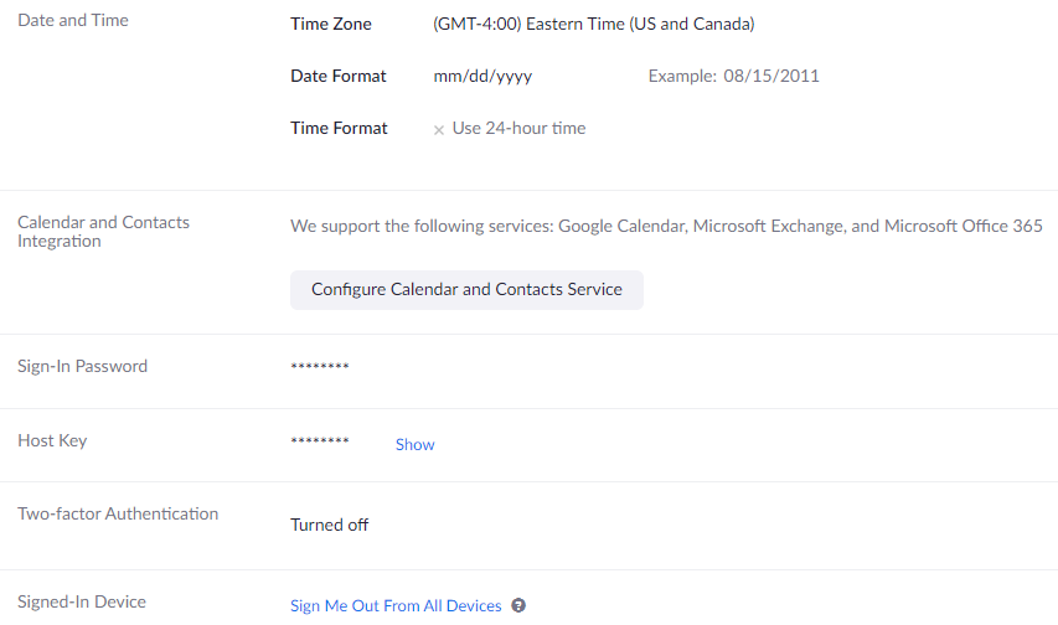
Step 3
Select Office 365 as the service and select Next.
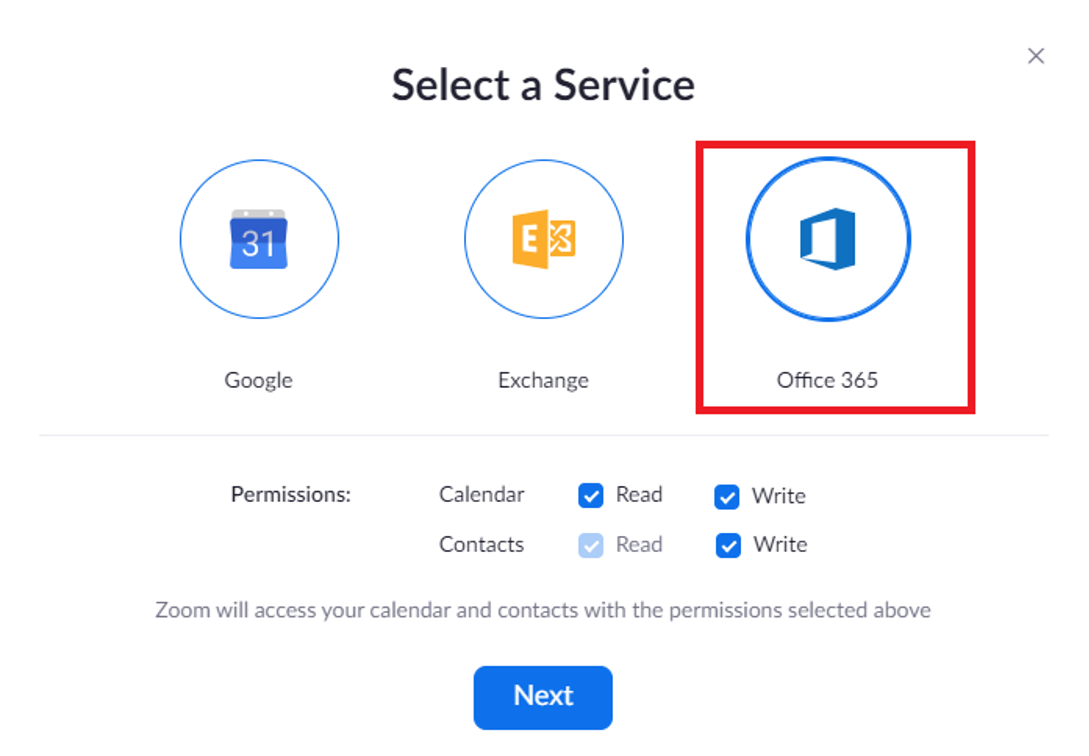
Step 4
Choose Authorize with OAuth 2.0 and select the Authorize button.
Step 5
When prompted, authenticate with your Mason credentials and two-factor authentication as necessary.
Step 6
Accept permissions required by Zoom.
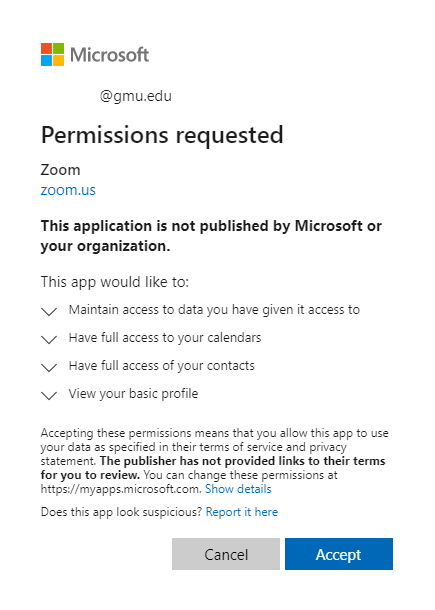
Step 7
After restarting the Zoom desktop application, you should be able to see your non-Zoom meeting details on your Zoom desktop application.