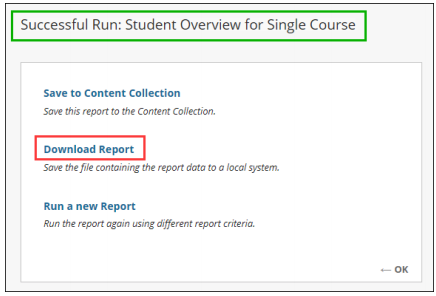Review a Test Access Log
The Test Access Log displays a detailed list of a student's actions within a test from the moment they begin until the test is submitted. If a network disruption occurs during the test, the access log may show an unusual gap in time between questions or other unusual patterns in the data.
Instructions
- Under the Course Management section of the course menu, go to Grade Center > Full Grade Center.
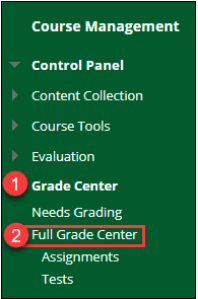
- Locate the test column and the grading cell of the student you would like to view. Hover your mouse over the cell and click the down arrow that appears.
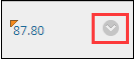
- At the bottom of the options menu, you will see one or more attempts along with the date that the test was submitted. Select the attempt that you want to view.
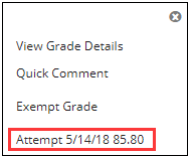
- At the top of the Grade Details page, click Test Information to expand this information.
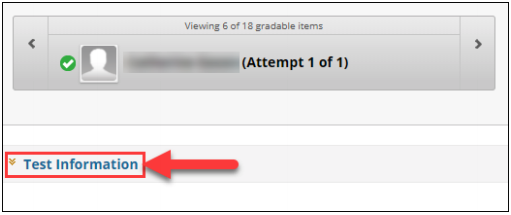
- Click Access Log, which will be located to the right of the Time Elapsed.
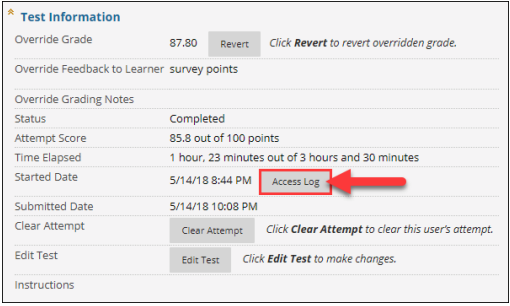
- The Access Log will open in a separate window.
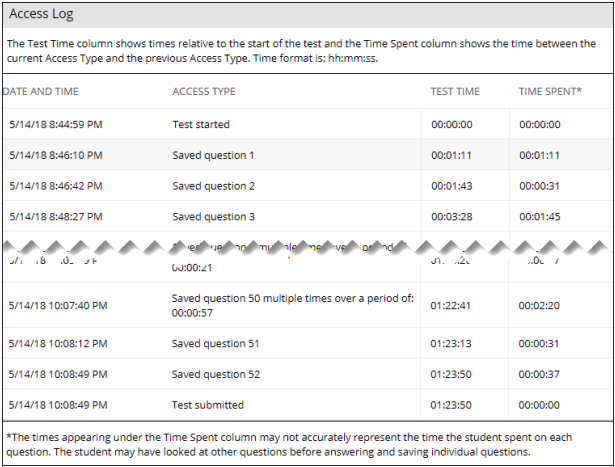
Viewing the Grading History
The Grading History is another report that is especially helpful if there are multiple course graders or if there is a need to review the changes made to a specific student's assignment.
Instructions
- Under the Course Management section of the course menu, go to Grade Center > Full Grade Center.
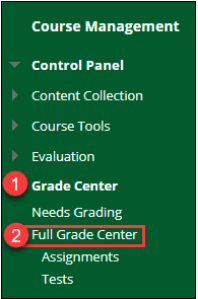
- Locate the test column and the grading cell of the student you would like to view. Hover your mouse over the cell and click the down arrow that appears.
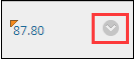
- Select View Grade Details from the options.
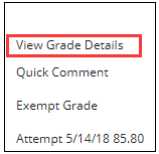
- On the Grade Details page, click the Grade History tab.
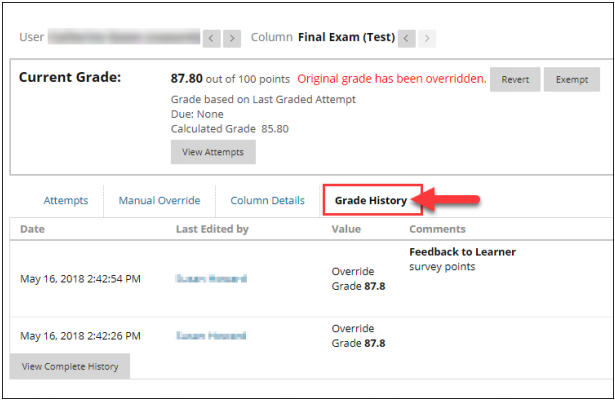
Run a Course Report for a Single User
Blackboard Course Reports are able to provide course activity data up to the day before the report is run. There are many different course reports that can be generated, but one of the most helpful is the Student Overview for a Single Course. This report includes the course activity for a single student, including the location and timestamps for any course content accessed.
Instructions
- Under the Course Management section of the course menu, go to Evaluation > Course Reports.
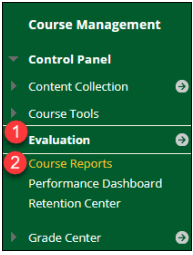
- Hover over Student Overview for Single Course and click the down arrow that appears.
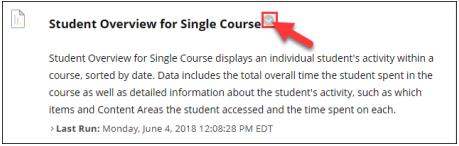
- Select Run.
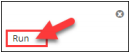
- For the Report Specifications, select the student's name and the start and end dates for the report. Click Submit when finished.

- You will receive a confirmation screen indicating that the report was successfully run. Click Download Report to view the report.