Step 1
In Canvas (canvas.gmu.edu), go to Kaltura MyMedia.
Step 2
The download access tool is located on on the Edit Player. To access this player, click the Title of the Video then choose Actions>Edit or click the Edit icon (pencil) next to a video.
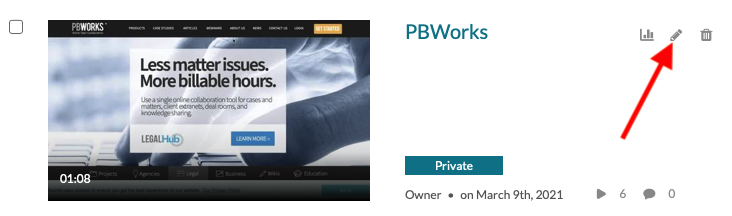
Step 3
In Blackboard the Download button is located on the control bar.
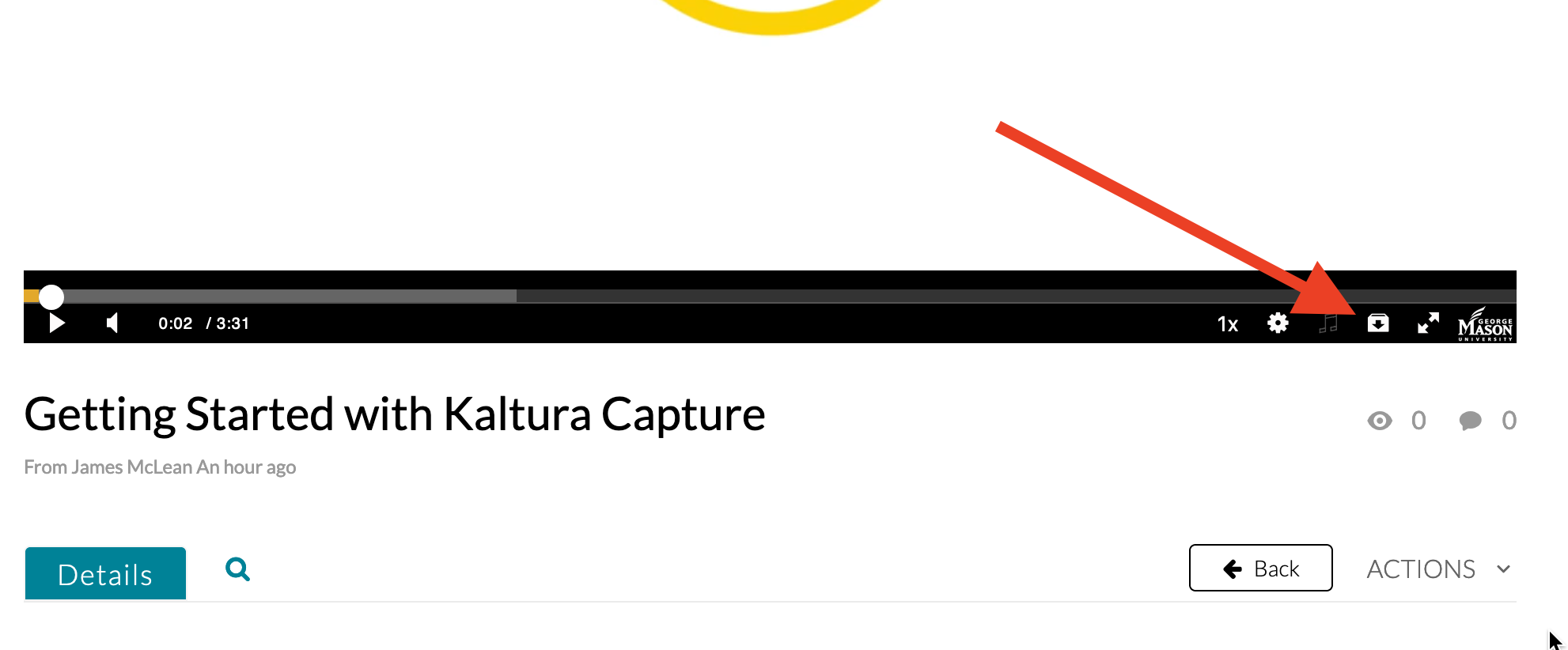
In Canvas the Download button is located in the player window, top right. (You must click on the player window to activate the control buttons).
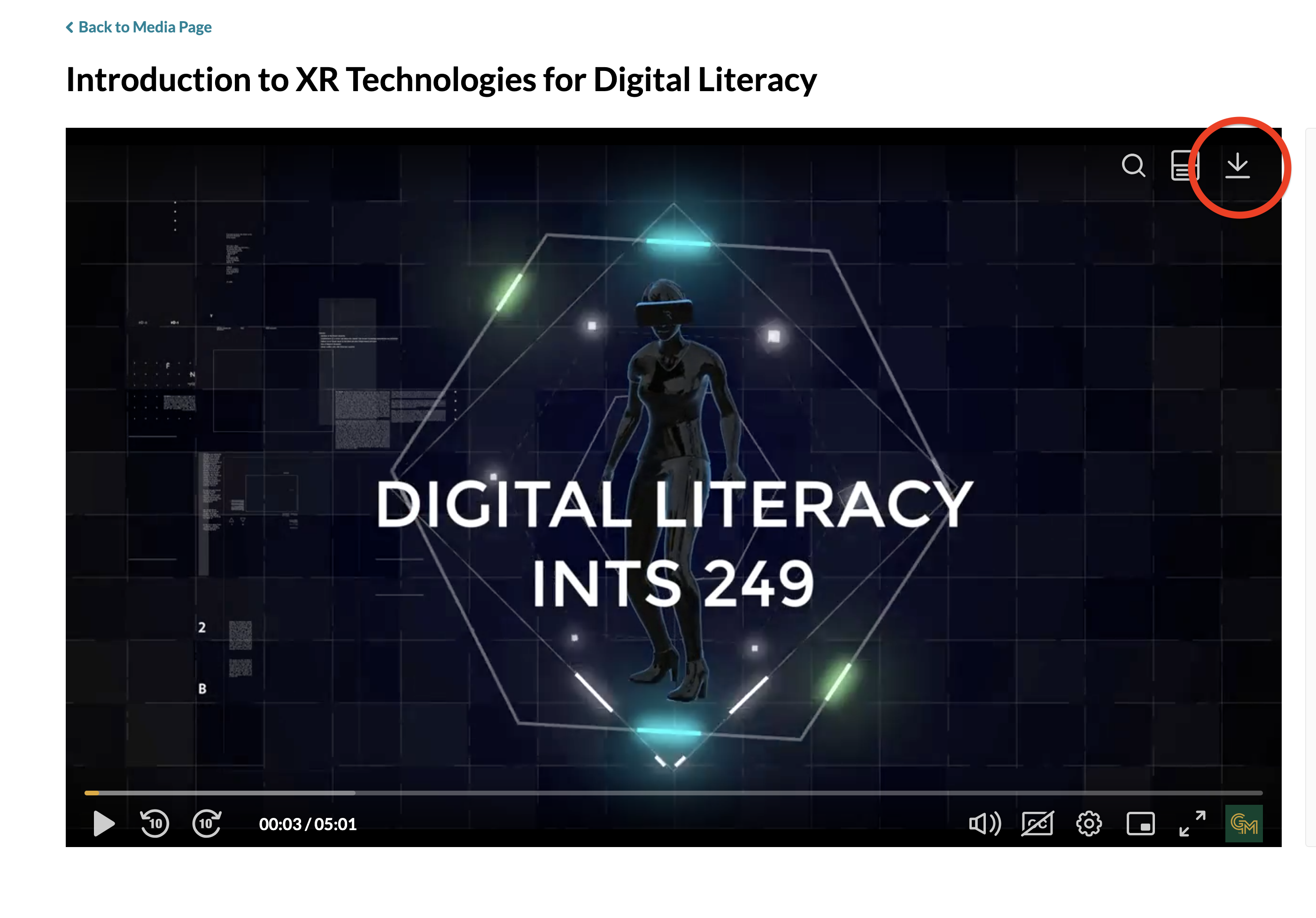
NOTE: Kaltura Quiz videos cannot be downloaded. Multicam/screen interactive recordings only the main video track will be downloaded.
Last modified: August 15, 2025
